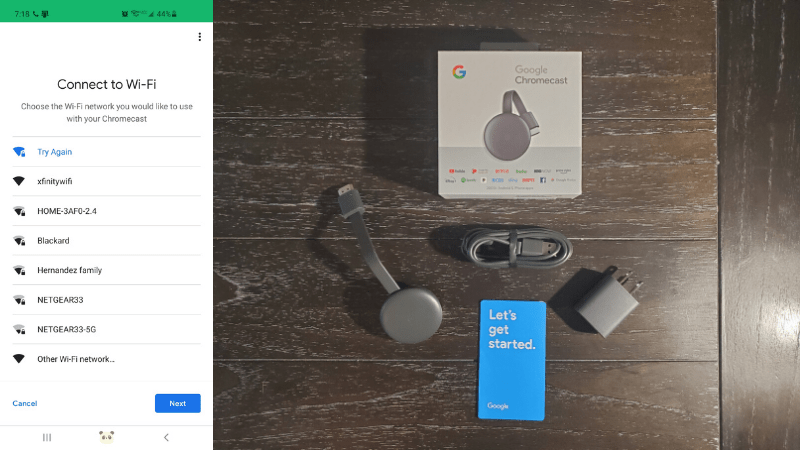Can Chromecast Use 5 GHz?
When you buy through our links, we may earn an affiliate commission.
While Google Chromecast hasn’t always had a friendly relationship with dual-band routers, recent generations have improved. But can newer devices support 5GHz bandwidth?
The Google Chromecast 2nd and 3rd generation, along with Chromecast Ultra and Chromecast with Google TV, can use 5 GHz bandwidth. The original Chromecast cannot.
For fast, reliable streaming at 4k resolution, 5.0GHz is the best choice for Google Chromecast. It is a weaker signal than its 2.4GHz counterpart and subject to more interference. However, if you have the right setup, a dual-band router, and a newer Chromecast, interference will be minimal.
How to Set Google Chromecast to 5 GHz
When you set up your Google Chromecast for the first time, the process will walk you through connecting to your Wi-Fi network. At that point, you’ll be able to connect to the 5 GHz bandwidth.
- Plug Google Chromecast into the HDMI port on your TV and attach the Micro-USB.
- Make sure the Chromecast app is downloaded on your smartphone.
- Open the app and select Set Up. You will see your Chromecast so long as your Wi-Fi is on.
- A connection/identifier code will appear on your TV. From your smartphone, select I see the code.
- Now you will be able to connect Chromecast to your Wi-Fi network. Select 5.0 GHz when the option appears.
So long as your router is dual-band and you own a second-generation—or later—Chromecast, you’ll see the option for 5.0 GHz during the Wi-Fi setup portion.
In 2018, Google added several updates to its Chromecast lineup, including a faster and stronger antenna for 5.0 GHz. With 4k becoming the new norm for streaming content, Chromecast’s improved antennas make the 5.0 GHz bandwidth integral for high-quality streaming.
Ethernet vs. 5 GHz Bandwidth
A faster and more reliable option is to use an ethernet adapter to connect your Chromecast to your router. Google has its own ethernet adapter, but there are several third-party alternatives as well. For example:
- UGREEN Ethernet Adapter
- Cubicideas Ethernet Adapter
- Wasserstein Ethernet LAN Network Adapter
- Weixinke Ethernet Adapter
Those are just a handful of highly-rated Ethernet adapters compatible with Google Chromecast. Once you have an adapter, the setup process is simple.
Use an Ethernet cable to connect from the port in the back of your router to the port in the adapter. The adapter will have a USB cord that runs directly to the Chromecast. Once you’re all hooked up, plug the adapter into a power outlet, and you’re all set. The ethernet adapter also serves as a new power source for your Chromecast.
Despite the extra speed that comes with 5.0GHz, ethernet is generally faster. Also, it’s far more reliable as you’ll no longer have to deal with potential interference, weak signals, or the security issues that come with Wi-Fi.
Mixed Mode and Google Chromecast 2nd Gen
The second-generation Chromecast was Google’s first foray into 5.0 GHz bandwidth. Unfortunately, it’s not always the most dependable unless your router is in “mixed mode” and you’re not using special characters in your Wi-Fi network name. Yes, Google Chromecast 2nd gen doesn’t like special characters. If you do have special characters in your Wi-Fi network name, be sure to remove them.
To change your router to mixed mode, you’ll need to go to your router’s web address and make the changes. You will usually find the info you need on the bottom or back of the router, including your username and password. If not, you’ll find the info you need in the user manual or by contacting your ISP.
Once you’ve changed it to mixed mode and removed the special characters, return to your Chromecast setup, and try again. 5.0 GHz should now be an available selection during the Wi-Fi portion.
This was mainly an issue with the older, 2nd generation devices. However, it’s a useful troubleshooting tool if you have a similar problem with the newer Chromecast devices.
Final Thoughts
Except for the 1st generation Chromecast, Google has four different devices that are compatible with 5.0 GHz. The newest edition—Chromecast with Google TV—includes a voice remote, 4K, and Apple Airplay2.
The Chromecast Ultra also includes 4K, and even though the third-gen Chromecast is 1080p HD, it’s also 60fps. Google has also worked to improve its antennas, specifically for dual-band routers. Those features are at their best and most reliable at 5.0 GHz or a wired Ethernet connection.
Google is constantly upgrading and producing better devices to miracast with, and with the ever-increasing horsepower and demands of today’s tech, 2.4 GHz is no longer a suitable bandwidth.