Why Does an LG TV Turn Off by Itself?
By Trae Jacobs,
When you buy through our links, we may earn an affiliate commission.
I love my LG TV, but it can be pretty annoying when I’m watching my favorite show and it randomly turns off!
Some of the reasons LG TVs turn off by themselves include:
- Loose power cord
- Incorrect settings
- Uninstalled updates
Why Does My LG TV Turn Off by Itself?
When you’re trying to watch the big game or the season finale of your favorite show, the last thing you want is your TV to turn off by itself.
This could happen for several reasons, from a loose power cord to a failed motherboard.
But, the issue is usually easy to fix.
1. The Power Button is Stuck
Our remote controls see a lot of wear and tear on a daily basis. They fall off the table, the kids spill their juice on them, or they end up in the abyss between the couch cushions.
After a while, all this begins to take a toll on your remote. If something is constantly pressing down on your power button, it could cause the TV to turn off at random.
If your power button feels sticky or looks like it’s pressed down, grab a cotton swab and some rubbing alcohol.

Gently clean around the button until all the gunk is removed, then see if it pops back up.
2. Your TV is Overheating
An overheating TV can be very dangerous. For this reason, most modern TVs are built with measures to prevent it.
If your TV turns off randomly, touch the screen with the back of your hand and see if it feels hotter than usual. If it does, leave it off until it cools down.
To keep your LG TV from overheating in the future, use a microfiber cloth or compressed air (I have this one) to clear any dust caught in the vents.

You should also make sure there’s enough space between the TV and the wall to allow heat to escape.
Try to keep the room your TV is in as cool as possible, especially on hot days, and turn the TV off completely whenever you’re not watching it.
3. It’s an Electrical Issue
If your TV isn’t overheating, it could be powering off due to an issue with the power cord.
When this is the case, your TV will usually turn itself off, then back on again after a few seconds.
Tighten the Power Cord
There have been times when my LG smart TV turns off, then turns itself back on a few seconds later. Every time this has happened, I’ve looked at the back to find the power cable sticking halfway out of the outlet.


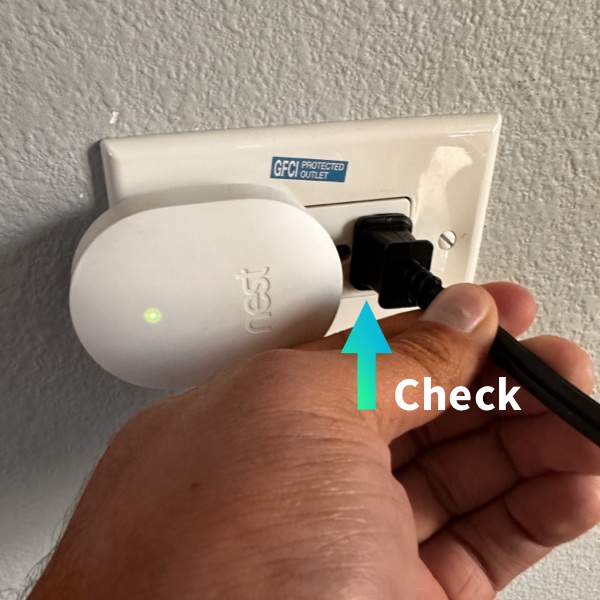
If this is what’s happening with your television, unplug the power cable and plug it back in more securely. If you are using a surge protector, make sure it is securely plugged in and fully functional.
If the cord is completely plugged into the wall, check the back of your TV and see if the cord is plugged in correctly there.
Try Another Outlet
If the power cord is plugged in correctly, but your TV still turns on and off by itself, try switching the power outlet you’re using.
Plug the cord into a different wall outlet, or if you’re using a surge protector, plug it into another socket on the surge protector.
If you’re still having problems, you might need to replace your power cord.
Power Cycle the TV
Soft resets, or power cycles, are a good way to solve temporary electrical glitches.
Unlike factory resets, soft resets don’t clear your personal settings — they just shut all the TV’s processes down and reboot them.
To power cycle an LG TV, unplug the power cord for one full minute.
If that doesn’t work, press and hold the power button (on the TV, not on the remote) for 30 seconds. Your TV should power Off, then turn back on.

Then, plug it back in and wait for it to boot up.
4. It’s a Settings Issue
If you didn’t notice anything wrong after checking the power cord, it’s time to look into your TV’s settings.
There are a few settings that can cause your LG TV to turn off randomly. Things to check include:
- Eco Mode
- Quick Start
- Auto Power Off
- Sleep Timer
- Power Off Timer
Turning off or adjusting these features should solve the issue.
Turn Eco Mode or Power Saving Mode Off
LG smart TVs have a feature called “Eco Mode,” or “Power Saving Mode” which automatically adjusts certain settings to reduce power consumption.
The main thing Eco Mode does is automatically adjust the screen’s brightness based on the amount of light in the room.
But, I’ve found that it also turns the TV off after a certain amount of time.
Disabling Eco Mode is a good step to take if your TV turns off randomly. It’ll also help you get the best possible picture quality from your TV. The steps may vary based on your TV, but the general steps are as followed:
- Press the Settings button on your remote control.
- Select “All Settings”
- Select “General.” Depending on the model you own, you might also have to select “Additional Settings.”

- Find “Eco Mode” Or “Power Saving Mode” and toggle it off.


Even after you turn off Eco Mode, you might have to adjust a few more settings to solve the problem completely.
Disable Quick Start Mode
If Quick Start mode is active, it’ll put your TV in standby mode when you press your remote’s power button instead of turning it off completely.
While it seems counterintuitive, enabling Quick Start can also cause your TV to turn off randomly. Follow the steps below to turn Quick Start off:

- Press the Settings button on your remote.
- Select “All Settings.”
- Choose “General.” Depending on the model you own, you might also have to select “Additional Settings.”
- Find “Quick Start” or “Quick Start+” and toggle it off.
Even if this doesn’t fix the issue, it’s a good idea to turn Quick Start off anyway. Letting your LG TV power down completely will save energy and reduce the chances of overheating.
Turn Simplink Off
If you have a Roku, FireStick, or other HDMI device connected to your LG TV, your Simplink settings could be causing it to turn off by itself.
Some devices will automatically turn your TV off when you turn the device off. To stop this from happening, you’ll need to turn Simplink off.


- Press the Settings icon on your remote.
- Select “All Settings,” then “Connection.”
- Find “Simplink (HDMI-CEC)” and turn it off.
- In the same menu, you’ll see an option called “Auto Power Sync.” Turn this off as well.
Turning Simplink off usually means you won’t be able to control HDMI devices with your LG TV remote.
But, it will stop your TV from turning off completely when you turn your gaming console off! Again, the steps might be slightly different on your TV, but these are the settings we need to check.
Turn Off Auto Power Off
LG TVs have a power-saving feature called “auto power off.” When this feature is activated, your TV will turn off if no one has pressed a button on your remote control after a certain amount of time.
Follow the steps below to turn it off:
- Press “Settings” on your remote control.
- Scroll down to “All Settings.”
- Select “Support” then “Energy Saving.”
- Select “Auto Power Off” and toggle it off.
By default, LG TVs are set to turn off after four hours of inactivity. Instead of turning it off completely, I changed my settings to turn my TV off after eight hours.
Adjust the Sleep Timer
Similar to the auto off function, LG TVs also come with sleep timers.
This timer will put your TV into sleep mode after a predetermined amount of time. If your TV screen is dark but the light is still on, it’s probably in sleep mode.
To adjust the timing or turn the sleep timer off completely, follow the steps below:
- Press “Settings” on your remote.
- Select “All Settings.”
- Choose “General.”
- Use the down arrow to select “Time.”
- Choose “Timers.”
- Press “Sleep Timer” and turn it off.
You can also find the sleep timer by pressing the settings button on your remote and scrolling down the list of items listed. Adjust or remove the timer here.



If you’d rather adjust the length of time before your TV turns off, you can choose any amount of time between 10 and 240 minutes.
Turn Off the Power Off Timer
Another setting that’s caused problems for me before is the “Power Off” timer.
LG TVs have two power timers — the power on timer and the power off timer.
The power off timer is similar to the sleep timer and the auto off feature, but instead of going based on increments of time, it goes by the actual time on the clock.
To turn off or adjust the power off timer, follow the steps below:
- Press the Settings button on your remote control.
- Select “All Settings.”
- Press “General.”
- Choose “System.”
- Select “Time” or “Timers.”
- Choose “Power Off Timer.”
- Turn the feature off or adjust the time to something later.
Some LG TVs have both a Power Off and Sleep timer, while others have one or the other. To eliminate any chance of a problem, turn off any timers your TV has.
5. Low Memory or Cache Overload
Your LG TV is turning off and then rebooting, but there doesn’t seem to be anything wrong with the power cord.
This rebooting process happens when your TV has absolutely no storage left.
It helps your TV clear any unnecessary information stored in the cache, and it’ll probably keep happening until you clear up some space.
The easiest way to fix this is to clear your browser cache:
- Press the “Home” or “Smart” button on your remote.
- Open “Web Browser” or “Web Engine.”
- Open the Menu (usually three dots or lines)

- Open “Settings”

- Press “Clear Browsing Data.”

You may or may not have this option on your TV, but to clear your app cache:
- Press the “Settings” button on your remote.
- Select “Application Manager.”
- Go through each app you use, selecting “Storage” and “Clear Cache” for all of them.
You can also check if your apps need updating. On my LG TV, Its as simple as opening the LG Content Store, going the the “My Apps” tab and then selecting “App Update.”

This takes a while, but it can free up a significant amount of space. In the future, always completely close streaming apps when you’re done using them.
5. Outdated Software
If you don’t update your smart TV’s software, it’ll eventually start malfunctioning. If you still can’t find the root cause of the issue, see if any software updates are available.
To update your LG smart TV’s software, push the Settings button on your remote and select “All Settings.” Then, select “Support” and “Software Update.” Check for available updates, and download and install them if necessary.
This method will only work if your TV is connected to WiFi. There is a way to update your LG TV without WiFi, but it is much more complicated.
6. You Need a Factory Reset
Factory resetting any device will restore it to its original state, meaning you’ll need to set your TV up like new again.
Most people will do anything possible to avoid a factory reset, but when all else fails, it usually solves whatever problem you’re having.
Follow these steps to factory reset your LG smart TV:
- Press the Settings button on your remote.
- Select “All Settings.”
- Scroll and select “General.”
- Choose “System.”
- Press “Reset to Initial Settings.”
Here’s a quick video we made to guide you through each type of reset on an LG TV:
Wait for everything to reset, then set your TV up again. Be sure to turn off any default timers or energy-saving options to prevent the problem from recurring.
7. Your TV is Damaged or Defective
It’s happened to everyone at some point — no matter what you do, you can’t get your TV to work correctly.
Sometimes, the issue is a failed motherboard. Your TV’s motherboard is an essential component — if it fails, the whole thing fails.
Other times, the TV is simply at the end of its lifespan.
If you’ve exhausted all other options and are still dealing with a smart TV that turns off by itself, it might be time to invest in a new one.
When you purchase your LG TV from an authorized retailer, you get a one to three-year warranty, depending on the model.
If your TV is still under warranty, you may be able to get it repaired or replaced for free.
Related LG Articles

