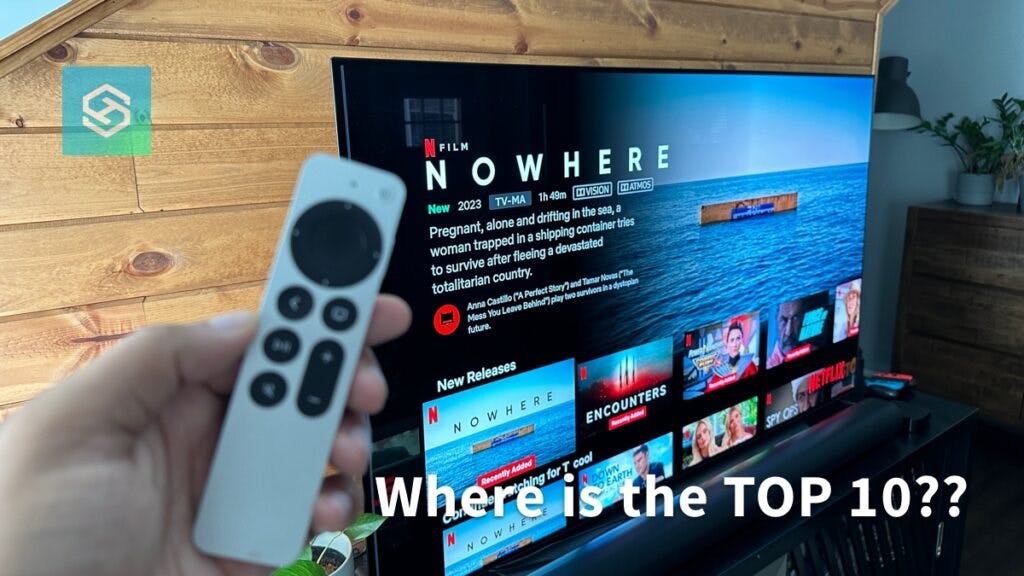Where are the Netflix Top 10 Lists on Apple TV? (Missing)
By Trae Jacobs,
When you buy through our links, we may earn an affiliate commission.
If you’re as indecisive as me, Netflix’s Top 10 lists offer an easy way to watch the most popular shows and movies.
However, Apple TV users have reported being left out of the zeitgeist, as the Top 10 lists seem to be missing on their devices.
Netflix Top 10 Lists and Apple TV
Unfortunately, this isn’t just an unusual error affecting some users, nor is it something clearing the cache or reinstalling the app can fix.
Netflix’s Top 10 lists are not supported on Apple TVOS. This is a little unusual, as the Top 10 lists still appear on the Netflix app for iOS. As a primary user of Apple TV, this absolutely irks me.
Especially when using the LG Netflix app, top 10 shows with no issue.

Being Able to View Your Top 10 List on Netflix on Apple TV
If the Top 10 list is essential to your Netflix experience, you can use Netflix 2nd Screen to find a show in the Top 10 list, then cast it to your Apple TV.
To use 2nd Screen, you’ll need to download the Netflix app on your smartphone and Apple TV. Then, follow the steps below:
- Open the Netflix app.
- Scroll through the Top 10 lists and find the show you want to watch.

- Start playing the video, then tap the Cast icon in the corner.

- Select your Apple TV from the list of available devices.

The show or movie should then begin playing on your Apple TV.
Note: Netflix 2nd Screen is not available on ad-supported Netflix plans.
Will Netflix Give Apple TV Users Access to Top 10 Lists?
As of right now, it doesn’t seem likely that Netflix will give Apple TV users access to Top 10 lists. There’s some debate online as to whether this is a mere oversight or a vindictive act.

There are some rumors online that Apple requests a large percentage of Netflix subscription fees when a user signs up using one of their devices, which may be causing a rift.
Why You Can’t Find Your Netflix Top 10 List
Disagreements between streaming platforms aren’t the only reasons you might struggle to find your Netflix Top 10 lists.
If you’re using a different device and still can’t find the Netflix Top 10 list, it could be because:
- The Top 10 list is further down. Netflix doesn’t always list things in the same order, so you might just need to scroll a little further.
- You need to update the Netflix app. Outdated software can cause some lists to disappear.
- You’re using a VPN. Top 10 lists are region-specific, so a VPN may confuse your app.
- Parental controls. If you set parental controls to prevent your eight-year-old from watching Stranger Things, you may not see shows that exceed your maximum rating.
FAQ: Netflix Lists and Apple TV
Can You Change the Order of Lists on Netflix?
Frustratingly no, and even more frustratingly, the order in which the various lists appear on your homepage seems to be completely random.
Some days you’ll find the Top 10 lists at the top, and others you’ll need to scroll through several other categories to find it.
Can You Make Multiple Lists on Netflix?
Netflix seems to lean on ease of use over customization. You can create a list of shows or movies you want to see by selecting “Add to My List,” and you can move them around to alter the order the shows appear on your home screen.
However, the only way to create a second list is to create a new user profile.