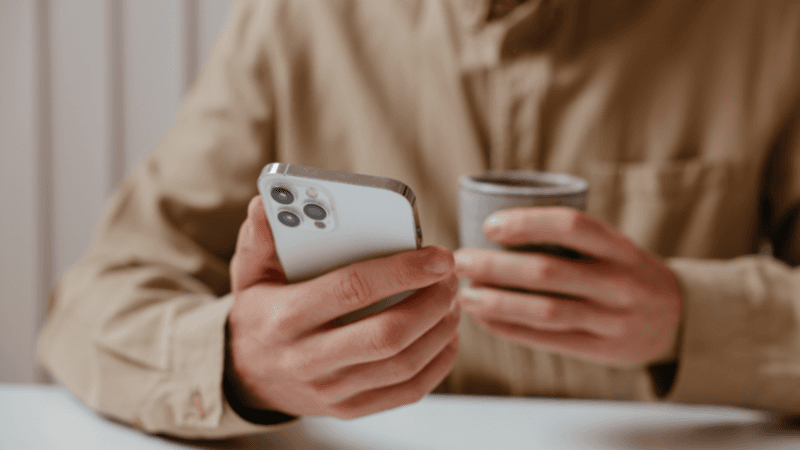What Does ‘User Busy’ Mean on iPhone?
When you buy through our links, we may earn an affiliate commission.
The ‘user busy’ notification on iPhone indicates that the other person is either on another call or has the ‘do not disturb’ option turned on.
What Does ‘User Busy’ Mean on iPhone?
A ‘User Busy’ message on iPhone shows when trying to call someone who is otherwise engaged. They might be on another call, or they might have their ‘do not disturb’ activated.
When you call someone, you may see the ‘user busy’ notification pop up on the screen. This can have various motives:
- The person you are trying to call is on another call at the same time.
- The person you are trying to call doesn’t have enough reception.
- The person you are trying to call has the ‘do not disturb’ feature enabled while they are doing something else.
At times, the other person may not be aware that they are experiencing signal problems or a feature that does not allow calls to come through.
You can always check with them either through a different medium or by attempting to call again later.
Does ‘User Busy’ Mean Blocked on iPhone?
Smartphone users have various methods available to them when they want to block someone from calling them.
These are usually done through carrier settings, and there isn’t always an exact method to determine whether you’ve been blocked.
In most cases, getting the ‘user busy’ notification is not a sign of having been blocked on the iPhone.
If you have doubts, you can always check with the person you are trying to call or simply attempt to call them again at a later time.
Usually, the ‘user busy’ notification you see on your screen shows that the person you are trying to contact is temporarily unavailable rather than permanently out of reach.
If the notification persists, you can try contacting them in another way, such as by text message.
Many times, after receiving the ‘user busy’ notification on your iPhone, you will get an automatic text message announcing that the user is once again available.
This will show you exactly when they can be contacted again without having to test it out.
How to Remove ‘User Busy’ on iPhone
If you have an iPhone and have been told that people calling you frequently can’t reach you and get a ‘user busy’ notification, you may want to get rid of potential causes for it.
Here are some things you can try to reduce the prevalence of a ‘user busy’ notification.
Check Do Not Disturb Settings
The ‘do not disturb’ feature is a useful one on the iPhone that can minimize distractions when you are working or otherwise needing to focus.
When ‘do not disturb’ is enabled, you can still receive phones and text messages, but you won’t see them flash on your screen.
Apart from set exceptions, you also won’t receive disruptive notifications while ‘do not disturb’ remains on.
If you want to make sure that you will receive calls without those calling you getting a ‘user busy’ notification, you should disable the ‘do not disturb’ feature.
To do this, you will first have to access the control panel on your iPhone. On models before iPhone X, you should swipe up from the bottom of your screen.
On models, since the iPhone X, you will have to swipe down from the top.
With the control panel open, click on the crescent moon or on the focus stack. Then disable the ‘do not disturb’ feature.
You can also access this feature from the iPhone settings under ‘focus.’ This is where you can configure the feature too.
Disable Call Forwarding
You may have a call-forwarding feature on your iPhone.
If you accidentally leave this on when you no longer need it, those calling may receive a ‘user busy’ notification and be unable to reach you in general.
Call forwarding can be very useful at times, but if you want to be sure you’re available to those trying to call you, remember to disable it.
You may have to do this via your carrier, but generally, you can access this setting on your iPhone.
Open the settings on your iPhone, then scroll down to ‘phone.’ Once there, scroll to ‘call forwarding’ and make sure to toggle the option from enabled to disabled.