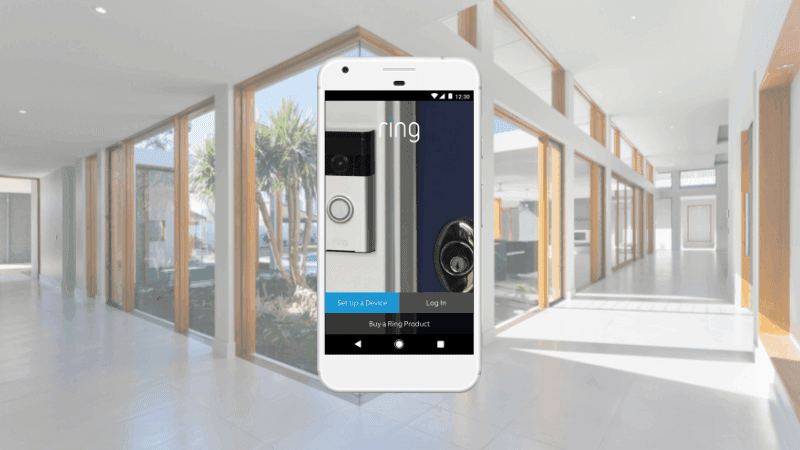Ring App Account Verification Failed: 9 Steps to Try First
By Trae Jacobs,
When you buy through our links, we may earn an affiliate commission.
The Ring app is a great way to keep track of your Ring devices in your smart home. It can also show you the views of your Ring camera and allow you to change your Ring device’s settings easily. But, when you can’t access your account, and the verification fails during setup, it can be very frustrating and hinder your ability to use your Ring app well.
Below, we’ll review the steps you should take if you have trouble going through the account verification process in the Ring app. Sometimes, it may take a call to Ring support to resolve the issue, but hopefully, following these steps will help before you resort to that.
Make Sure You Typed in Your Password Correctly
One of the most common reasons your Ring app can fail during the verification process is that you entered the incorrect password. If you entered the wrong password, the app can’t complete the setup and verification process, so always double-check it before entering.
Make Sure You Typed in Your Phone Number Correctly
One frustrating thing that can happen is the Ring App not accepting your phone number. You may receive an error during the setup process on your Ring account: “Please enter a valid phone number.”
First, check what you typed in and try again. If the error persists, try the following:
- Update your smartphone. If your mobile device is not up to date with the latest OS, your Ring account may proc errors. Go into your mobile device’s settings and allow any OS updates to go through before continuing.
- Disable your VPN. If you use a VPN for your internet, you must disable it to set up your device on the Ring account. Ring’s authenticator will not allow the device to connect if it is not on a home network.
- Use a different device. If your smartphone isn’t working, try grabbing out a tablet instead. If it works on another mobile device, it could be your smartphone’s fault.
- Change network connection. If you try setting up the Ring through WiFi and it will not work, switch it up. Turn off WiFi completely, and then update the phone with cellular data.
Once you have tried these tips and tricks, try entering your number in the app again. It should work and allow you to continue the process.
Check Your Network
The second most common problem with account verification is that your router is not working, or your mobile device is not connected to the internet. Common network issues include:
- No internet connection. Your smartphone isn’t connected to the internet.
- Network connectivity issues. Your device with the Ring app and your Ring device is not connected to the same network.
- Low signal strength. The Ring device is not close enough to the router.
- Faulty router power. Your router is off or not working properly.
If the router and the network seem to be working fine, establish a better connection.
Improve Your Network Connection
You can use many apps to test your internet connection speeds. You should download one and run it while standing near your Ring device.
This way, you can tell the speed of your internet neat the device and determine if it is stable and fast enough to complete the verification in the app.
This process typically includes an authenticator app and a verification code to finish setup.
If you see that the network connection is not strong enough near your Ring device, you might consider purchasing an additional router to keep it closer to the Ring device.
You can also get a Wi-Fi extender to make your current connection stronger. (Ring actually offers their device for this purpose; learn more about it here.)
Fully Close the Ring App
Sometimes the app just needs a simple closing down to start back up properly. Fully exit the app on your smartphone or tablet.
Exiting out of other apps in the background can also help your smart device to function better. Wait a few minutes, and then try opening the Ring app again.
Power Cycle Your Device
Power cycling means turning the device off and back on. Turn off the device that’s using the Ring app and the Wi-Fi router.
Wait a few minutes, and then turn both backs on.
Uninstall the Ring App
Uninstalling the app is considered more of a reset than simply closing it and reopening it, resulting in your Wi-Fi data being erased.
Reinstall the app and set up your internet connection again to see if it works better.
Check the Ring App for Updates
Sometimes the Ring app needs to be updated to new versions. If you are running on an old version, the app might not be able to find your network and complete the verification process.
If there needs to be an update, you should be able to see it on the Settings page in the app.
Clear Cache and Data
The cache can be cleared in your device’s settings menu.
Cache files take up memory and storage space, so clearing them can free up space on your device and allow the network to find your devices better.
See If Other Devices Are Working
If your router seems to be on and working, check other devices in your home that use the internet.
If they are working without any problem, the issue might be with your Ring device, not the router.
Contact Ring support if your device isn’t working or can’t be verified after doing all the steps above.
Final Thoughts
Ring’s verification process is necessary because it helps protect your security and privacy when using the app and Ring devices. Failing to complete this process is frustrating and means you can’t use these devices.
Luckily, you can usually fix the problem yourself in a few simple steps without the need to involve Ring’s tech support.