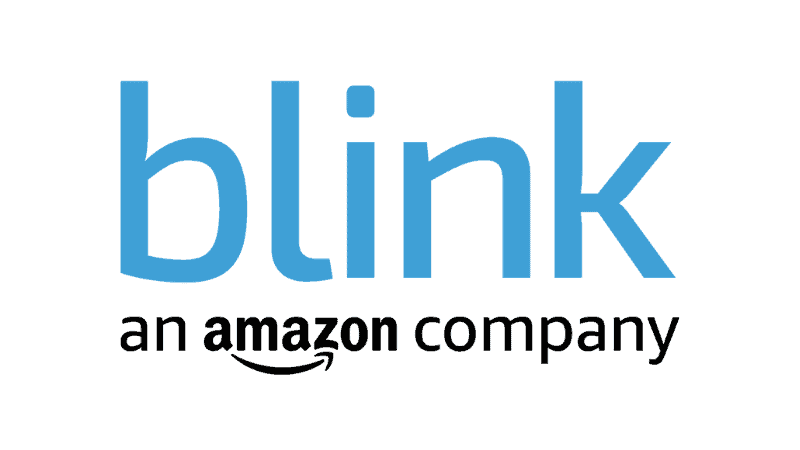Is Blink Camera Compatible With Alexa?
When you buy through our links, we may earn an affiliate commission.
Blink is a smart home security brand that was acquired by Amazon in 2017. However, because it has only recently become a part of Amazon’s smart device offerings, many users wonder whether Blink’s line of cameras is compatible with Alexa.
The Blink camera is currently compatible with Alexa smart devices. Integrating Blink with Alexa allows users to access additional smart home functions remotely. Users can easily view their camera live feed from the Alexa app and control their Blink camera using voice commands.
In this article, you will learn more about Blink camera and its compatibility with Alexa, its ecosystem’s devices, and how to set up your Blink camera to work with Alexa.
Does Blink Work with Alexa?
Currently, all Blink cameras work with Amazon Alexa, including the Blink indoor and outdoor cameras. You can easily connect your device to Alexa for extra smart features. For example, Alexa allows you to enable the “Blink Camera Skills” to view your camera’s live feeds on your smartphone.
You can also pull up your camera’s live video feeds on the Amazon Echo Show or Spot if you own one of these devices. Just say, “Alexa, show me my porch camera,” or any installed camera in your home, to bring up a live feed of the specific camera on your Echo.
Alexa Devices Compatible with Blink
Below is a list of Alexa ecosystem devices that are compatible with the Blink Smarthome Skill. Some of these devices are screen supported (allows you to view live camera video feeds) and non-screen supported (listen to camera audio only).
Non-Screen Supported Devices
- Echo 1st and 2nd generation
- Echo Dot 2nd and 3rd generation
- Echo Plus 2nd generation
- Echo Tap (although it doesn’t support motion announcements)
Screen Supported Devices
- Echo Show 2nd generation
- Echo Show 5
- Echo Show 8
- Echo Show 1st generation
- Echo Spot
- Fire Tablets (Fire HD 8, Fire HD 10, Fire 7,” Fire 8,” Fire 10″)
- Fire TV Editions (Fire TV 1st and 2nd Gen, Element 4k, Toshiba 4k, Insignia 4k, Toshiba HD, Insignia HD)
- Fire TV Stick (Fire TV Stick 4k, Fire TV with Alexa Voice Command)
- Fire TV Cube
Setting Up Blink with Alexa
Before you can get your Blink camera to work with your Amazon Alexa, you must first enable the Blink Smarthome Skill.
Enabling the Blink Smarthome Skill
- Start by opening the Alexa mobile or desktop app. Tap on the curtain menu located in the lower right-hand corner of the home screen and select Skills & Games.
- On the search tab, search for “Blink Smarthome,” then select the skill. You should tap the Enable to Use tab. The app will automatically proceed to the Account Sign In link.
- Input the email address and password associated with your Blink account. You will be asked to create a dedicated 4-digit pin code* for Alexa to access more smart functions. Tap the sign-in button when done.
- Once you tap the sign-in button, the Alexa app will synchronize with the Blink server, detect your device(s), and display a message notification saying, “Your Blink Smarthome has been successfully linked.”
- Select Close to access the Discover Devices screen. While your device may have been discovered, you should consider going through the device discovery process again—tap Discover Devices.
- After searching for 45 seconds, the setup screen will notify you that several devices have been identified and paired to the Blink Smarthome Skill. If you are scanning it after adding your device, you may have to tap the device icon on the lower right corner of the screen for a list of the devices discovered.
- You can tap the device icon to discover all the available equipment you can connect to. You can also tap the camera icon to view the live feed of all the various cameras positioned around your home.
*Note: The pin code requested is different from your Blink password, and if you forget your Blink Smarthome Skill PIN, you should unlink and link the Blink skill in the Alexa app to create a new one.
Final Thoughts
Any smart home security device’s goal is to provide users with improved security, remote control, and integration with existing smart home devices. And Blink’s ability to integrate with Alexa delivers all of this and more. Take greater control of your home by connecting your Blink cameras with an Alexa device!
Do you have other smart security devices that you want to integrate with Alexa? Check out our other articles about Alexa’s compatibility with different tech!