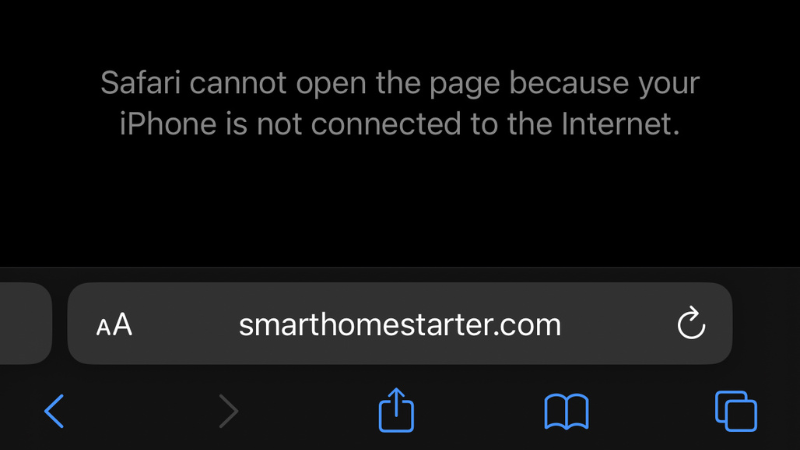iPhone is Not Opening Links in Safari? 5 Fixes
When you buy through our links, we may earn an affiliate commission.
Safari is the most popular web browser for any Apple device, including the iPhone. Apple creates this application, so it works great on Apple devices.
If your iPhone isn’t opening links in Safari, it could be due to an impending software update, Safari app issues, a bad Wi-Fi connection, or you just need a basic phone restart to smooth things over.
Please continue reading to learn everything you need about why your iPhone is not opening links in Safari. Our fixes will help you explore the web as comfortably as possible.
Restart Your iPhone
Whenever you encounter any device issue, you should first restart your device, and Apple products are no exception to this rule.
Every device needs a break occasionally, and your phone especially needs a break because you spend a lot of time on it. Follow these steps to restart your iPhone.
- Simultaneously hold your power and side buttons.
- Wait until the power off screen appears.
- Use your finger to drag the slider and turn off your iPhone.
- Hold the side button to turn your iPhone back on.
- Try opening a link with the Safari app to see if it works.

Unfortunately, restarting your iPhone can’t fix all your device issues.
If you still can’t open links on Safari after restarting your iPhone, continue reading below.
Manage Your Safari App
You’ll need to open your Safari app settings and change a few things.
For example, you may need to enable JavaScript or clear your website data.
We’ll teach you how to complete both tasks so that you can open links on Safari using your iPhone. Our steps will make things easier for you.
Enable The JavaScript Feature
If you have JavaScript disabled on your Safari app, you won’t be able to open links while you use that device. JavaScript is how you use interactive features on your Safari browser.
- Go to the settings menu on your iPhone
- Find the Safari app and hold it down with your finger
- Enter the advanced settings
- Scroll to the bottom of your screen to find your JavaScript switch
- Tap the switch to turn JavaScript on

After you enable the JavaScript feature, you should be able to open any links you want with Safari.
However, there’s one more fix to do in your Safari app.
Clear Safari Website Data
To clear the website data and cookies from your Safari app on an iPhone, you need to go into the same settings menu discussed in the section above.

However, instead of scrolling to the bottom of the Safari advanced settings screen, you look a few sections up and find the remove all website data option.
Click that option, and you’re clear.
Restart Your Wi-Fi Router
Sometimes the Safari application isn’t why you can’t open links using Safari.
If you have a poor Wi-Fi connection, this can be a huge factor as well.
Managing your Safari data, restarting your Wi-Fi routers, and checking for software updates are excellent ways to open links in Safari again. Most Wi-Fi issues are resolved with a router restart.
You can restart your Wi-Fi routerby using your Wi-Fi companies’ app and restarting it remotely or by unplugging it from the wall and waiting a few minutes.
It takes up to 10 minutes to restart.
Check For Software Updates
If you don’t update your app and device software often, you can experience plenty of bugs, including but not limited to your iPhone not opening links in Safari.
Unfortunately, you may need to check for software updates on your iPhone and your Safari app to resolve this issue.
You can also automatically update both this software by changing your settings.
iPhone Updates
You can check for iPhone updates by looking in your device settings menu.
Your iPhone will alert you if you’re overdue for an app update. As long as you have the App Updates feature turned on.
Your iPhone will prompt you to update your device immediately or set a more appropriate time.
This way, you don’t have to worry about the update interrupting your day.
Most people install iPhone updates overnight so that they wake up and don’t have to worry about it.
These updates will fix common bugs and glitches in your iPhone.
Safari Updates
Fortunately, while you update Safari, you can use an alternative application to look up things on your iPhone.
So, this software update is less intrusive than your iPhone update.
Look up the app in your App Store to check for Safari updates.
Once you find the app, you can install any pending updates and set up automatic software updates.
Final Thoughts
If someone sends you an important link, you’ll want to open it immediately, especially if it’s time-sensitive.
So, it’s frustrating when Safari won’t open links on your iPhone.
Fortunately, this is typically an easy fix, and our guide will help you quickly resolve this issue.
Most people won’t contact support to open links in Safari because everything can be done on your end.