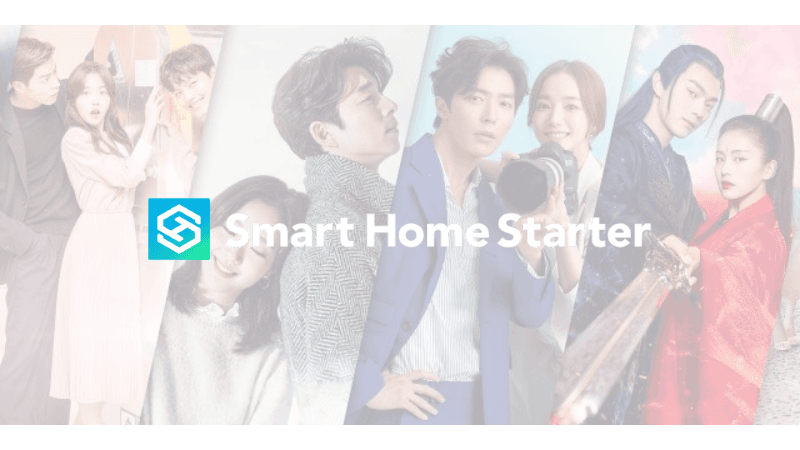How to Watch Viki on Samsung TV (4 Different Ways)
By Trae Jacobs,
When you buy through our links, we may earn an affiliate commission.
Day after day, Asian pop culture is gaining worldwide popularity in the entertainment industry. This is why many smart TV users subscribe to the Viki app for premium entertainment. However, Viki was recently removed from Samsung TV’s library.
Here are 4 ways to watch Viki on a Samsung Smart TV:
- Use a Streaming Device like a Roku or Chromecast
- Mirror your mobile phone to your TV
- Use HDMI Cable to Mirror Rakuten Viki to Samsung Smart TV
- Watch Viki on other streaming apps
Luckily, there are several ways you can keep enjoying Viki on your Samsung TV. There is even news of Rakuten Viki working on a future solution for Samsung TVs!
How to Watch Viki on Samsung TV (4 Different Ways)
Since Viki is no longer available on Samsung TV, you will need to use other methods to stream your favorite Korean and Chinese shows.
Viki was removed in August, 2021 from Samsung TVs.
We spoke with Viki support and have an update at the end of the article on a future Viki App for Samsung TVs.
Here is a list of supported and unsupported devices:
| Supported Devices | Unsupported Devices |
| Android phones, Chromebooks, Tablets(Android OS 6.0+) | Xbox 360 |
| iPhones + iPads (iOS 14.0+) | Nook |
| Android TV (Android OS 6.0+) | Windows Phone |
| Google TV (Android OS 6.0+) | Nokia |
| Apple TV HD (4th generation) and newer (tvOS 14+) | Blackberry |
| AirPlay (iOS devices to Apple TV only) | Firefox OS |
| Amazon Fire TV (Fire OS 6.0+) | Samsung Smart TV |
| Roku (Roku OS 9+) | Amazon Kindle Fire |
| Chromecast (Only with a Viki Pass subscription) | Telstra-Roku TV |
| LG TV (models from 2018+) | Smart TV web browsers |
| Playback via HDMI cable | |
| Screen Mirroring |
Use a Streaming Device like a Roku or Chromecast
Although the Rakuten Viki app is not available on Samsung TV, it is available on the Roku Store. A quick way to stream Viki on your Samsung TV is by connecting a Roku streaming stick or box.
Use a Roku to Cast Viki on Your Samsung TV
After connecting your TV to any Roku streaming media player, such as the Roku Express 4K+ or Roku Ultra, you can download the Viki app and watch your favorite shows. Follow the steps below to do so:
- Set up your Roku player by plugging one end of the HDMI cable into the HDMI port at the back of the device and the other into an HDMI port on your Samsung TV.
- Follow the on-screen setup to create your Roku account and connect your device to your home’s WiFi network.
- Search for “Viki” through the Search function on the Home screen.
- Download the Viki channel.
After installing Viki on your Roku player, you can open the app and find your favorite shows. This process is the same for all Roku devices, including streaming boxes and sticks.
Using a Roku to watch Rakuten Viki on Samsung TV is our preferred method as the Roku processor is faster than a Samsung TV processor.
Use Google Chromecast to Browse the Web
Some Samsung TV models come with Google Chromecast built-in. This feature allows you to cast your phone or tablet’s screen to your television and enjoy different types of content on a larger screen.
If your Samsung TV does not have Chromecast built-in, you could also purchase a Chromecast stick and connect it to your TV through the HDMI port. With this feature ready, you can find content on your Android or iOS device, then cast Viki to your Samsung TV. Here’s how to do it:
- Connect your TV and the device you’re using to cast to the same WiFi network.
- Using your smartphone or tablet, visit the Viki website or open the Viki app.
- Select the video you want to watch.
- Click on the cast icon next to the volume button under the video player.
- A pop-up window will appear with available TV devices to cast to. Select your Samsung TV.
You can control the video through your phone while watching Viki on the TV.
Update: We have heard that many users are reporting they cannot download the Viki app on their Chromecast and do not recommend using Chromecast to view Viki.
Mirror Your Mobile Phone to Your TV

Not to be confused with casting, which involves sharing content to your TV from another device, screen mirroring is a projection of a phone screen onto a TV.
If casting is not a viable option, you can watch Viki on Samsung TV by screen mirroring through the following steps:
- Connect your phone and Samsung TV to the same WiFi network.
- Download the SmartThings app on your phone. Once you open it, it will automatically search for Samsung devices. Choose your TV from the list.
- Select “Mobile Device” from the Connection Guide.
- Go to “Screen Sharing.”
- Your TV will ask you if you want to allow sharing. Press “Yes.”
- On the app, select the Smart View option to begin screen mirroring.
- Using your phone, log into the Viki app or visit their website.
- Choose the movie or series you want to watch.
After you press play, the show will begin playing on your TV screen.
Use HDMI Cable to Mirror Rakuten Viki to Samsung Smart TV
Lets say you’re no in the market to buy a streaming device and you’re wondering, how to get Viki on a Samsung TV?
Use an HDMI cable watch Viki on your Samsung TV, regardless if your TV isn’t connected to the internet. Just plug one HDMI end to your TV and the other to the device with Viki on it (example: Laptop).
Here are a few examples of what would work:
- iPhone to HDMI (iPhone to Samsung TV)
- HDMI to HDMI (Laptop/Computer to Samsung TV)
- USB-C/Micro USB to HDMI (Android Phone to Samsung TV)
You will have to purchase one of these products if this is the route you would like to go. It is a more stable connection versus screen casting.
The disadvantage is that you won’t be able to use your smartphone or the device you are playing Viki on because this method actually mirrors everything you are doing on your phone (example: checking a text message).
Watch Viki on Other Streaming Apps

There are some streaming platforms available on Samsung TV that offer streaming through Viki. A prime example is Hulu. To watch Viki, you must sign up for Hulu + Live TV. Then, follow these steps to make the necessary connections:
- Search for Hulu through the Samsung TV Smart Hub.
- Add Hulu to your list of apps and channels.
- Log into your subscribed Hulu account.
- Search for Viki, and choose your preferred movie or series.

Now, you can watch Viki on your Samsung TV through Hulu.
Rakuten Viki App Coming Soon to Samsung TV
We saw some clear signs that Rakuten Viki was working on bringing a Viki App to the Samsung TV.

We started to wonder, how far along are they and when exactly would it be available for Samsung TV owners?
We reached out to support and they were able to give us some more information.

Viki Support mentions the “Samsung app is already in development stage” and “for further announcements via email notification and through our Twitter account, @vikistatus“.
Viki is an amazing app that broadcasts a variety of Asian movies and TV shows. Since it is currently unavailable on Samsung TV, you will need to use other methods to watch this content on your TV screen.
Hopefully you were able to bypass how to install Viki on a Samsung Smart TV with casting or mirroring your phone, or watching Viki through other streaming services. Choose the best method for you, and get the Viki experience on your Samsung TV.