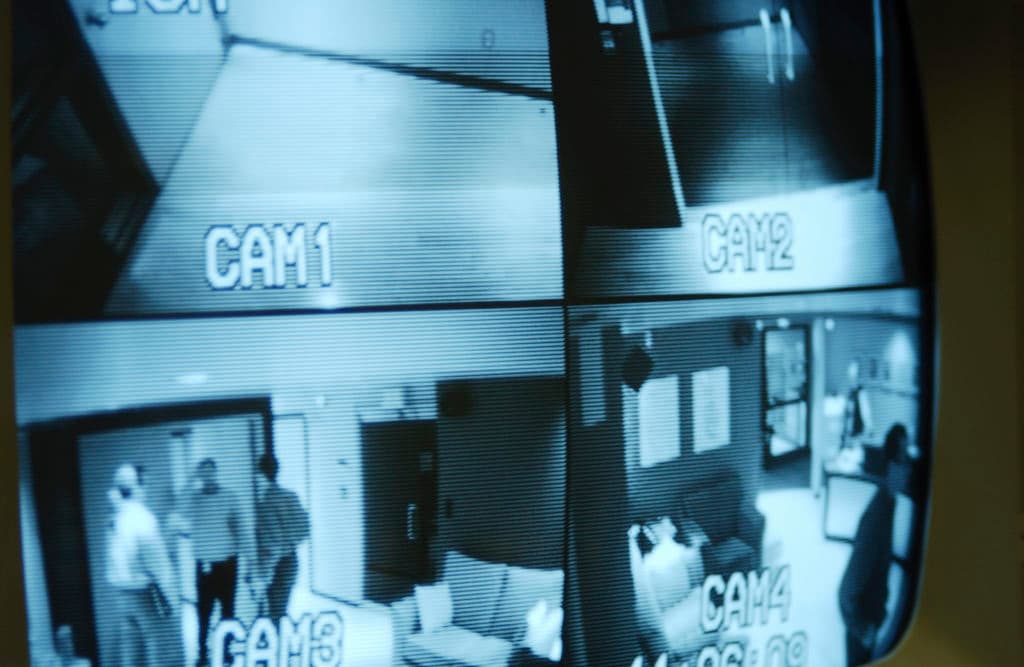How to View Vivint Camera on TV in 3 Steps
By Trae Jacobs,
When you buy through our links, we may earn an affiliate commission.
More and more people are beginning to take advantage of home security cameras like those made by Vivint. If you have a Vivint camera and want to view your surveillance feed on your TV, you may be wondering what the easiest way to do this is.
- Download an app to connect your camera to your TV.
- Pair your TV with your Vivint camera.
- Access your camera footage or live feed.
Below, we’ll discuss three easy steps you can take to view your Vivint camera on your TV screen. Keep reading to learn more!
How Do I View My Vivint Camera on My TV?
Watching your Vivint camera’s surveillance feed on your TV’s big screen is a great alternative to watching on a smaller tablet or phone screen.
To view your Vivint camera’s feed on your smart TV, you must first download an app that allows you to connect the camera to the TV. Afterward, you can pair your camera to your TV and easily access your recorded footage or live feed.
Below, we’ll discuss each step you need to take to make this possible.
Download an App to Connect Your Camera to Your TV
The first step in viewing your Vivint camera on your TV is downloading an app that will make the connection possible. You will need to download this app on your TV, so it’s only possible to use this method if you have a smart TV.
The app you should download will depend on the TV you’re using.
- Samsung TV: SmartThings App
- Amazon Fire TV: Alexa App
- Sony TV: Google Assistant App
- Google or Android TV: Google Home App
You can find the app you’re looking for on your TV’s app store.
After downloading and installing the app, launch it on your TV and sign into your account.
Pair Your TV with Your Vivint Camera
The app you download will enable the connection between your smart TV and your Vivint camera.
Each application will require a different pairing process.
Once in the app, follow the steps on-screen to pair your TV to your Vivint camera.
View Your Vivint Camera Footage or Live Feed
After pairing the two devices, you’re ready to view your Vivint camera footage on your smart TV.
Follow the steps below depending on the app you’re using:
- SmartThings: Select “Camera,” then press “Start” to view your feed.
- Alexa: If you’re using an Apple TV, hold the TV button on your remote control, then select “HomeKit.” If you’re using a Fire TV, launch your Vivint camera feed using voice commands.
- Google Assistant and Google Home: Use Google voice commands to access your Vivint camera feed.
After following the correct process in your app, you should see your Vivint camera’s feed on your TV screen.
Alternative Ways to View Your Vivint Camera on a TV Screen
Some smart TVs are incompatible with the apps listed above.
If you cannot connect your camera the traditional way, there is another option that will allow you to view your Vivint camera on your TV screen.
- Download and install a video player app.
- Locate your camera footage or live feed.
- Type in your Vivint camera’s address.
- Access your camera footage or live feed.
Below, we’ll explain each step in more detail.
Download and Install a Video Player App
You can download a video player app on your smart TV, such as VLC Media Player, instead of a smart home app to access your Vivint footage.
Open your TV’s app store and search for “VLC Media Player,” then download and install it.
Locate Your Camera Footage or Live Feed
After the app finishes installing on your TV, it’s time to find your video footage.
On the VLC Media Player app, go to the menu and locate “Streams.”
This is where you will find the camera recordings.
Type in Your Vivint Camera’s Address
VLC Media Player requires you to input your camera’s IP RTSB URL address to view your Vivint footage.
Each camera has a unique address. It should be listed in your Vivint camera’s manual.
After selecting “Streams,” you’ll be brought to a screen where you can input your camera’s address.
Once you enter the address, press “Next.” Your feed should now appear on your TV screen.
View Your Vivint Camera Footage or Live Feed
After completing all the above steps, you can view your camera footage on your TV whenever you’d like.
You won’t have to input your camera’s address each time your press “Streams.”
After doing it the first time, you can instantly access the feed through your video player app.
In Conclusion
Owning and installing a Vivint camera is one thing, but successfully connecting it to your TV is necessary to maximize its use.
The steps you take to connect your Vivint camera to your TV will vary based on the television you’re using.
While the process may seem complicated, it shouldn’t take more than a few minutes to complete.