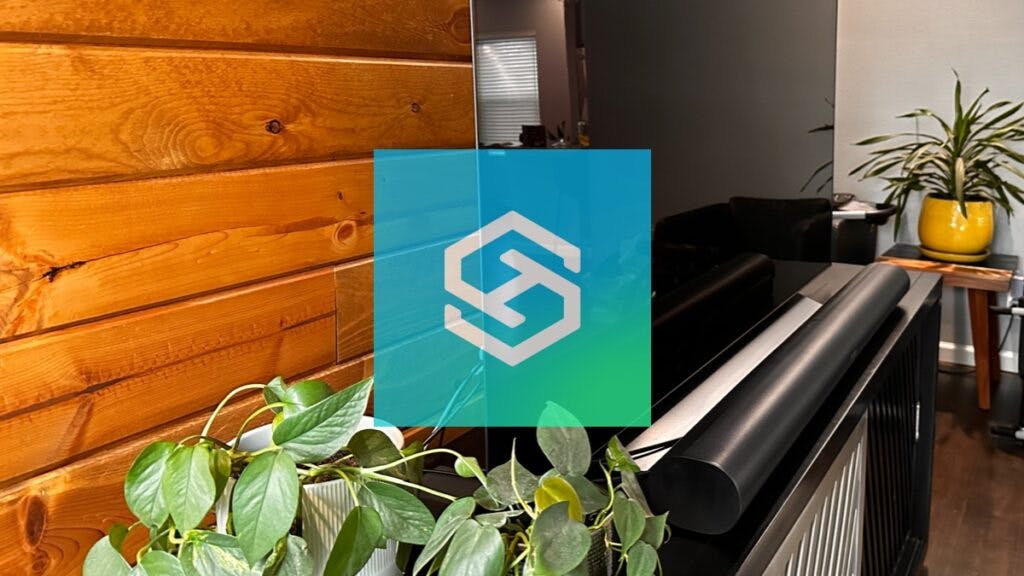How To Reset An LG TV When The Screen Is Black
When you buy through our links, we may earn an affiliate commission.
One issue many LG TV users have that is common is the screen going black on their TV after a couple years of use. Just like any other device these TV’s can develop issues from using them, but there are steps you can take to try and troubleshoot and resolve the issue.
Before moving on to the resets, make sure all HDMI cables, power cables and power outlets are in good shape and working well.
Soft Reset or Power Cycle
The first thing we want to try is the soft reset. This allows us to retain all of our settings, passwords and anything else we have set up and saved on the TV.
To perform a soft reset:
Unplug the TV from the wall for a full 60 seconds. This gives the TV time to discharge any electrical build-up that could be causing our issue. Plug the TV back in and power it on.

If the screen is still black, press and hold the power button on the TV for a full 10-15 seconds. This is another easy way to soft reset the TV, even though there is no picture. If it works, the TV will power off and back on and you will see the picture back.
Still having issues? Let’s move on to a factory reset.
Factory reset an LG TV when the screen is black
This is where we need to get a bit creative. The factory reset sub menu is buried in the settings, but we have no way to navigate.
Well, assuming we still have our audio, we are going to try to activate the “Voice Guidance.” Voice guidance is an accessibility feature that reads elements on your TV, including menu options.
We have a few ways to try and get this turned on without being able to see. I made this video walking through the exact buttons to push to find it on my TV.
Some LG TV’s (not mine) have a voice activation button that can turn this feature on. Press the speaker icon in the center of your remote and say “Turn on Voice Guidance.” If you hear it respond when opening the settings menu, you will know it worked. It should now be voicing the menu options as you scroll over them.
Now that you can hear the menu options, follow the steps below to perform the factory reset.
Follow these steps to reset your LG TV back to its factory settings on WebOS 3.5 and below:

- Step 1: Access settings and choose All Settings.
- Step 2: Locate the General option and select it.
- Step 4: Select System
- Step 3: At the bottom, you will hear Reset to Initial Settings. Choose this.
- Step 4: Your TV will complete the reset process.
Follow these steps to reset your LG TV back to its factory settings on WebOS 4.0 and above:

- Step 1: Access settings and choose All Settings.
- Step 2: Locate the Support option and select it.
- Step 3: At the bottom, you will hear Reset to Initial Settings. Choose this.
- Step 4: Follow the prompts
If you are curious as to why your TV is black in the first place, and what to check our list of potential issues, check out What to Do When Your LG TV Turns On But the Screen Is Black
Frequently Asked Questions
Could the remote be the cause?
The result of a black screen can be an indicator that your LG TV has been turned off and your remote isn’t working when trying to turn it back on. To determine if it’s your remote, you can:
- Power the TV on using the power button located on the TV.
- If possible, try to operate the TV using a different remote or your cell phone.
- If that solves the issue, it’s more than likely just the remote, but if it still doesn’t work it’s another problem.
Does Unplugging the TV really help?
Yes! You can solve many LG TV software issues by unplugging the TV from the wall for approximately 60 seconds. Then all you need to do is plug it back into the outlet and attempt to power on the TV again.
Sometimes, your outlet may have gone bad so you may need to try and plug the TV into a different outlet in your wall. If this fixes the black screen issue then you may need to call an electrician to fix the power outlet in your home.
Related LG Articles