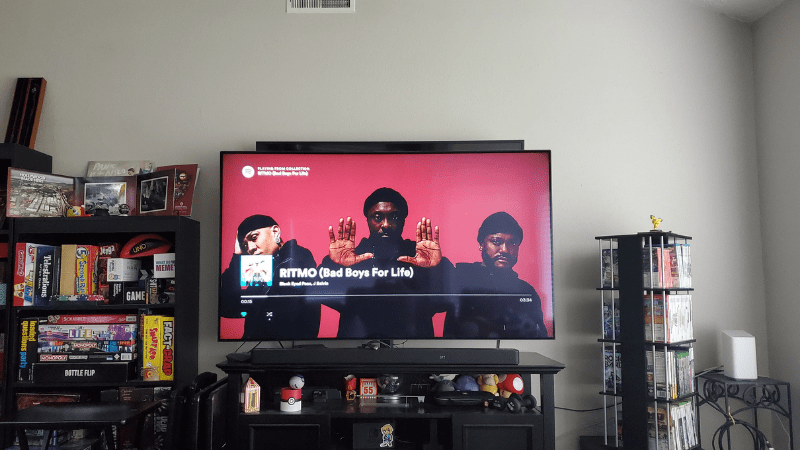How to Make Chromecast Private
When you buy through our links, we may earn an affiliate commission.
If you own a Chromecast, you probably use it to stream and cast music and shows on your TV. But if you live with other people or children, they may also use your Chromecast without permission or too frequently. Fortunately, there are a few ways you can make your Chromecast private and prevent other people from using it without asking you first.
You can make your Chromecast private by switching off Guest Mode. Use the Google Home App to toggle Guest Mode off by clicking on Account, Devices, then Guest Mode.
Below, we will go over how to make your Chromecast private to you—including toggling Guest Mode on and off to prevent others from using the device—and how to make your Chromecast secure.
How Can I Stop Others from Controlling My Chromecast Device?
There are several ways to ensure that you are the only one with access to your Chromecast device, the easiest being toggling off Guest Mode.
To turn off Guest Mode, follow these steps:
- Use your smart device to open the Google Home App.
- Click the Account icon at the top right corner.
- Click Devices.
- Click the devices you want to disable Guest Mode for.
This will stop others from being able to use your Chromecast and all its features.
If you own an Android device, you may have noticed that everyone on the same Wi-Fi network receives information every time someone uses the Chromecast. This also allows other users to mute, stop, or pause your cast.
If you have an Android device and want to stop this notification feature, follow these steps:
- Open the Google Home app on your Android smart device.
- Tap open your Chromecast device.
- Tap the Settings icon on the top right corner of the screen.
- Disable “Let others control your cast media.”
This will ensure that other people can’t interfere with your casted media.
How Can I Secure My Chromecast?
Many people choose to completely secure their Chromecast on a separate VLAN network. This keeps your devices and network isolated from the other people in your home. A VLAN network is a way of grouping together only your devices onto one single network without other people getting in the way. It may also improve the performance of your devices.
Setting up a VLAN may seem complicated at first, but you won’t have to reconfigure anything once it is set up. However, here are a few things you need to know before setting up a VLAN:
- All of your devices will have increased security, including the Chromecast.
- You can group devices into the network that aren’t all in the same physical location.
- Information goes straight from one port to the next without creating unnecessary traffic or high-security risks.
This video does a great job of explaining VLANs in under 3 minutes. For some great examples of the benefits of creating a VLAN, you can read this article. Follow this step-by-step guide to set up your own VLAN and keep others away from your Chromecast.
The best part is that the other people that live with you will not get any notifications about the Chromecast being put onto a VLAN. This allows you to keep your casting private without having to announce it to the whole house.
Use a Travel Router
If you don’t want to set up a VLAN, you can connect the Chromecast to a travel router instead. These are usually inexpensive investments that will allow you to connect your Chromecast to a different router than the rest of the house.
If other peoples’ devices are not on the same Wi-Fi as you, they won’t be able to cast with their devices.
To set up Chromecast with a travel router, follow these steps (they will be similar to setting up a new Wi-Fi connection on your device):
- Plug the Chromecast into the TV.
- Plug the Chromecast into an electrical outlet.
- Use the other side of the cable and plug it into the micro-USB port.
- Switch the TV input to HDMI.
- Download the Google Home App and open it.
- Sign in to your Google account.
- Tap Connect to Wi-Fi.
- Select the Wi-Fi name of your travel router.
- Enter the password from the side of your router.
- Tap Connect.
Your Chromecast should now be connected to the TV and the travel router. Unless someone else gets the password to the travel router, you should be the only one able to use it.
In Summary
There are several ways of making your Chromecast private. You can be very secure with a travel router or VLAN network, or you can turn off notifications and Guest Mode using the Google Home App. Either way, you can easily ensure that your device is limited to your use only so that you can enjoy your favorite movies, shows, and music without interruption.