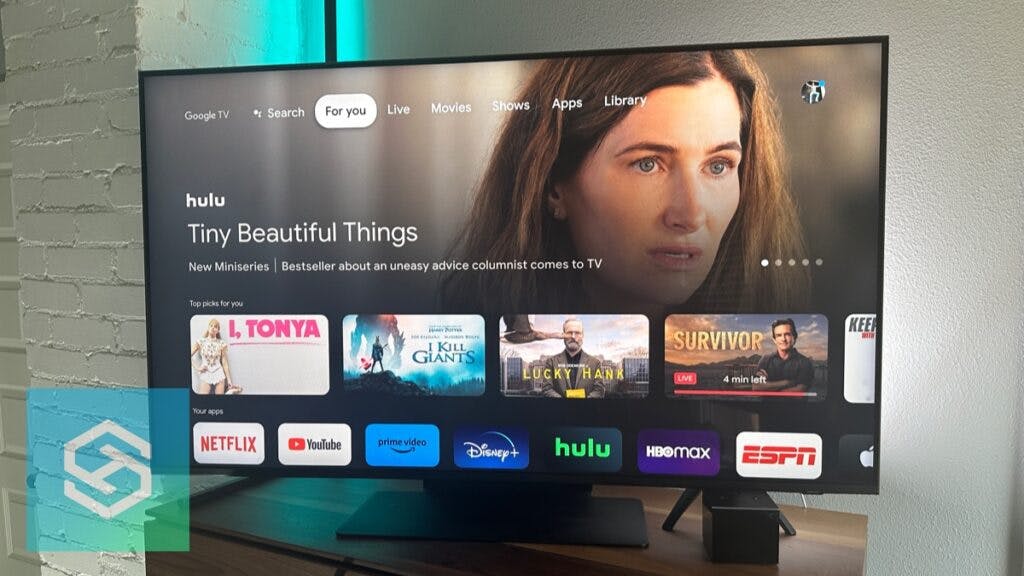How to Install Android OS on Smart TV
By Trae Jacobs,
When you buy through our links, we may earn an affiliate commission.
Android OS is a common smart TV operating system. Because it’s so popular and has such unique features and TV apps, some people want to install Android OS on another smart TV model.
Here’s how you can install Android OS on another smart TV.
Installation Requirements
Before installing Android TV OS on your smart TV, you’ll need the following items.
Askey ADT-3 Developer Kit
ADT-3 Developer Kit is a smart TV streaming media player on which you can install the latest Android OS.
To get this kit, you’ll need to email Askey customer support at [email protected].
USB Drivers
You will need to use your laptop or PC to install Android OS on your smart TV, so updating it with the correct USB drivers is vital. Be sure to download the drivers for your specific TV brand.
Google Chrome Browser
To install the latest Android OS on the ADT-3 dev kit, you will need to download and install the Android Flash Tool. This will work best on Google Chrome.
A Stable Internet Connection
The latest Android TV OS build is well over 600MB. To avoid download interruptions, be sure you have a strong and stable internet connection.
Guide to Installing Android OS on a Smart TV
Here is a quick guide to installing Android OS on your smart TV.
Step 1: Prepare the ADT-3 Developer Kit for Android TV OS
The first step is to access the ADT-3 Developer Kit’s Developer Options, unlock “Bootloader,” and enable “USB Debugging.”
- Navigate around your home screen using the Askey remote and select the Settings cog icon at the top right of the screen.
- From the list that shows up, select “Device Preferences” > “About.”
- Scroll down to “Android TV OS Build.” Click on it 7-8 times using the remote until you see the prompt, “You are now a developer.”
- Go back to the Device Preferences screen and scroll down to “Developer Options.”
- Scroll down to “OEM Unlocking.” Toggle it on and accept any warnings that appear.
- Scroll further down to “Debugging” > “USB Debugging.” Toggle it on and accept any warnings on your smart TV screen.
The ADT-3 Dev Kit is now ready for Android OS installation.
Step 2: Install Android OS on Your Android Smart TV
The next step is to actually install the Android user interface on your smart TV. It’s important that you don’t unplug your TV or remove the ADT-3 device from your USB port until the installation is complete.
- Connect the ADT-3 device to your laptop’s USB port and open the Android Flash Tool in Google Chrome.
- Select “Allow ADB Access” in the prompt that appears.
- Use the down arrow to select your device.
- Select “Allow” to complete the connection. Or, choose “Always Allow” to approve any future connections.
- Once the connection is secured, select “Add Device.”
- Select “ADT-3 – Paired” from the pop-up menu, then select “Connect.”
- Press your device name once, and a list of available Android TV OS builds will appear. Choose any of the available operating systems.
- Select “Install build” to begin the installation process. You can select “Edit” to edit your settings, but I recommend working with the default settings.
- A list of your chosen settings and warnings will show up. Read through the details and select “Confirm” to begin the installation.
- Press “I Accept” to accept the license terms.
- Your ADT-3 tool will ask permission to unlock the bootloader completely. Read through the warnings and press “Start.”
- Wait for the device to start flashing and rebooting.
- Select “Start” then “Done” to lock the bootloader and finish the installation process.
The ADT-3 Dev Kit will now reboot and an Android TV OS animation will appear, followed by a one-time setup you need to complete to get to the home screen.
You can now unplug the ADT-3 Dev Kit from your laptop or PC.
Frequently Asked Questions
What TVs Have Android OS?
Google, Android, and Sony TVs use the Android operating system, as well as smart TVs manufactured by other brands that use Google TV or Android TV technology.
Some of these brands include:
- Hisense
- TCL
- Sharp
What Operating Systems Do Other Smart TVs Use?
| TV Brand | Operating Systems |
| LG Smart TV | webOS |
| Samsung Smart TV | Tizen TV OS |
| TCL Smart TV | Android TV, TCL Smart TV, or Roku TV |
| Hisense Smart TV | Android TV, Fire TV, Roku TV, VIDAA, or XClass TV |
| Vizio Smart TV | SmartCast |
| Westinghouse Smart TV | Roku TV |
| Insignia Smart TV | Roku TV, Fire TV |
| Sharp Smart TV | Android TV, VIDAA, Roku TV |
| Toshiba Smart TV | Fire TV |
Will an Android TV Box Put the Android OS on My TV?
The newest Android TV Boxes use the Android 9.0 operating system.
Grabbing one of these boxes is a great alternative if you want to use Android technology and install Android apps on your smart TV without changing the operating system.
Related Articles
- Send Voice Messages From iPhone To Android In 3 Easy Steps
- How To Pair AirPods To Android Phone In Less Than 60 Seconds
- How to Change Your Caller ID Name on Android [ANSWERED]
- Is the LG TV Android?
- Do AirPods Work With Android Devices? (And Why You Should Reconsider)