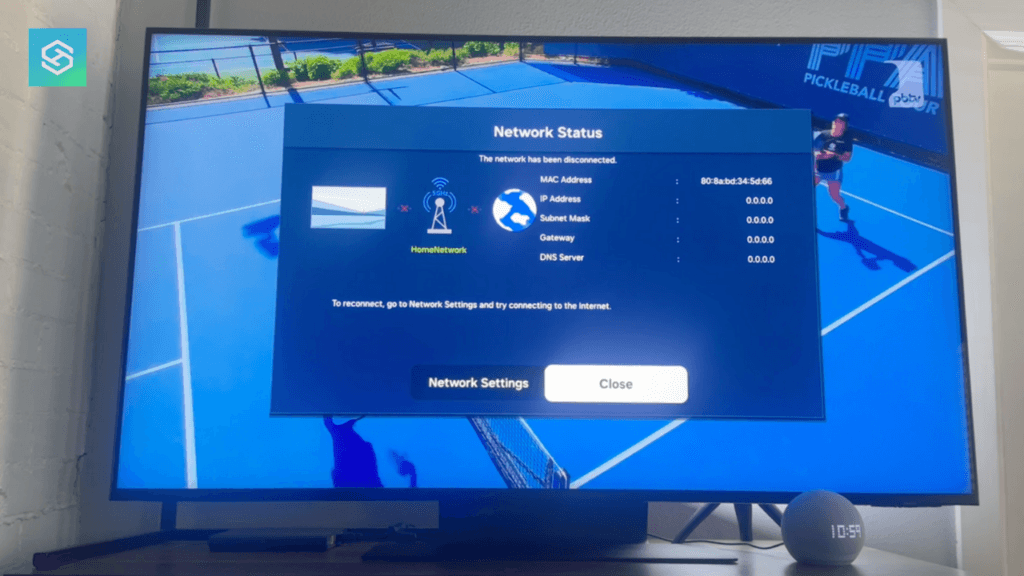How to Fix Samsung TV Error Code 110
When you buy through our links, we may earn an affiliate commission.
If you get Error Code 110 on your Samsung TV, it means that your device is having trouble connecting to the internet. You may be able to fix this by resetting your network connection. However, if this doesn’t work, there are other steps you can take to solve the problem.
Below, we will discuss a few techniques that may help you solve this issue and get your TV working properly again.
How to Fix Error Code 110
In some cases, you can fix the error simply by navigating to your TV’s network settings and reconnecting to your preferred Wi-Fi network. However, if there is a deeper issue, the TV may refuse to reconnect. If this happens, you’ll have to dig a little deeper to solve the root cause of the problem.
There are a few things you can try that may help get rid of the error code. These include:
- Resetting or rebooting your TV
- Disabling your network’s firewall
- Manually changing your network or IP settings
- Automatically or manually updating your TV’s firmware
Below, we’ll discuss each of these techniques in detail.
Reset or Reboot Your TV
If reconnecting to your Wi-Fi doesn’t work, the next step you should take is resetting or rebooting your television. Restarting a device will often clear any problems with the cache or settings that are preventing you from connecting to Wi-Fi.
Try holding the power button down on your remote control until the TV turns off and back on again. See if you still get the code when the device powers back on. If so, try unplugging your TV for a few minutes. Then plug it back in and see if anything changes. If not, you’ll need to move on to the next technique.
Here’s our video guide on resetting, rebooting, and factory resetting a Samsung TV:
Disable Your Network’s Firewall
If you have a firewall on your Wi-Fi network, it may be preventing your Samsung TV from connecting. Try turning off or changing your firewall’s settings. Then, see if you can connect to the internet. You may have to enter your password again. If you still get the error after doing this, move on to the next step.
Manually Change Your Network or IP Settings
Sometimes, you’ll need to manually update your settings for your TV to connect to the internet. You may notice that, when you go to reconnect to your Wi-Fi, your device prompts you to change your network or IP settings. To do this, you’ll need to gather a bit of information.
If your mobile smartphone is connected to the same Wi-Fi network, you can get the information you need from your settings.
With Android
Here’s how to find what you need on Android phones:
- Open your Settings and navigate to “Wi-Fi Settings.”
- Select your network, then choose “Manage Network Settings.”
- Press “Show Advanced Options,” then “IP Settings.”
- Change your IP settings to “Static.” This will allow you to view your network details.
- Write down the IP address and DNS server number listed on your phone.
With iPhone
If you have an iPhone, you can also get this information from your settings. Here’s how to find it:
- Open your Settings and navigate to “Wi-Fi.”
- Once you’re on the Wi-Fi settings page, press the blue “i” button next to your current network.
- Scroll down until you see your IP address. Write this address down.
- To find your DNS server number, scroll a bit further down and press “Configure DNS.”
- The DNS server number will be at the bottom of this page. Write this number down, as well.
Once you have both of these addresses, navigate to your Samsung TV’s IP Settings through the Network Settings page. Select “Manual Configuration” for your IP and DNS, then enter the information you have written down. Press “Ok” to finish. If you’re still unable to connect your TV to the internet after this, there is one last thing you can try.
Update Your TV’s Firmware
Sometimes, outdated firmware versions can cause issues with network connectivity. If all else fails, see if there are any available firmware updates for your device. If so, download and install the update. You may also want to turn automatic updates on to prevent this problem from recurring.
The Bottom Line
Repeatedly getting Error Code 110 on your Samsung TV can be frustrating. The device’s inability to connect to your Wi-Fi network could be due to several reasons, so fixing the problem might take a bit of work.
Try the methods listed above and see if any of them work. If you’re still not having any luck, you may have to contact your internet provider or Samsung’s support line directly.