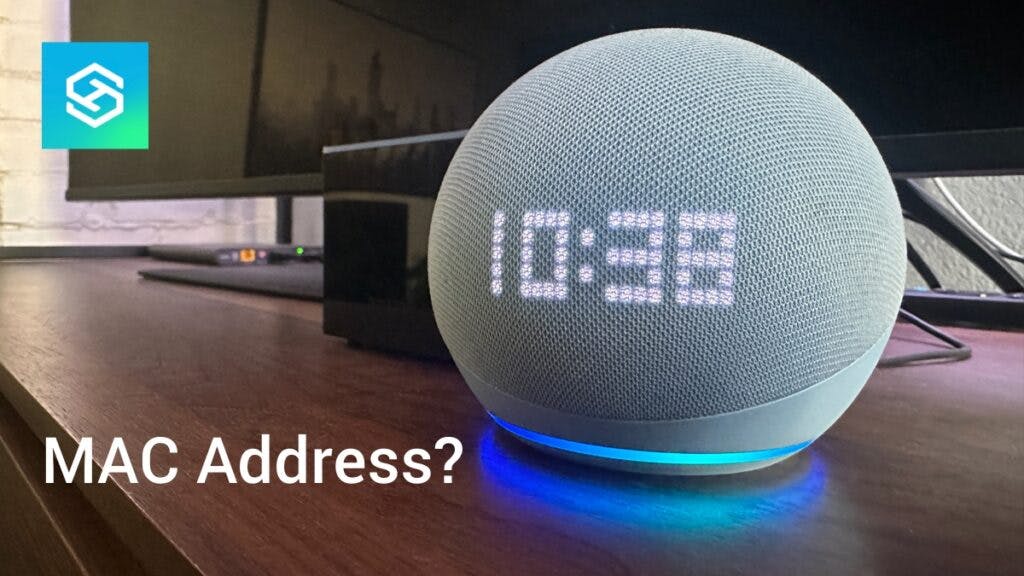How to Find Echo Dot MAC Address (Any Echo Device)
By Trae Jacobs,
When you buy through our links, we may earn an affiliate commission.
Like computers with IP addresses, each Echo Dot has a MAC address that uniquely identifies it. Knowing your MAC address can help you troubleshoot network connectivity issues and more.
Here’s how you can find the MAC address on your Echo Dot.
How Do You Find the MAC Address on the Echo Dot?
MAC stands for Media Access Control. A MAC address is a series of 12 numbers and letters used to identify your device.
Your MAC address will be listed while you’re setting up your Echo Dot in the Alexa app:
- Plug your Echo Dot into a wall outlet.
- Open the Alexa app and sign into your Amazon account.
- Tap “More” in the bottom-right corner.
- Select “Add a Device.”
- Select Amazon Echo > Echo, Echo Dot, Echo Plus, and more.
- Follow the steps to set up your device.
- When you get to the step that requires you to connect to the temporary Echo network, you’ll see the MAC address listed at the bottom of the Echo setup screen.
If you’ve already set it up in the Alexa app, here’s how you can find the MAC address of your Echo Dot:
- Open the Alexa app.
- Tap “Devices” at the bottom of the screen.

- Select your Echo Dot.

- Open the “Settings.”

- Scroll down and find “About.”

- Find the Echo Dot MAC address.

Note: The MAC addresses for all Amazon Echo devices can be found the same way. This includes Echo Show and Echo Studio models.
How Do You Find an Echo Dot MAC Address without Wi-Fi?
One of the only ways to find your Echo Dot’s MAC address without Wi-Fi is to look at the original packing. If you still have the box:
- Look at the bottom of the box.
- Find the smaller of the two barcodes.

- Find the 12 characters listed next to “MAC address.” It should be located under the DSN number.
If you don’t have the box, try calling Amazon Alexa support to see if they can help you locate the MAC address.
Why Do I Need to Know My Echo Dot’s MAC Address?
A device’s MAC address uniquely identifies it and allows it to communicate with a Wi-Fi network. Without a MAC address, your Echo Dot wouldn’t be able to establish a Wi-Fi connection.
Some common reasons you may need to find your MAC address include:
- To whitelist it on your router
- To connect your device to protected public Wi-Fi
- To troubleshoot connectivity issues
Some people and organizations block unknown devices from connecting to their Wi-Fi network. You’ll need to know the MAC address to allow it to connect.
Amazon may also ask you for your MAC address when you call for help troubleshooting your Echo device.
How to Find Your FireStick or Fire TV MAC Address
You can find the MAC address of any Echo device using the steps listed above. However, finding your FireStick or Fire TV’s MAC address is a little bit different.
Here’s how you can find the MAC address on this smart TV platform:
- Navigate to “Settings” from your Fire TV’s home screen.
- Select “My Fire TV.”

- Press “About.”

- Scroll down to “Network.” You’ll find the MAC address at the bottom of the screen.