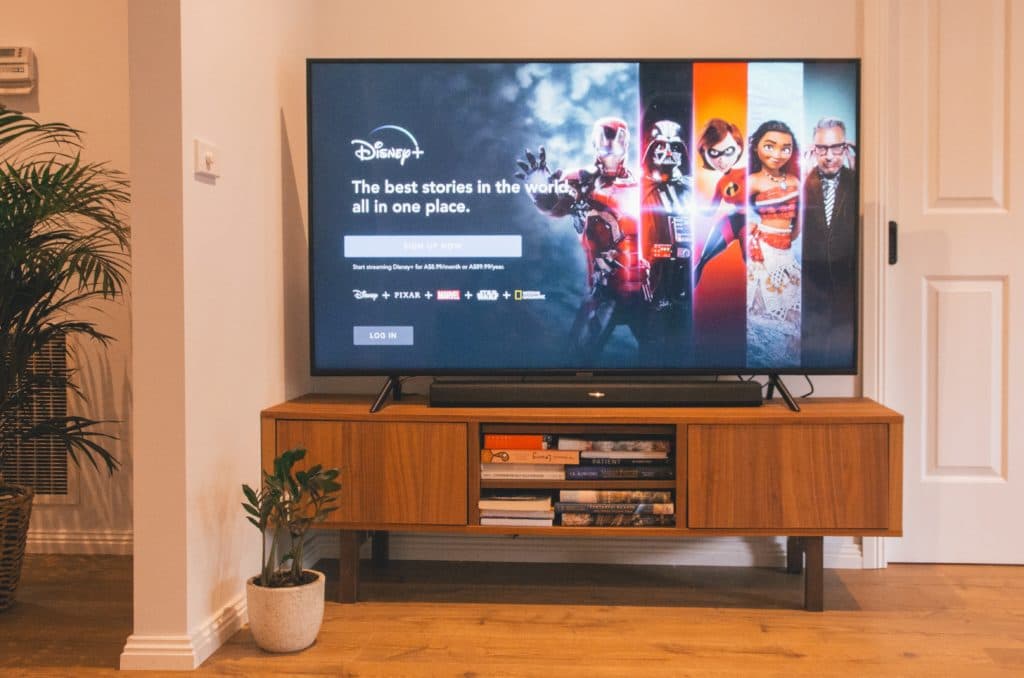How to Easily Install Disney Plus on Your TCL TV
When you buy through our links, we may earn an affiliate commission.
Disney Plus is one of the most popular new streaming services for people of all ages. If you have a TCL TV, you may be wondering if there’s an easy way to install the app on your television.
If you have a smart TCL TV, you will probably be able to download the Disney Plus app right from your television’s app store. If you have an older TCL TV model without smart TV technology, you will have to purchase a compatible streaming stick and connect it to your television to install and watch content on Disney Plus.
Below, we’ll discuss how to easily install Disney Plus on your TCL TV. Keep reading to learn more!
Why Install Disney Plus on Your TCL TV
Disney Plus sometimes referred to as “Disney+,” is a subscription-based streaming video service. It offers thousands of Disney-owned movies, TV shows, and documentaries, including the platform’s own original content.
This streaming service is incredibly popular among Disney fans of all ages. Children and adults alike can watch some of the most beloved movies of all time on Disney Plus, including:
- Star Wars
- Snow White
- The Lion King
- Finding Nemo
- The Little Mermaid
You and your family can subscribe to Disney Plus for $8 per month, billed monthly, or $80 per year, billed annually. You can also choose a bundle subscription, gaining access to Disney Plus, Hulu, and ESPN+ starting at $14 per month.
How to Install Disney Plus on Your TCL TV
How easy it will be to download and install Disney Plus on your TCL TV depends on the model you own.
Most smart TCL TVs will offer a compatible app on the app store, which you can easily download to sign up and watch content on Disney Plus. If you have an older television, however, you’ll have to take a few extra steps before you can start watching.
Now, let’s discuss all the ways you can install Disney Plus on your TCL TV. We’ll start with the easiest: downloading the app from the app store.
How to Install Disney Plus on a Smart TCL TV
Different TCL smart TVs use different operating systems to give you access to smart features. Depending on the model you own, your television may operate using:
- Roku TV
- Google TV
- Android TV
Whatever operating system your particular model uses, the Disney Plus app is likely available for download through the app store. Here’s how to download and install the app:
- Go to your TV’s search bar or app store and look up “Disney Plus.” If you can’t find the app under this name, try searching “Disney+.” If you still can’t find it, it’s possible that the app is currently unavailable for your television, and you’ll have to use other means to download the app.
- If you do find Disney Plus in your app store, press the search result to go to the download page.
- Once on the download page, you will be able to download and install the app to your television’s home screen.
- After the installation is complete, press the Disney Plus icon on your homepage to launch the app. From there, follow the on-screen prompts to sign up or log in.
Now that you’ve completed all of the steps listed above, you can start browsing through content to find the movie or TV show you’d like to watch.
How to Install Disney Plus on an Older TCL TV
Downloading and installing Disney Plus is still possible even if you have an older TCL television without any form of smart technology. However, the process isn’t as seamless and may require you to make an additional purchase.
Most televisions made over the past two decades include at least one HDMI port. As long as your TV has one of these inputs, you can purchase a streaming stick and use that to download all your favorite streaming services, including Disney Plus.
There are many different streaming sticks available, but the Amazon Fire TV Stick and Roku Streaming Stick are very popular and quite affordable. Once you have your streaming stick, follow the steps below to set it up and start watching Disney Plus.
- Plug your streaming dongle into a power outlet, then plug the other side into your TV’s HDMI input.
- Turn on your television and set the input to HDMI.
- Follow the on-screen instructions to finish setting up your new streaming stick.
- Once everything has loaded, navigate to your platform’s app store or search bar to look up “Disney Plus.”
- Click on the result when it pops up, then download and install the app from the download page.
- After the app finishes installing, go back to your home screen and open the Disney Plus app.
- Follow the on-screen instructions to log into your account or create a new account.
Once you’re logged in, you can begin browsing for the perfect movie or TV show to watch with friends or family members!
Final Thoughts
Disney Plus has quickly become one of the most popular streaming services available today. It’s full of family-friendly content anyone can enjoy, as well as original series and movies that put a new spin on beloved, classic Disney content.
If you have a TCL smart TV, downloading the Disney Plus app is easy. If you have an older TCL TV, you can purchase an affordable streaming stick to connect to your television and install all your favorite streaming services, including Disney Plus.