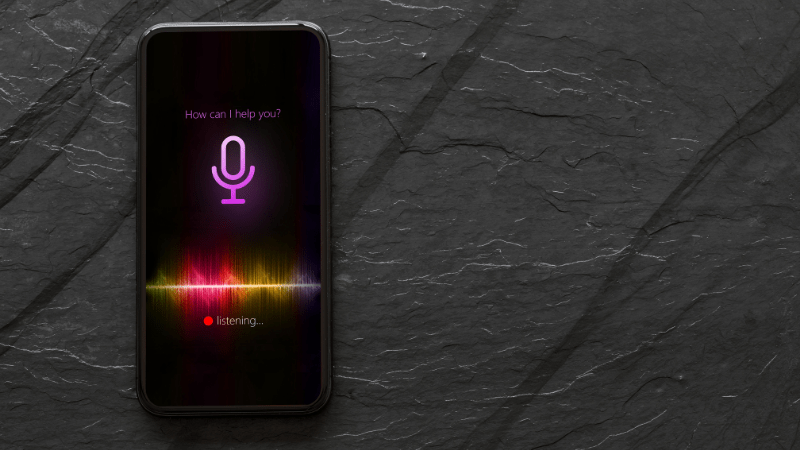HomePod Voice Recognition Troubleshooting: Not Available (Greyed Out)
When you buy through our links, we may earn an affiliate commission.
With Siri, HomePods can recognize different voices providing personalization with your smart home system; this is an undeniably beneficial feature, but what if you run into issues with your device’s voice recognition, such as the feature not being available or greying out?
If your HomePod experiences issues with voice recognition, there are several troubleshooting steps you can try, such as re-adding users, toggling the voice recognition feature, and updating your devices’ software.
Up to six users can be added to a single HomePod, each with their own voice recognition settings. If you find that your voice recognition is greyed out, the solution may be more straightforward than you think. This article will provide some requirements for setting up multi-user voice recognition and troubleshooting tips to resolve potential issues.
Requirements for Voice Recognition
When you initially configure voice recognition with Siri, it’s essential to make sure your devices meet the following requirements; this will help prevent future issues revolving around Siri’s ability to recognize different user:
- Ensure your mobile iOS device and HomePod are up to date and running at least iOS 13.2 (or later).
- Verify that you’re logged into the same Apple ID that you associate with your iCloud account.
- Siri only supports multi-user voice recognition in English, so you’ll need to make sure that all your devices are set to “English” in their language settings.
- Confirm that you’re added as a user in the Home app associated with your HomePod.
In addition to meeting the above requirements, you will need to ensure that all added users also follow the above steps to allow for compatibility amongst different devices. Running incompatible software is a common cause of Voice Recognition not functioning as intended.
Voice Recognition Unavailable: Troubleshooting Tips
Once you’ve confirmed the users on your HomePod have met the above requirements, voice recognition with Siri should be accessible to all users on your Home network.
However, if you’re still running into issues, like voice recognition being unavailable or greyed out, there are some troubleshooting steps you can try:
Remove and Re-Add Users
When the Voice Recognition feature is greyed out, many users have experienced success by removing and re-adding the user in question. Users can be removed in just a few steps:
Using an iOS Device
- On your iOS device, tap the “Home” icon and navigate to “People.”
- Tap the user who is unable to access voice recognition, and tap “Remove Person.”
Using a Mac
- First, go to “Edit” and then “Edit Home.”
- Like an iOS device, navigate to “People” and click the “Remove Person” button for the user in question.
Removing and re-adding a HomePod user unable to access voice recognition can potentially resolve many issues.
Toggle Voice Recognition
It may seem like a simple solution, but turning your voice recognition settings off and on can potentially resolve any issues with your devices.
If you or a user on your Home network cannot access voice recognition, navigate to “Home” on their mobile device, and locate the user profile in question. From there, you simply need to turn off and on “Recognize My Voice.”
Additionally, toggling this setting can help if you don’t receive the initial notification that your HomePod can recognize your voice when first setting up the device.
Update HomePod and iOS Software
Earlier in the article, we briefly discussed the requirements for multi-user voice recognition on your HomePod, including updating all your devices’ software.
By default, your HomePod should update automatically. However, if you’re unsure what software you’re running on your HomePod or need a few steps to get started, here is a guide:
- From your iOS device, launch the “Home” app and tap the “House” icon.
- Next, open your “Home” settings and tap “Software Update.” This page will identify which version of the software your device is currently running.
- If this is the first time you’re updating your HomePod, you can toggle the “Install Updates Automatically” switch off.
- Once the toggle for automatic updates has been turned off, you can manually install any updates currently available for your system.
Having your devices running the latest available software is essential for them to function as intended and communicate successfully with other devices in your system. The HomePod will not be compatible with iOS devices running out of date software and often cause issues like voice recognition being unavailable or greyed out.
In Summary
Voice recognition with a multi-user system is great for personalization in households with more than one iOS user. Siri’s ability to identify different users provides HomePod owners with highly customizable features as well.
If you run into issues with voice recognition, like the feature being unavailable or greyed out, there are several troubleshooting steps you can try to get your devices up and running again as intended.