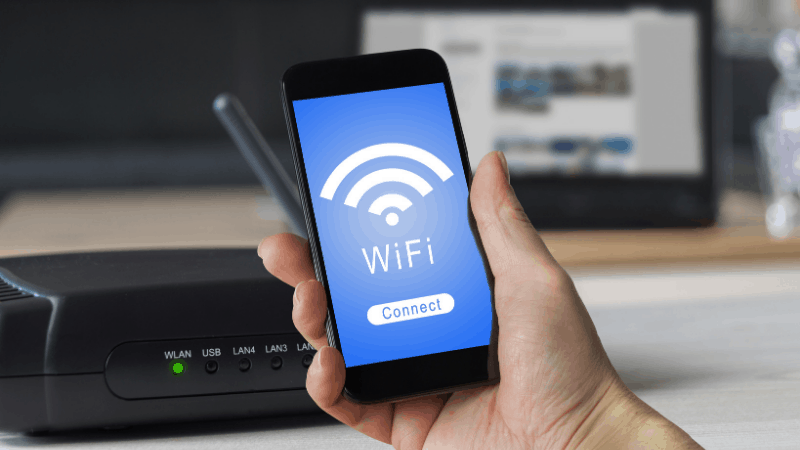Does Eufy Doorbell Work Without Internet?
By Trae Jacobs,
When you buy through our links, we may earn an affiliate commission.
Sometimes, an internet connection is not as strong as we would like it to be. Either because of outages, weather events, or grid failures, your internet connection may not work 100 percent of the time. You may wonder what bearing this has on your security systems, such as your Eufy Doorbell.
The Eufy Doorbell works without the internet, but you will not be able to access all of its smart features. However, you will still be able to hear the chime if someone rings the doorbell, and depending on what model you have, it could also record videos locally.
Eufy products are not alone in their ability to record events without Wi-Fi. Other smart home security systems, like Ring, Arlo, and Nest, can also function independently of a Wi-Fi connection. Read on to learn more about the features that Eufy offers and how it can function with and without the internet.
Using the Eufy Doorbell Without Internet
Even though the Eufy Doorbell requires a stable connection for users to access all of its features, it will still technically “work.” You should still be able to access the following features if your internet is not working:
Eufy Doorbell’s Chime
Without an internet connection, your Eufy Doorbell will operate as a traditional doorbell. You will still be able to hear whatever noise that you set your device to. However, you may not receive notifications on your phone.
Short Snippets of Footage
Eufy prides itself on its ability to offer users real-time recordings and store footage in the app’s cloud. Yet, without the internet, you may not be able to access these features.
However, when someone rings the doorbell, you could still view pieces of footage, although these recordings’ length and quality may not be what you are used to seeing. You also will not be able to see these recordings as they happen live. You will need to wait until your internet boots back up.
Using a Mobile Hotspot to Connect to Eufy Doorbell
If you do not have internet access, this does not mean that you are out of luck when it comes to your Eufy Doorbell. By using a mobile hotspot, like the NETGEAR Mobile Wi-Fi Hotspot, you could harness your phone’s data to power your device if it came down to it.
To do this, you will need to first purchase a hotspot router. Because the Eufy Doorbell’s hub must be connected to the internet, you will not be able to connect it just by using your smartphone.
From there, you will need to:
- Set up your hotspot device and connect it to your phone’s network.
- Open the Eufy Security app.
- Select your device.
- Connect it to your hotspot using the prompts on the screen.
The hotspot device should work just as a normal router would. Upon connecting it successfully, you should gain access to all of its features, including live streaming, notifications on your phone, and configurations within the app itself.
Troubleshooting Eufy Doorbell Internet Connection
Before you worry about buying a mobile hotspot or opting for a new home security device, consider how the following measures could resolve any issues with your Eufy Doorbell connecting to the internet.
If you have internet, and your device is still not fully functioning, you could:
Restart Your Router
If you recently lost power or your router became disconnected, your Eufy Doorbell might not have been able to sync itself back onto the network. While it usually can do this on its own, certain exceptions could be preventing it from doing so.
Even if your other smart home products are conducting business as usual, power off your router for about three seconds. Then, from within the Eufy Security app, attempt to connect your device.
Restore the Eufy Doorbell to Its Factory Settings
You can restore the Eufy Doorbell to its factory settings at any time. While this would erase any customizations that you have configured, these measures could help it connect to the internet.
To restore your device, you will need to:
- Place the doorbell on a flat surface.
- Use a small tool (like a paperclip) and insert it into the small hole beneath the doorbell’s button.
- Remove the front cover from the back (do this gently, as delicate wires connect these two pieces).
- Take your tool and insert it into another hole that is about an inch and a quarter from the bottom.
- Hold for about 11 seconds down until you hear a chime.
At this point, the doorbell’s light will turn yellow. In about 30 seconds, the Eufy Doorbell will have restored itself to its factory settings.
It will be the same as if you are taking it out of the box for the first time, which may make it easier to connect to your router.
When in Doubt, Contact Eufy Customer Support
To get the most out of your purchase, it needs a solid internet connection, whether this comes from your Wi-Fi router or a portable hotspot. If you have an internet connection but still have concerns about how the device works, you can contact Eufy customer support either online or over the phone.
Eufy places a limited warranty on all of its products. If something is wrong with the Wi-Fi chip or another component, they may send you a replacement free of charge.