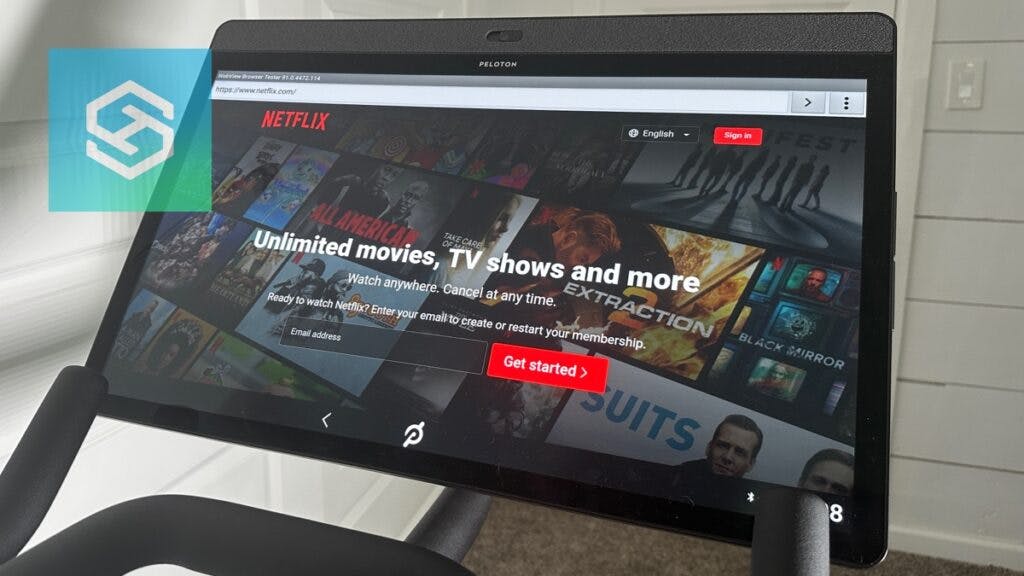Can You Watch TV on the Peloton Screen?
By Trae Jacobs,
When you buy through our links, we may earn an affiliate commission.
Update 10/04/23: Peloton is testing an entertainment section with access to streaming services like Netflix, Max, Disney+ and YouTubeTV. Check out the video below to see it in action:
A lot of people like to watch TV while they workout to make the time go by faster. But if you have a Peloton Bike, Tread, or Row, you’ll need to take some extra steps to watch TV or stream videos on your screen.
Does Peloton Allow Streaming TV or Video Service?
One of the few downsides of the Peloton is that it has no native compatibility with streaming apps like Netflix, Hulu, or YouTube. Even though your Peloton screen is always connected to the internet, you can’t download any new apps.
This is partly to encourage Peloton users to sign up for a monthly membership. If they allowed users to browse streaming services and websites like YouTube, they wouldn’t really need Peloton’s library of subscription-based workouts.
While Peloton has recently added Chromecast and FireStick compatibility, all you can use it for is casting Peloton classes to a TV.
In fact, Peloton explicitly prohibits users from downloading streaming applications. Even though it’s technically possible, customizing your Peloton screen to watch TV will void your warranty.
Using the Peloton Web Browser to Watch TV
There are a couple of ways for users to bypass Peloton’s streaming TV restrictions and catch up on their favorite shows.
The most user-friendly method is to use Peloton’s built-in web browser to access streaming apps directly.
- Turn on your Peloton screen.
- Tap the three dots in the bottom-right corner.

- Select “About.”

- In the new menu, tap the bottom-right corner beneath the serial number seven times.

- A new screen will appear. Tap “WebView Browser Tester.”

- Tap the URL bar at the top and type in your favorite streaming service.

If you can’t access the browser this way, try accessing it from your settings menu:
- Turn on your Peloton and open the home screen.
- Tap the three dots in the bottom-right corner.
- Select “Device Settings.”

- Select “Apps.”

- Scroll down and select “WebView Shell.”

- Select “Open” and the web browser will then open on your screen.

- Enter your favorite streaming service into the address bar.
Keep in mind that, because these websites aren’t officially supported on the Peloton screen, you may experience glitches while watching your favorite shows.
Using Third-Party Applications to Watch TV
You also have the option to add official Android applications to your Peloton screen. While this method is sometimes more reliable, it does require more advanced steps and materials. Proceed with caution.
To get started, you’ll need:
- A laptop or computer with an internet connection.
- A USB to Micro-USB or USB to USB-C cable, depending on the input on your Peloton screen.
When you have that ready, you can start by putting your Peloton into Developer Mode:
- Tap the Settings button in the top-right corner of your Peloton Home screen.

- Navigate through Device Settings > System > About Tablet.

- Scroll down and tap “Build Number” seven times. You’ll get a notification telling you you’re now in Developer Mode.

- Go back to the System settings page, then tap “Developer Options.”

- Tap “USB Debugging” and confirm your choice.

- Connect the Micro-USB or USB-C side of your cable to the input on the back of your Peloton screen, then connect the other end to your laptop or computer.

- A box will now appear on your Peloton screen. Tap “Always allow from this computer,” then “OK.”
Now that your Peloton is ready, it is time to set everything up on your Windows computer.
- Navigate to the Android SDK Platform-Tools webpage.
- Select “Download SDK Platform-Tools for Windows” and begin the download.
- Open your Downloads folder and extract the zipped file.
- Open the extracted folder.
- Find a blank space inside the folder, and Shift+Right Click to select “Open in Terminal.”
- Type or paste “adb.exe start-server” into the terminal. Then, press Enter.
Almost ready! But first, we have to install the actual program used to launch our apps from Peloton, known as Nova Launcher.
- Download the latest version of Nova Launcher from APKMirror on your computer.
- Open the Command Prompt by searching “Command Prompt” or “cmd” in the Windows Start Menu.
- Type or paste “adb install” into the window, followed by a space. Don’t hit Enter yet!
- Open your Downloads folder and drag the downloaded “.apk” file into the Command Prompt.
- Press Enter on Command Prompt, and wait for the “Success” message.
- Tap the Peloton logo on your Peloton screen and select “Nova (version number).”
- Nova will then give you options to customize the launcher. Change them if you want, or continue with the default settings.
To open the Nova Launcher, navigate to Settings > Device Settings and tap the Peloton logo.
If you need to do this on a Mac or Linux computer, see the steps in the FAQ section below.
Now, you’re finally ready to install applications on your Peloton device!
- Navigate to APKMirror.com on your computer.
- Use the search bar to find your desired application.
- Follow the same steps in the Command Prompt window that you did to install Nova.
Now, you can disconnect your computer from your Peloton and open apps within Nova by swiping up on the Nova screen.
Risks of Watching TV on Peloton
Remember that it voids your warranty regardless of how you stream TV and videos to your Peloton screen.
Using the web browser to watch Netflix or Hulu on Peloton seems like a quick fix. However, forcing the Peloton screen to stream a video it wasn’t designed for is risky. In some cases, trying to stream television on your Peloton can cause it to glitch out.
Luckily, these glitches can be easily fixed. Just perform a quick factory reset to restore the screen to its default settings. Once the factory reset is complete, just log back into your Peloton account.
Here’s how you can factory reset a Peloton Bike:
- Press and hold the Power button at the top of your Peloton screen.
- Select “Shutdown.”
- Once powered down, hold the Volume Up and Power buttons at the same time until the Peloton logo appears.

- Release the buttons to initiate Recovery Mode.
- Using the volume buttons to scroll, select “Wipe Data/Factory Reset” and confirm your choice with the Power button.
- Confirm that you want to delete your user data and reboot the system.
To add your user data back to the Peloton, sign in to your Peloton account.
FAQ: Can You Watch TV on the Peloton Screen?
Can I Use a Mac or Linux Computer to Install Applications?
There are a couple of slight differences for using Developer Mode to install applications on your Peloton with your Mac or Linux computer:
- Instead of downloading “SDK Platform-Tools for Windows,” use the link on the same page to download “SDK Platform-Tools for Mac” or “SDK Platform-Tools for Linux.”
- Command Prompt in Windows is known as “Terminal” in Mac and Linux.
- Anytime you have to type or paste “adb install” in Command Prompt for Windows, instead use “./adb install” for Mac and Linux.
Can I Split-Screen on My Peloton?
Split-screen is available from the Nova Launcher and will allow you to use two apps side-by-side, allowing you to stream TV and movies while keeping up with your workout.
Download “Custom Navigation Bar” from APKMirror, then paste one of the following in Command Prompt or Terminal:
- For Windows: adb shell pm grant xyz.paphonb.systemuituner android.permission.WRITE_SECURE_SETTINGS
- For Mac or Linux: ./adb shell pm grant xyz.paphonb.systemuituner android.permission.WRITE_SECURE_SETTINGS
Now, follow the steps below:
- Tap the three dots in the bottom right corner of your Peloton screen. Then, select “About.”
- Tap the bottom right corner of the new menu seven times.
- A new menu will pop up with icons for applications you’ve installed. Select “Custom Navigation Bar.”
- Under “Extra Left Button,” tap “Type” and select “Keycode.”
- Tap “Icon” and select the icon for the button you’ll be using.
- Tap “Keycode” and select “App Switch.”
- Return to the home screen and tap the new button in the bottom left corner.
- Find and select the app you would like to open.
- Drag the app to the side of the screen you would like to place it.
- Press the new button again to select another app. Then, drag it to the other side of the screen.
Can I Stream Peloton Classes to My TV?

It is possible to stream Peloton classes directly to a separate TV as long as it’s compatible with the Peloton app or website. Compatible TVs include:
- Amazon Fire TVs and devices
- Roku TVs and devices
- Google TV and Chromecast
- Android TVs
- LG smart TVs
- Any smart TV that supports AirPlay
- Any smart TVs that support MiraCast (For Peloton devices made after 2016)