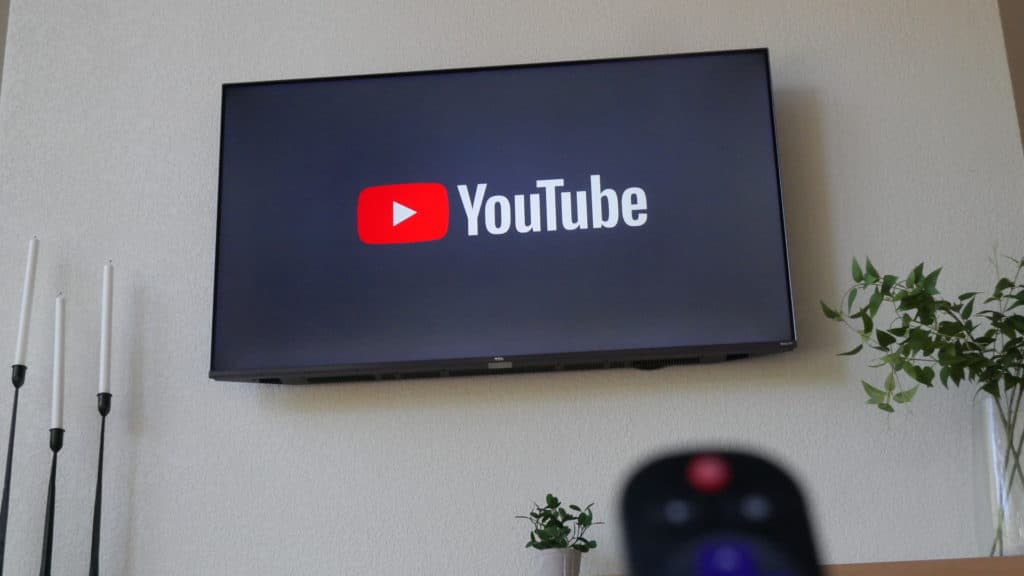Can You Screen Mirror on TCL TV?
By Trae Jacobs,
When you buy through our links, we may earn an affiliate commission.
You can mirror your phone or laptop on your TCL TV. TCL now offers both Roku TV and Google-powered TV models, so it’s up to you to decide between them. Screen mirroring on any of the two models is possible.
How to Mirror Your Android Phone To a TCL TV?
Here are the steps to mirroring your phone to your TCL TV:
- First of all, make sure the Android phone and the TCL TV are connected to the same WiFi network
- Go to “Settings,” and select “Device Preferences.“
- Select “Chromecast Built-in.”
- Select “Let Others Control Your Cast Media,” and set it to “Always.”
- Open the Google Home App on your Android device.
- Login into the Google Home App.
- Select the TV on the application.
- Select “Cast My Screen,” and accept the pop-ups that follow.
The Google Home application will automatically detect the TCL TV as they are both connected to the same WiFi.
How Do I Mirror My iPhone To My TCL TV?
iPhones have a different process of being mirrored on TCL TVs.
This results from how Apple customizes its operating system to be different from Android and other operating systems. To mirror your iPhone to your TCL TV, follow the steps below:
You can also control your TCL TV with your iPhone!
1. Ensure Your TV Is Roku Enabled
For you to mirror your iPhone to a TCL TV, your TCL TV has to beRoku-enabled. Roku devices support Airplay and Apple HomeKit which are both software installed in Apple devices to make connectivity less stressful. That makes it easier for you to mirror your iPhone, iPad, or Mac computer to certain Roku devices.
2. Open the Control Center on your iPhone
If you use an iPhone X or later, drag your screen down from the top right corner. If you use any earlier iPhone than the iPhone X, pull your screen up from the bottom of the phone.
3. Select Screen Mirroring
This “Screen Mirroring” text displays on some iPhone versions while on others, it shows two rectangular icons (one on top of the other).
4. Select Your Roku Device
Make sure your Roku device is connected to the same WiFi network as your iPhone. This will enable it to display on your iPhone when you select screen mirroring.
5. Check for a Code on Your TV
When you select your Roku device on your iPhone, a code pops up on your TV. Your phone also displays an empty box where you can input the code displayed on your TCL TV.
6. Select OK to Complete the Process
After you input the code into your iPhone, select ok and mirror your iPhone to your TCL TV.
If you would like to learn more about TCL TVs, check out this article.
Why Is My TV Not Showing Up On Screen Mirroring?
So you followed the steps on how to mirror your phone to your TCL TV but somehow it’s still not displayed on your TV. Don’t be disappointed. It doesn’t mean your phone or your TCL TV is bad.
These solutions are what you can do if your phone refuses to connect to your TCL TV:
- Restart both your phone and your TCL TV.
- (For iPhones) Check if your AirPlay-compatible devices are turned on and are close to each other.
- Make sure the Roku version is updated on your TCL TV so your phone can connect to it.
- Make sure your WiFi is turned on and both devices are connected to the same WiFi network.
(For iPhones) It is important to check if your TV is Airplay-compatible. This should be the cause of the problem if you are still finding it hard to screen mirror your iPhones