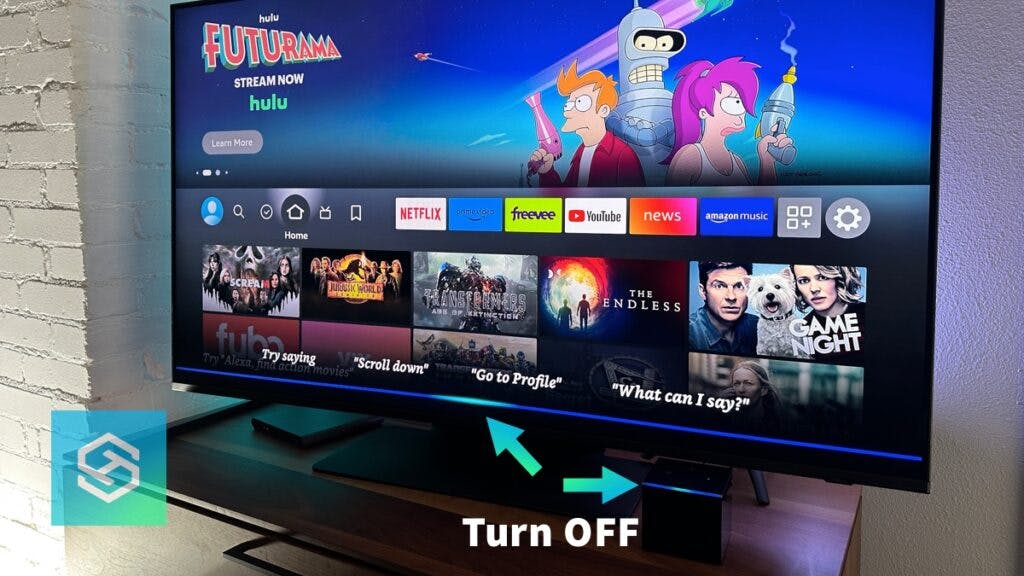Can You Disable Alexa on the Fire TV Cube?
When you buy through our links, we may earn an affiliate commission.
The Amazon Fire TV Cube offers high-speed streaming and immediate entertainment. It can also be completely voice controlled with Alexa commands.
While this is convenient to some, others wonder how they can disable Alexa on the Fire TV Cube.
How to Disable Alexa on the Fire TV Cube
People typically want to disable Alexa on the Fire TV Cube because of privacy concerns. But no matter why you want to disable Alexa, you are not alone.
Many people have successfully disabled voice commands and stopped Alexa from listening to their conversations.

Luckily, it’s simple to disable Alexa on the Fire TV Cube. All you have to do is push the mute button on the top of the device. It is the one with a picture of a small circle with a line running through it.
Does Alexa in the Cube Really Record Everything You Say?
According to Amazon, the Fire TV Cube’s microphone is always turned on. But, the device does not listen or record unless it hears you say “Alexa.”
However, the machine sometimes believes it hears “Alexa” and will begin listening until it’s sure you don’t have a command or question. So, some of your background conversations may be heard.
Everything Alexa hears will be recorded for accuracy checks unless you specifically change the settings to disable this feature:
- Open the Alexa app.
- Tap “More” in the bottom-right corner.

- Select “Settings.”
- Tap “Alexa Privacy.”

- Select “Manage Your Alexa Data.”

- Look under “Voice Recordings,” then select “Choose how long to save recordings.”

- Select “Don’t save recordings” and confirm your choice.

Browse through these privacy settings to stop Alexa from always listening to your conversations.
How to Access Alexa Voice Recordings
If you want to see what Alexa has recorded and delete certain conversations, you can follow these steps to access your Alexa voice recordings:
- Open the Alexa app.
- Tap “More” in the bottom-right corner.
- Select “Settings.”
- Tap “Alexa Privacy.”
- Select “Here” under Voice Recordings to access the voice history.

Listen to your recordings, then delete any you don’t want Alexa to store.
Is the Fire TV Cube Worth It Without Alexa?
Unlike other Alexa devices, like the Echo Dot, the Fire TV Cube is mainly a streaming device. While it is easier to use it with Alexa, the only feature you’ll miss by turning Alexa off is voice control.
With Wi-Fi 6 support, the Fire TV Cube is the fastest streaming device available. There are over 10,000 apps available to download, and you can plug it into any TV to turn it into a smart TV.
Functionally, it’s very similar to the Amazon FireStick. But, while FireSticks only offer 8 GB of storage, the Fire TV Cube offers 16 GB.
Choosing whether spending the extra cash on the Fire TV Cube is entirely up to you. However, the Fire TV Cube has a lot to offer compared to other devices.
Troubleshooting: Fire TV Cube
I Can’t Control the Volume with My Fire TV Remote
New Fire TV remotes can control your TV’s volume. However, they won’t do this right out of the box. Here’s how you can set your Fire TV remote to control your TV’s power and volume:
- Press the gear icon on the Fire TV home screen.
- Select “Equipment Control.”
- Press “Manage Equipment.”
- Hit “TV,” then press “Change TV.”
- Select your TV manufacturer and follow the on-screen steps.
Now, you should be able to adjust your TV’s volume using your Fire TV Cube’s remote. If it’s still not working, you’ll need to troubleshoot the remote and the device.
Fire TV Cube is Flashing Yellow
A flashing yellow light on a Fire TV Cube means the device is having trouble connecting to the internet. To fix this, you can:
- Reboot your Fire TV Cube and TV
- Reconnect to your Wi-Fi network
- Move your Fire TV Cube closer to the router
- Get a Wi-Fi extender to extend your wireless signal
Related Articles