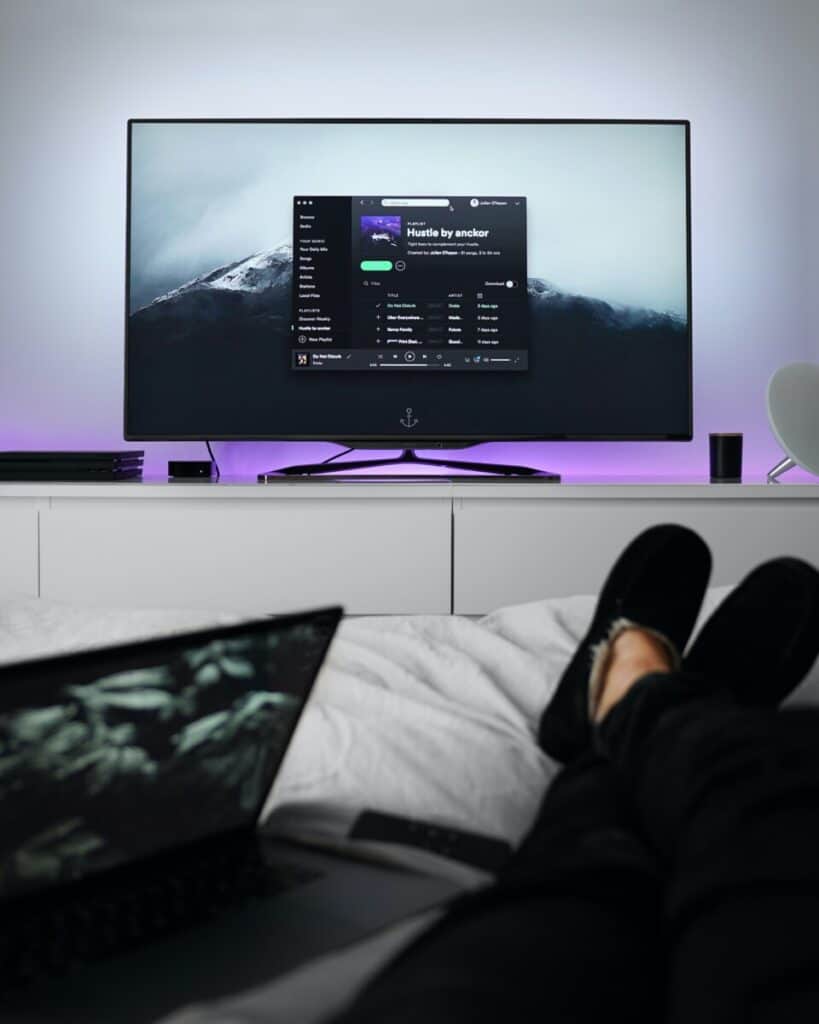Can I Make Video Calls on My Samsung TV?
By Trae Jacobs,
When you buy through our links, we may earn an affiliate commission.
Video calls and conversations have always been there for some time now. Still, recently video chat applications have become more in demand and relevant to keep up with people both professionally and socially. Unfortunately, these video conversations are mainly carried out with our smartphones which can sometimes be inconvenient because of the small screens.
With the Samsung TV, an optional USB camera, and a Google Duo account, you can make all your video calls from the comfort of your living room, and you won’t be needing your smartphone for that anymore.
In this article, you’ll learn how all this can be possible and how to set up your Samsung TV to make and receive video calls from all your favorite video calling platforms. Interesting right? Let’s get right into it.
How to Make Video Calls on Samsung TV
To enjoy video calls on your Samsung TV, there are a few easy steps you need to follow:
- Ensure that your mobile phone and the TV share the same WiFi.
- Download the Google Duo app and link it with your Google account.
- Connect a compatible webcam to your Samsung TV’s USB port.
- You will see a notification that indicates that the webcam has been identified.
- Follow the directions on the TV and select the Video Call option.
- To make a call, your Google Duo app on your phone must be connected to the TV, and you select the contacts you want to call.
- Your selected contacts will automatically be saved on the Samsung TV for future conversations.
If you would like to learn more about Samsung TVs, check out this article.
Method 2
If you don’t want to connect through the above means, you can open the Google Duo app on your TV. Simply download the app from the Samsung Smart TV app store, log into your Duo mobile app, log in on your TV and start making your calls.
Follow these simple steps to do that:
- Go to the menu on the top right corner of your Duo mobile app.
- Select Settings.
- Select Account.
- Then Sign in on Tv.
Complete these simple steps and start enjoying your video calls right on your Samsung Tv. But what other possibilities are obtainable from your Samsung TV even while on a video call?
The Multi-View Feature
Making video calls on a big screen is awesome enough, but with the Multi-View function on the Samsung Tv, you can also view other content while at it.
With this function, your TV screen can be split into different parts to allow you to enjoy other content while on a call. This feature also allows for volume adjustments of each video, so you don’t miss out on one while on the other. This way, you can be watching the Champions League final while sealing a contract on Skype or Zoom.
What Happens When the Google Duo app Refuses to Connect?
If your app cannot connect to your Samsung TV even after following the steps, it could be because you have skipped a critical instruction or there is a technical issue.
To be sure, follow these steps to troubleshoot connection issues:
- Make sure you connect your Samsung TV and mobile device to the same WiFi network.
- Turn on the Universal Plug and Play (UPnP) on your network router.
- Ensure to use Internet Protocol version 4 (IPv$) WiFi on your Samsung TV.
Once these measures are adhered to, your Google Duo app should connect to the TV. If, however, the issue is not resolved, do well to contact the customer support Samsung for assistance.
Ensure that the version of your Samsung TV supports the USB cameras you’re connecting to your TV; otherwise, a notification will show on your screen when you try connecting, telling you that it’s not compatible.
Get in touch with Samsung customer support to find out if the USB camera you have is compatible with your TV.
Conclusion
With the increasing need for people to communicate and connect through video calling and the inconveniences of making these connections with smartphone poses, Samsung has innovatively made it possible for you to make these video calls right on your TV set.
With the support of the Google Duo app, a video call application that enables you to place and receive quality video calls from your devices, Samsung has initiated means through which you can leverage the Duo app to connect to your TV.
The following steps above will enable you in the setup process, and you can now enjoy connecting with people on all video calling platforms through the biggest screen in your house.