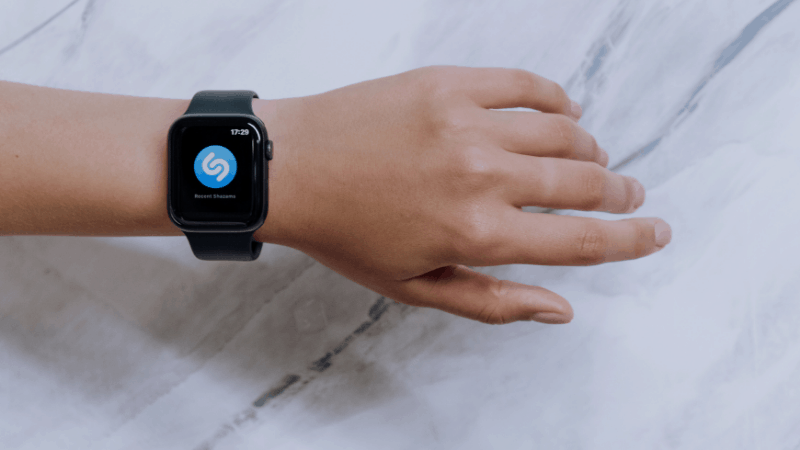Can Apple Watch Connect to HomePod?
By Trae Jacobs,
When you buy through our links, we may earn an affiliate commission.
Apple is known for its seamless integration with its products, and the Apple Watch is no exception.
Although there are some notable limitations, it is possible to connect your Apple Watch to a HomePod or HomePod Mini.
How to Connect Your Apple Watch to HomePod
You can play music from your Apple Watch to your HomePod in two ways – using the Now Playing screen or a music streaming app.
Connect Using the Now Playing Screen
If there’s already music playing, you can quickly switch the audio output to your HomePod using the Now Playing screen:
- Open the Now Playing app on your Apple Watch.
- Tap the device icon in the top-right corner. If it’s playing on your iPhone, the icon will be in the shape of a phone.
- Press the back arrow, then select your HomePod.
Your music should now begin playing on your HomePod.
Note: To use the Now Playing feature when music is not already playing on another device, your Apple Watch must be running WatchOS 4.3 or higher.
Connect Using a Music App
Follow the steps below to use the Apple Music or Spotify app to play music on your HomePod:
- Start playing music on your Apple Watch.
- Press the side button to open your watch’s Control Center.
- Tap the AirPlay icon, then select your HomePod.
How to Add Music to Your Apple Watch
If you want to quickly find and listen to music using only your Apple Watch, you’ll need to add music to your watch.
This is possible whether you’re an Apple Music or Spotify subscriber. However, Spotify subscribers must take a few extra steps.
Add Music from Apple Music to Your Apple Watch
Apple Music subscribers can follow the steps below to find and listen to music on their Apple Watch:
- Open the Music app on your watch.
- Find and tap the album or playlist you want to add to your watch on the “Listen Now” screen.
- Tap the three horizontal dots, then select “Add to Library.”
If you want to listen to the album or playlist when you don’t have a Wi-Fi connection, tap the three horizontal dots and select “Download.”
Add Music from Spotify to Apple Watch
If you’re a Spotify Premium subscriber, you can add music to your Apple Watch from the Spotify app.
- Open the Watch app on your iPhone.
- Select “Available Apps.”
- Find and install Spotify.
To download a playlist and listen offline:
- Open the Spotify app on your Apple Watch.
- Select the playlist you want to download, then tap the download icon.
Note: To listen offline or without your iPhone or iPad, you’ll need an Apple Watch Series 3 or later running watchOS 7.0 or above.
How to Send an Intercom Message from Apple Watch to HomePod
You can also use your Apple Watch and HomePod to send Intercom messages. To use the Intercom feature, both your Apple Watch and HomePod must be connected to the Home app.
Once that’s done, follow the steps below to send an Intercom message from your Apple Watch to HomePod:
- Open the Home app on your Apple Watch.
- Scroll up and select the Intercom button.
- Record your message, then tap “Done.”
Now, your HomePod and other iOS devices that can receive Intercom messages will play the message out loud.
Can I Use Siri Voice Commands to Control My HomePod?
At this time, you cannot give your HomePod a Siri command through your Apple Watch.
Even if you have a Siri-enabled Apple Watch, an iPhone is the only device that can send voice commands to your HomePod.
Note: To receive Siri commands from an iPhone, your HomePod must be connected to Wi-Fi.
Troubleshooting: Apple Watch Won’t Connect to HomePod
If you don’t see your HomePod in the list of available AirPlay devices:
- Make sure the HomePod is powered on.
- Check your HomePod’s remaining battery life.
- Ensure the HomePod isn’t muted.
- Check for and install any available software updates.
If you can check off all these boxes but still can’t connect, check your AirPlay settings:
- Open the Home app on your iPhone or iPad.
- Tap Home > Home Settings.
- Find “Speakers” and tap “Allow Speaker Access.”
- Choose “Everyone” or “Anyone on the Same Network.”
Note: If you choose “Anyone on the Same Network,” your Apple Watch must be connected to the same Wi-Fi network as your HomePod.
FAQ: Apple Watch and HomePod
Does Apple Watch Work with HomeKit?
As long as your Apple Watch is registered to an Apple account with access to your HomeKit, you can control smart home devices from your watch.
To do so, just open the Home app on your Apple Watch.
Can Non-Apple Devices be Paired with HomePod?
The HomePod and HomePod Mini are not traditional Bluetooth speakers, so you can’t pair a non-Apple device to it via Bluetooth.
However, if you have an AirPlay 2-compatible non-Apple product, like a Sono speaker, you can still play audio through your HomePod using AirPlay.
Can an Apple Watch Play Music?
While you can connect a Bluetooth speaker or headphones to your Apple Watch and play music that way, it’s currently impossible to play music directly through your Apple Watch speakers.