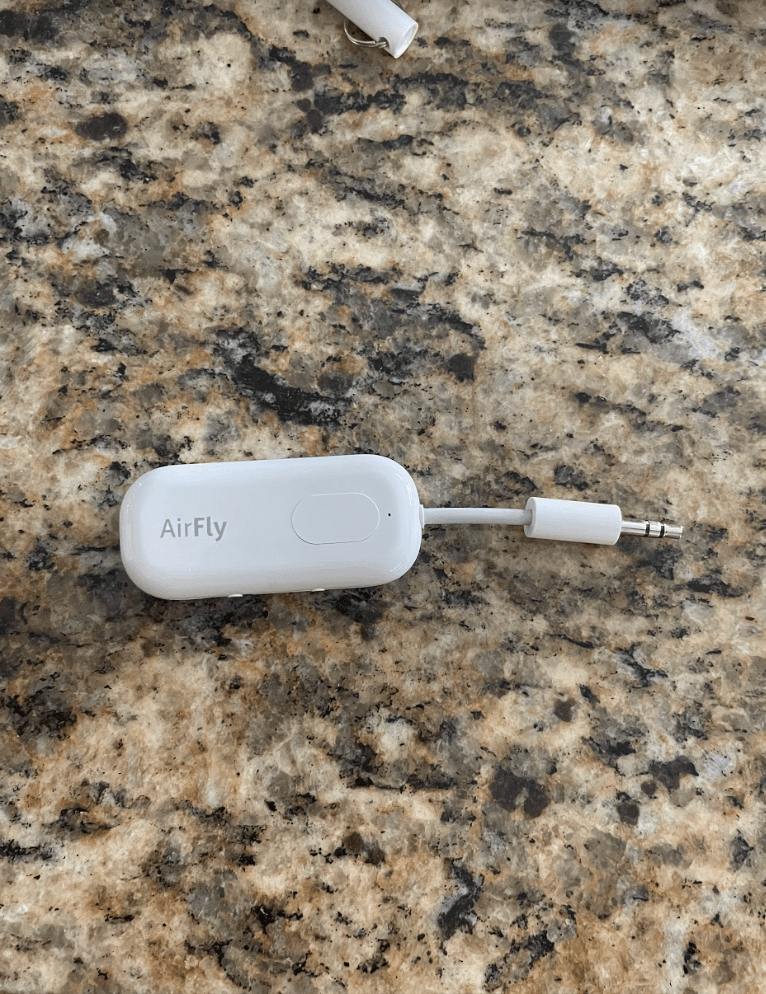Why Won’t Airfly Connect To My AirPods?
When you buy through our links, we may earn an affiliate commission.
Twelve South has created a product that we have desperately been needing: the Airfly. This handy device connects your wireless headphones, including AirPods, to a device that does not offer Bluetooth so you can enjoy audio entertainment anywhere! Bluetooth connection is the key to using this device, but if you are having trouble, you may be wondering, why won’t Airfly connect to my AirPods?
If your AirPods won’t connect to your Airfly device, it is most likely because of one of the following reasons:
- The pairing mode is not turned on on either the Airfly or the AirPods.
- One or both of them is connected to another device via Bluetooth.
In order to solve the problem, you will need to find out which issue you are encountering. In this article, we are going to discuss how to successfully connect your Airfly to your AirPods and how to troubleshoot one of these several problems you could be experiencing. So keep reading! We have everything you need to know so you can start enjoying your audio entertainment with the Airfly and your AirPods in just a few minutes!
How to Connect Airfly to AirPods
Before we dig into the possible issues you may be having connecting your Airfly to your AirPods, it’s important that you understand the standard instructions for connection. It may just be that you are not following them properly and that is why the two devices won’t connect!
- Press and hold the small button on the side of the Airfly.
- The Airfly will begin to blink amber and white lights.
- For Airfly Pro, make sure the small physical toggle is set to TX (Transit Mode).
- The Airfly should now be in Pairing Mode.
- Hold down the small button on your AirPods case for 15 seconds.
- The flashing light on the Airfly will stay white when they are connected.
Now, if you followed these instructions but still cannot connect the two devices, you may be facing one of the problems we already mentioned. So let’s go through them step-by-step to figure out how to fix it!
Why Won’t Airfly Connect to my AirPods?
As you now know, there are two common problems that users experience when trying to connect their Airfly to AirPods:
- The pairing mode is not turned on on either the Airfly or the AirPods.
- One or both of them is connected to another device via Bluetooth.
Luckily, each of these problems is incredibly easy to fix!
Pairing Mode is Not On
The most common problem users experience is that they haven’t successfully turned on the pairing mode on either or both devices.
To turn on the pairing mode on the Airfly, all you need to do is hold down the small button on the side of the device and watch the light flash amber and white. If it is not flashing, you may need to reset the device by holding down the power button for several seconds.
If you still do not see flashing amber and white lights, it is not a problem with pairing mode, it’s most likely that the device needs to be charged.
It’s important to note that with the Airfly Pro, you also need to ensure that the small switch on the side is set to TX or Transmit Mode, in order for pairing mode to be successful.
For AirPods, keep the pods in the case with the case open. Press and hold the setup button on the back of the case until the light starts to flash white. Now your AirPods are in pairing mode!
Once both devices are in the correct mode, they should automatically connect. However, if this solution did not do the trick, it’s probably because one or both devices are still paired with a previous connection.
Device is Already Connected Via Bluetooth to Another Device
This is a common problem for every Bluetooth-enabled device, and you may have encountered it before.
Essentially, AirPods can only be connected to one device via Bluetooth at a time. So if you have previously connected to a device that is still in range, they may automatically reconnect to that instead of automatically connecting to the Airfly.
In order to disconnect the unwanted device, you will need to use your smart device. Opening the SETTINGS menu, navigate to BLUETOOTH, and select AirPods. It will then show the device you are connected to, and all you need to do is select FORGET THIS DEVICE.
If it is your Airfly that is already connected to another device, all you need to do is hold down the reset button for several seconds to unpair the two.
Now, you can once again follow the instructions above to successfully pair the Airfly with your AirPods!
Conclusion
Hopefully, you can now confidently answer the question: Why won’t Airfly connect to my AirPods? Remember, it’s most likely because the pairing mode is not turned on or the devices are connected to something else.
But now you can fix these problems yourself and start enjoying your audio entertainment!