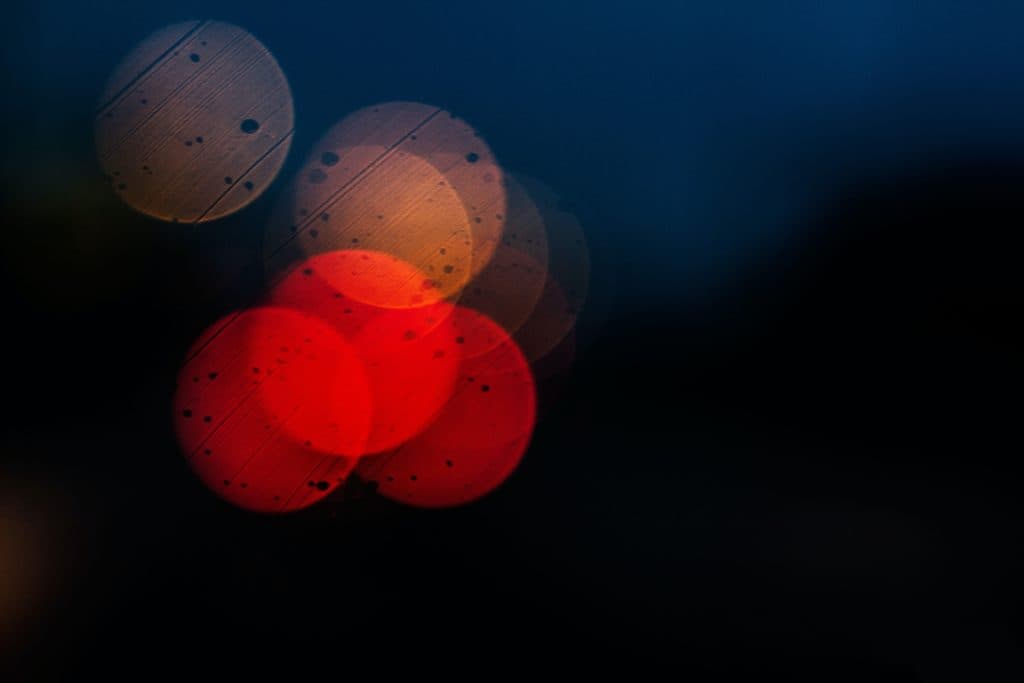Why Is My Blink Doorbell Flashing Red?
When you buy through our links, we may earn an affiliate commission.
Installing a Blink Doorbell to improve home security is very exciting. Overall, the setup is easy and doesn’t require much more than what is included in the box. After installing the camera, you can admire your handy work. A red light is blinking, which isn’t supposed to occur. This could prompt you to ask, why is my Blink Doorbell flashing red?
The Blink Doorbell flashes red when trying to connect to an internet connection. If the light begins to flash, this could mean you did not install the doorbell correctly, you forgot to connect it to WiFi, or it could mean that the WiFi in your home is temporarily out of order.
Either way, this is not an exciting light to see and deal with. Especially if this is your first time setting up the Blink Doorbell, don’t worry; keep reading to learn how to properly connect the Blink Doorbell to the internet and troubleshoot the problem if it persists.
Below is a quick video we did with a Blink camera, but most of the tips here are the same:
Connecting Your Doorbell to the Internet
If you skimmed through the directions too quickly or just tossed them aside, you may have missed the entire section regarding connecting your Blink Doorbell to the internet. If this is the case, you may be having trouble with your setup. The Blink Doorbell requires an internet connection and Sync Module. Here is how you can set up the internet with your new doorbell:
- Open the Blink App and make sure you’re logged in.
- Go to the Add Device button on the home page. It looks like a plus sign.
- Find the QR code on the packaging and scan it with your smartphone.
- Attach it to a system.
- Continue following the instructions on the app to complete the setup.
This will successfully connect your Blink Doorbell to the internet. The red light should no longer be flashing on the doorbell. In its place, you should see a solid blue light. This is a good sign because the camera doorbell is working as intended.
Your Blink Doorbell always needs internet to work properly. Without it, it could be one of the few reasons it isn’t sending notifications to your phone.
Blink Doorbell Disconnect
Sometimes, even if you read the instructions and follow them carefully, things can go wrong during the installation of the Blink Doorbell. Other times, you may have completed setup, and an error occurs, causing connectivity issues to happen all over again. If this is the case, do not get frustrated and quit. Read our tips below on common connection issues and how to solve them.
Poor Signal
One culprit of a connectivity issue is when the internet signal is weak. This can occur if the router is too far from a WiFi-enabled device. This can disrupt service, lag, and poor image quality. Without the internet, it will not function and provide the consumer with error messages.
First, check your router to ensure it is on and functioning properly. You can log in to your internet provider and run a diagnostic test to check speeds. If everything looks like it is up to par, it is time to do a reset. To perform the reset, follow this order:
- Remove the batteries from the Blink Doorbell.
- Power down the router.
- Power down the modem.
- Wait for 15 seconds.
- Power up the modem
- Power up the router
- Place the batteries back in the Blink Doorbell
This entire process should successfully refresh the internet connection to the home and Blink doorbell. It should help provide a stronger signal to the home. If this is not the case, you may need to call your internet provider and request a refresh from their end. Another option is to buy a WiFi extender for your home to enhance the signal in hard-to-reach places.
Faulty Network Equipment
Sometimes technology fails. This is especially true with routers and modems. Some people rent the routers and modems from the internet provider directly, while others opt to buy their own. If you rent a router and modem from your internet provider, you are not being provided with the luxury brand of either piece of equipment.
If you have reset your modem and router multiple times and they are still not producing internet, your Blink Doorbell will stop functioning, and most of your other smart tech will too. Call your internet provider if you rent your devices and describe the circumstances. After some troubleshooting, they will likely replace the equipment or send a tech out on your behalf.
If you are the owner of your equipment and it fails, first check the warranty. Many routers and modems come with a 12-month warranty for defects. It is time to look into new equipment if the warranty period is over.
Faulty Blink Doorbell
Sometimes when an item is shipped to a warehouse, store, or even your home, it can sustain damage during shipment. If something happens to the computer mechanism within the Blink Doorbell during shipping, it will be hard to determine before you install it.
When an internal component isn’t functional, a user will not find out until they have tried to install the doorbell and use it. Users may notice that the Blink Doorbell won’t turn on, won’t connect to the internet, or the camera will not provide imaging.
Luckily, most stores have a lenient return policy if you return the item within 30 days with a receipt. If you kept the doorbell and installed it after 30 days, you will need to start a claim online with Blink. The process is easy; you only need the serial number and receipt from the purchase, and someone will be in touch with you soon to replace or fix the doorbell.
A Better Blue
Once the doorbell camera is back in working order, you will get all its benefits. No more wondering who is ringing your bell or when a package arrives. The Blink Doorbell will alert you to these moments and provide peace of mind for the security of yourself and your family.