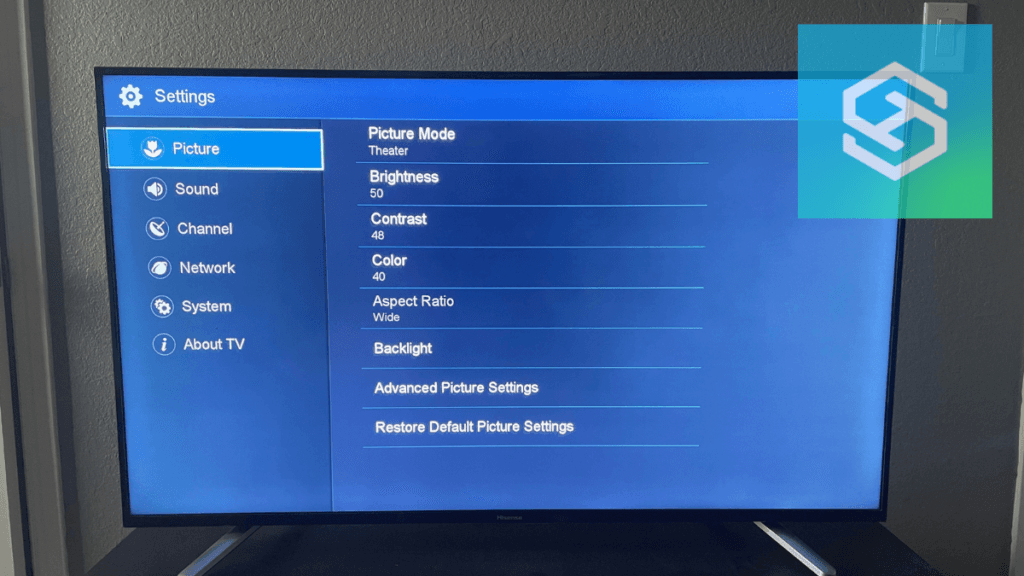Why Does My Hisense TV Keep Dimming?
When you buy through our links, we may earn an affiliate commission.
Hisense TVs have taken the market by storm. Their claim to fame has been providing the cheapest TVs for the excellent picture quality. However, many people who are not used to the peculiar design of the Hisense TV collection have struggled with a lot of technical stuff, for example, finding the answer to the question, “Why Does My Hisense TV keep dimming?”
Your Hisense TV keeps dimming because you have some features in your TV, like dynamic contrast set to “ON.” This causes your TV to get bright when the scenes on TV are bright and dark when the scenes on TV are much darker.
Fortunately, you can change these settings. By adjusting your eco lighting and dynamic contrast setting, you can prevent your Hisense TV from dimming any time the light changes around you or on the TV. Keep reading to find out what these changes are, why they happen and what you can do to change them and keep your TV lighting under your control.
Why Does My TV Keep Going Dark?
It can be tough to have your TV keep changing brightness levels whenever you watch it. However, most people aren’t usually angered with the TV being dark or bright, and they just hate that the screen brightness doesn’t stay consistent, especially when they are trying to focus on watching their movie.
Usually, when you notice this happening on a new Hisense TV you just purchased, there is no cause for alarm. There are usually two reasons your TV keeps going dark depending on the TV. They are:
- The dynamic contrast of the TV is set to “ON.”
- The eco mode of the TV is set to “ON.”
Dynamic Contrast or Adaptive Contrast

For Hisense TVs, the most likely scenario is that the dynamic contrast of the TV is on. The Dynamic Contrast (or Adaptive Contrast) of your TV is a setting that makes your screen go dark when the TV scenes are darker and brighter when the scenes change again to bright.
Simply go to the Picture Settings, then Advanced Picture Settings to find the Adaptive Contrast setting to disable it and stop your Hisense TV from dimming to a dark picture automatically.
Dynamic contrast is sometimes also called “Contrast Enhance.” In some TVs, it makes the darker part of the screen dark and brings out the colors on the brighter side.
Eco Mode or Energy Saving Picture Mode

Your Hisense TV has different “Picture Modes” which are preset picture settings that are convenient for users to toggle through.
“Energy Saving” mode (or Eco Mode) is meant to save electricity while watching TV but may reduce the brightness and overall picture quality as a result. Selecting a different Picture Mode should fix this issue and should brighten up your Hisense TV.
Eco Lighting
Hisense Roku TV has eco lighting, which causes the TV to go dim when the light around it is faint and bright when the light around it is bright. Just like the name suggests, it seeks to conserve energy.
When the surrounding light is bright, it signals that the environment is well illuminated for you to watch, and it reduces the brightness. It also increases the brightness of the TV when the surrounding is dark.
Why Does My TV Get Darker and Lighter?
Your TV could get darker and lighter for different reasons, depending on the kind of TV.
Apart from dynamic contrast and eco-mode settings, there are other uncommon reasons why your TV can get darker and lighter randomly:
- Black Tone: A setting that makes black areas look darker and the bright regions look brighter on your TV.
- Black Detail: The opposite of Black Tone. It aims to make black areas appear brighter.
Unless you like an awkward and inconsistent viewing experience, you should turn these settings off as soon as you purchase your TV. Fortunately, these settings are also not very common on Hisense TVs.
Why Is My TV Dimming on Its Own?
As stated before, there are two significant reasons why your TV dims on its own.
The first reason is that the dynamic contrast is on, causing the TV to dim when darker scenes appear on TV. The second reason is that the eco mode of the TV is on, causing the TV to dim when the light around it is darker.
Adjusting the settings of the Hisense TV can change both of these. So if you find these settings already in place when you buy the TV, don’t worry, you can change it.
How Do I Stop My TV from Auto-Dimming?
If you have a Hisense TV, you can follow the steps below using your remote:
- First, click on the “Menu” button on your remote.
- Select “Picture” among the options you see.
- Change it from “Dynamic” to “User,” “Mild,” or any other option you find there.
Some Hisense remotes have a “Picture” button on them. Pressing the button repeatedly will toggle between “Dynamic,” “User,” and the other available options.
If you are using Roku TV with your Hisense TV, you can change the eco mode by going to the settings and switching off the low power mode.
Reset Your Picture Settings to Default Settings
If all else fails, we suggest reset all of your Picture settings to the default settings.
Follow these steps to access the setting: Settings > Picture > Restore Default Picture Settings

If this does not fixing your auto dimming issue, it may point to a TV hardware issue which is a bigger issue. If that is the case, it may be time to consider upgrading your Hisense TV.
Conclusion
Hisense TVs are budget-friendly and offer good quality. However, you might need to change some settings before getting them functioning correctly. Changing your TV settings to prevent auto-dimming is an excellent place to start.
When you’ve made these changes, you can sit back and enjoy everything that Hisense TV has to offer.