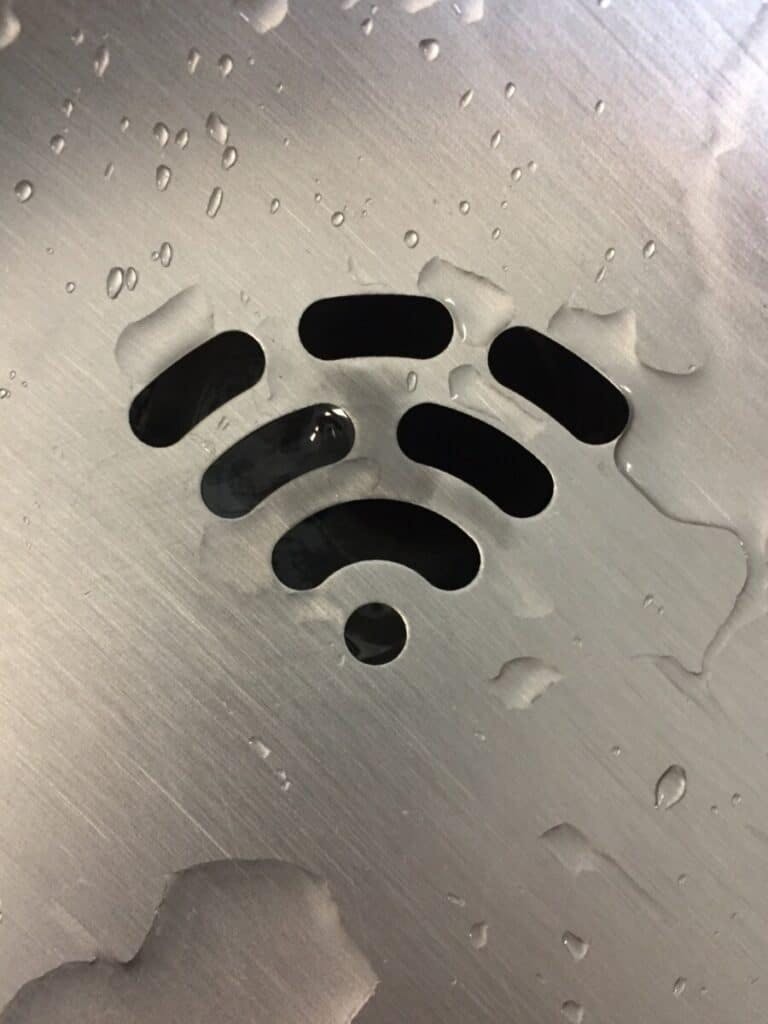Why does my Echo Studio Keep Going Offline?
By Trae Jacobs,
When you buy through our links, we may earn an affiliate commission.
Music is one of the greatest pleasures in life. Music is used for many purposes: to help you get through a drive to work and as good background music for dinner guests, among many other uses. Having a high-quality speaker such as the Amazon Echo Studio can be a game-changer. When these devices stop working it can be frustrating, leaving the owner to wonder “why does my Echo Studio keep going offline?”
There are a few reasons why your Echo Studio may go offline. The most common reasons involve problems with your Wi-Fi network or a power loss where the device is plugged in. There are other reasons such as problems with your Alexa app on your smartphone, however, these are less common.
Fortunately, these common problems are fairly easy to troubleshoot. There could be some unusual reasons why the Wi-Fi connectivity would cause problems but this is uncommon. Good news; if you are currently facing an Echo Studio that is not working and you are looking for help to fix it, you have come to the right place.
Why does my Echo Keep Disconnecting?
Before diving into connectivity issues with your Wi-Fi network, the Alexa app, or any other troubleshooting steps, the first and most obvious place to look is the power outlet. It is amazing how many times this step is ignored and embarrassing when the device is found to be unplugged! Here are a couple of things to note when troubleshooting:
- Check to make sure the device is plugged into an outlet.
- Plug another device into the same outlet. If another device does not work, there is a problem with your outlet. Check to see if your GFI has tripped or there is an issue on your electrical panel.
Assuming everything checks out with the power where the device is plugged in, the next step to resolve is to troubleshoot Wi-Fi connectivity. There are a few steps to take when trying to figure out Wi-Fi issues:
- Check to make sure your Wi-Fi is working properly.
- Once you have confirmed your Wi-Fi is working properly, check the Echo Studio device settings & location for connectivity problems with your Wi-Fi network.
Check to Make Sure your Wi-Fi is Working Properly
The modern home has many devices that require a Wi-Fi network to operate properly. Long gone are the days where your phone was not smart and had a rotary dial! A fast method for ensuring your Wi-Fi is working properly is to check other devices on your network to see if they are working properly. If other devices are not working or are spotty, this is a good place to start.
If you are having problems with multiple devices on your network, unplug your router and wait several minutes before plugging back in. After you plug it in and wait a short amount of time for it to start up, check those same devices again to see if that has fixed your connectivity problems. If your Echo Studio and other devices work, great news. If not, it is onto the next step.
Check the Echo Studio Device Settings and Location
The Alexa app is where you can find settings for all of your Amazon smart devices including your Echo Studio. In your Alexa app, find the device settings page by tapping on “More” on the lower right of your screen and then Settings, then Device Settings. One note; this is the method for an iPhone, if you have an Android, the “More” section is the three lines in the upper left.
- Within the device settings, you should see a setting for your Wi-Fi network.
- Check to make sure your network is listed and your device is connected.
- If it is correct, performing a factory reset on your device settings may repair any issues with the connection.
- On the device settings page, scroll to the bottom and tap “Deregister”. This will reset your device.
After resetting your device you will need to reconnect to your Wi-Fi network as you did when you initially set it up. After performing all of these steps and verifying your other devices on the Wi-Fi network are operating properly, if your Echo Studio is still not working, it may not be close enough to your router.
Try moving the device close to your router temporarily to see if this fixes the problem. If it does, you may need to move your router and Echo closer together or purchase a Wi-Fi range extender to plug in near where you wish the Echo to be located. After all, who wants a high-quality sound device stuck in the random spot where the router is typically located?
Conclusion
The Amazon Echo Studio provides an immersive sound experience which is an upgrade over many other devices. Problems with these devices are usually straightforward to troubleshoot, setting you up nicely to listen to your favorite music in a variety of settings around the house.