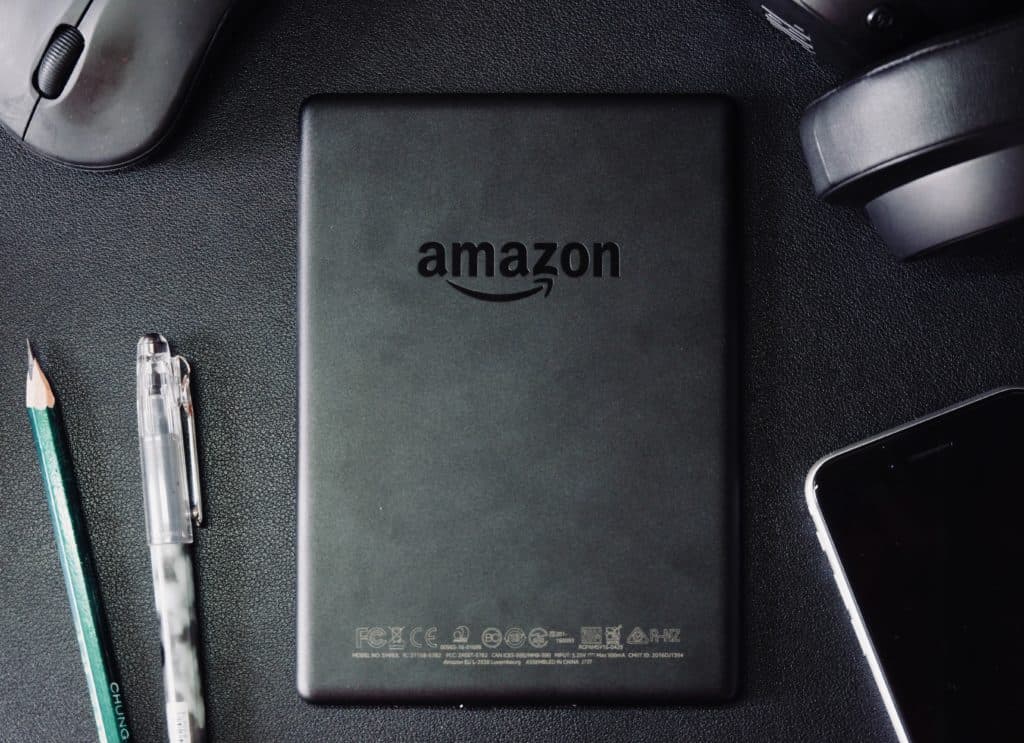Kindle Paperwhite – Yes, You Can Listen to Audiobooks. Here’s How!
By Trae Jacobs,
When you buy through our links, we may earn an affiliate commission.
Almost every voracious reader that has tried using a Kindle for some reason knows how convenient and seamless it makes reading. However, sometimes busy hands prevent us from being able to read. This is where audiobooks come in.
Thankfully, you can use your Kindle Paperwhite to listen to audiobooks by following the steps in this piece. So be sure to keep reading!
How to Listen to Audiobooks on Kindle Paperwhite
There are two things to consider. The latest 10th generation Paperwhite is the only one that supports Audible. The previous versions, on the other hand, do not support Audible.
To use your Kindle Paperwhite 10th gen to listen to audiobooks, you first need Bluetooth headphones or Bluetooth-enabled speakers. This is because the Kindles themselves don’t have speakers, so you need help to get audio output. On the other hand, the only way you can get audio output with the previous versions is by using an Audio Adapter with Voiceview, a feature made for visually impaired persons.
Listen to Audiobooks on Kindle Paperwhite 10th Gen
The Kindle Paperwhite 10th gen is the only one in the family that supports Audible. You can listen to audiobooks on your Kindle Paperwhite in these simple steps:
- Put on your Bluetooth and connect to the speaker or headphones: As the Kindle Paperwhite has neither an inbuilt speaker nor an audio jack for earphones, the only way to achieve audio output with it is by using a medium that will give you the voice output with a Bluetooth connection to the Kindle. Now, to put on your Bluetooth, go to your Kindle homepage and click on the three dots at the top right corner of the screen. This will take you to a menu, and here you go to Settings. In the settings screens, you’ll find various options, and the one you have to zero in on is “WiFi and Bluetooth”. There, you’ll go to Bluetooth and tap on it to enable your Bluetooth. Afterward, put on your speakers or headphones and put them in pair mode if it isn’t there already. Go to Bluetooth devices and select the device name to connect.
- Now you can listen: After the connection is done, you can just go to Audible to search for the audiobook you want to listen to. Of course, you need an Audible subscription to do this.
Listening to Books on Kindle 5th, 6th, and 7th Gen with Audio Adapter
The audio adapters are made for visually impaired persons to access. As Kindle Paperwhite 5th, 6th, and 7th generations don’t have audio access; you need to use an audio adapter to listen to audio. Additionally, they can’t use audible, so you can only get the text-to-speech reading of the book, not the professional narration you would get with proper audiobooks.
It is, therefore, best to upgrade to the tenth-generation Paperwhite to enjoy audio benefits. However, using text-to-speech technology, you can still use the Voiceview feature to listen to books. You should note that not all books support the feature, so you’ll have a limited pool to select from.
To use Voiceview, you only need to connect the audio adapter to the Kindle and plug in your headphones to the adapter.
Can You Read and Listen to a Book at the Same Time on Kindle?
Sometimes, you might want to listen along as you are reading, say, a classic. If you already have your audio device connected via Bluetooth, this is quite easy to do with the immersion app.
- Confirm that the book has an audiobook on Audible. The way to do this is to check the top right of the book on the Kindle app.
- Open the ebook and tap the screen. You’ll see a tray that says “Audible narration.”
- Download this by tapping on the tray. After the download is done, tap the play icon, and you can begin reading and listening simultaneously.
While the audiobook is playing, the words on the screen will be highlighted along so you can always follow the audio. Also, you can always pause the audio and come back. However, the feature doesn’t work on Kindle for certain reasons, such as highlighting requires a very high refresh rate for the screen akin to that of mobile devices. It is rather unfortunate that the design of Kindles ensures that they can not use the feature, at least with current technology.
You can only read while listening to the audiobook version by playing the audiobook in the background while reading. However, you won’t have the additional benefit of the words being highlighted.
Conclusion
You can use the Kindle to listen to audiobooks when you’re so inclined. As Kindle Paperwhites neither have built-in speakers nor jack to headphones, the only way to get audio output is by connecting them to speakers or headphones via Bluetooth.