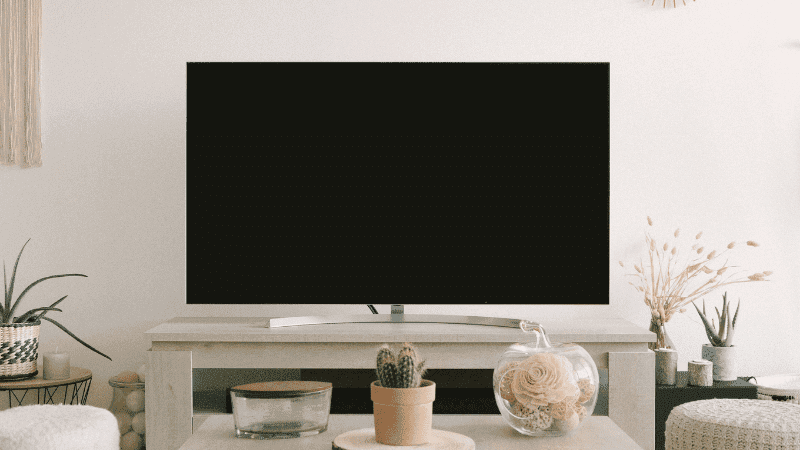How to Reset or Reboot the Fire TV Cube
When you buy through our links, we may earn an affiliate commission.
The most common troubleshooting go-to is always a reset or reboot, and Fire TV Cube is no different. Not turning on? Reboot. Not changing channels? Reboot. Remote not working? That’s right… try a reboot! You get the picture, and that’s exactly why you’re here. You need to know how to reset or reboot your Fire TV Cube.
A good reset or reboot is often the cure-all for minor technical difficulties, from TVs to phones and everything in between. If you’re running into an issue with your Fire TV Cube and you think a reset or reboot is a good place to start the try-it-yourself repair process, then you’ve come to the right place. Up next, we’ll go over the steps you need to reset or reboot the Fire TV Cube.
Turn Your Device Off, Then On Again
If your device is acting up or freezing, you may just want to know how to turn it off and turn it back on to fix a glitch in the system.
To do this, press down and hold on to the action button and hold for ten seconds, and the device will shut off. Now, wait at least ten seconds and hold down the action device to start back up. And we don’t mean a rapid-fire ten seconds. Give it the full “one, Mississippi… two, Mississippi, three….”
This action should not erase any info or settings on your device and should just easily restart it. Oftentimes, this should fix any issues, and you can continue using your device like normal.
Unplug Your Device from the Wall
After turning the Fire TV Cube off and on, if your device will not turn on or it is frozen, it’s time to consider unplugging it all together. Unplugging the device is a great second step to try for a reset or reboot since it doesn’t erase any stored data, and it’s easy to do.
To do this, unplug from the wall power outlet source, wait at least ten seconds, and plug it back into the wall source. Again, no quick counting.
After doing this, the device will start back up and be ready for use. This is more of a hard reset, and the system will reboot.
Complete a Factory Reset
This is more of a last resort situation because it will erase all of your existing system settings. Before completing this step, be aware that this will bring the device back to factory settings.
That means all excess apps downloaded, all passwords, and all information that you have added to this device will be lost. Your Fire TV Cube will go back to exactly how it was when you first unboxed it.
Before you commit to this step, it might be helpful to catalog all of your apps and downloads, along with any other personal information saved. This can make reinstalling these a much easier process once your Fire TV Cube is up and running again.
In order to complete a factory device reset, go to “Settings,” select “My Fire TV,” and click “Reset to Factory Defaults.”
Your device will then be reset to factory settings like when you first received the device. This should be the last thing to try so that you do not have to redownload all apps and reprogram all settings. This step can also be completed if wanting to reset your device settings and apps for any such reason.
What if Fire TV Cube Still isn’t Working After a Reset or Reboot
After you’ve tried all of the above steps for a reset or a reboot, and your Fire TV Cube still isn’t working quite right, you’ll need to contact Amazon support for your device. For support, you can email, chat, or call a support specialist 24 hours a day, 7 days a week.
They can either give you troubleshooting tips over the phone or organize for you to get a new device if still under warranty. Make sure to reach out to a specialist for your needs outside of self-troubleshooting.
It is possible that your device is faulty or damaged. If all parts are installed properly, and your power source is efficient, the device should be working. If not, make sure to reach out to an Amazon support specialist as they might need to send out a replacement device to meet your streaming needs.
Final Thoughts
Fire TV Cube is a great addition to your home viewing experience, but if it’s not working as it should, then what’s the point?! If you can’t access the voice-activated streaming at its finest, then it’s time to take matters into your own hands. The above information should help you navigate your way through a reset or reboot of a Fire TV Cube. Hopefully, you’ll be back to streaming all of your favorites w