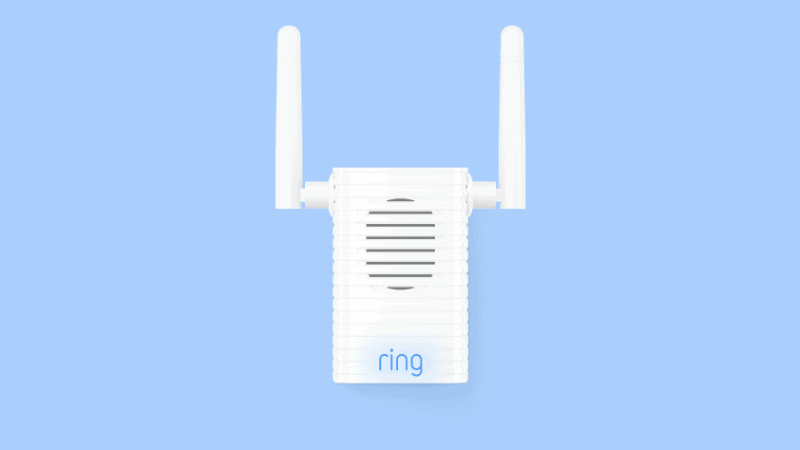How to Reset a Ring Chime Pro
By Trae Jacobs,
When you buy through our links, we may earn an affiliate commission.
The Ring Chime Pro is an excellent addition to your Ring network and gives you the versatility to extend your signal to your Ring devices that may not have been in range. But, as great as it is, sometimes things don’t work. When you’ve tried all of the troubleshooting methods you can find, you may have to reset your Ring Chime Pro.
Resetting your Ring Chime Pro can be done by simply unplugging the device from the outlet, which will power it down. Once plugged back in, it will restart. Alternatively, if you plan on selling or transferring ownership to the device, press the reset button on the device’s side to initiate a factory reset.
Resetting the Chime Pro to factory settings deletes all of the configuration information that you have input into the device, so make sure you are prepared to redo these configurations and that you have exhausted all other avenues of troubleshooting.
How to Reset the Ring Chime Pro
From time to time, technology will malfunction. When this happens, there are steps you can take to troubleshoot those issues. With the Ring Chime Pro, if you have exhausted all of the troubleshooting options at your disposal, you may need to do a factory reset. To do this:
- Make sure that the Chime Pro is plugged into a working outlet.
- Using a pin or paperclip, locate the pinhole on the device’s side (Generation 1) or hold down the reset button on the side (Generation 2).
- Press and hold the reset button here for 15 seconds.
- Release the button.
- The status light on the front will flash quickly as the device resets.
(Source: Ring Support)
Doing this resets the device to factory settings as if it were brand new. All of the configurations and settings associated with your Ring Chime Pro will be deleted. At this point, you will be able to run through the initial setup again.
Unplugging the device will power it down and also reset the device, though not delete your configurations.
Setting Up the Ring Chime Pro After a Reset
After you’ve gone through all of the trouble of resetting your Ring Chime Pro and removing all of the configuration data, you have to set it up again. Fortunately, the installation process is not complicated, and it does not take that long:
- Download the Ring App on your smartphone if you had not already.
- Create or log in to your Ring Account.
- Tap Set Up Device.
- Select Chimes.
- Scan the QR code or MAC ID barcode on your Ring device.
- Specify your location using your phone’s location data or entering your address.
- Plug in your Chime Pro; the Ring logo will begin pulsing blue.
- Name your device.
- Chime Pro should enter Setup mode automatically and pulse slowly. If not, press and hold the button on the side for 5 seconds.
- Connect your Ring device.
- Connect your Ring Chime Pro to your Wi-Fi.
- Connect your other Ring devices.
Reasons to Reset Ring Chime Pro
There are several reasons you may want to reset your Ring Chime Pro:
- The first rule of troubleshooting is to “turn it off and turn it back on.” It works. Some common problems with the Ring Chime Pro may be fixed by simply turning it off, or unplugging it, then turning it back on. From there, you can move on to more complicated troubleshooting steps.
- Maybe you are selling your device or giving it away. If this is the case, you would want to reset to factory default to delete your configurations so that it will be ready to install in its new home.
- You would need to reset to factory settings if you were reconfiguring your network. If you are replacing devices or moving devices around, you may need to wipe the Chime Pro clean to ensure there are no conflicts with devices.
Final Thoughts
There are times when, despite the best of designs, things do not always go as plan, or things change. With the Ring Chime Pro, if things don’t go right, you always have the option to reset your device.
If you need to reset it because of a glitch, you can unplug it and plug it back in to reset it, and hopefully, that may fix the problem. If the problem is more involved or can’t be fixed, or if you are getting rid of the device, you have the option to do a factory reset and delete all of your programmed configurations.