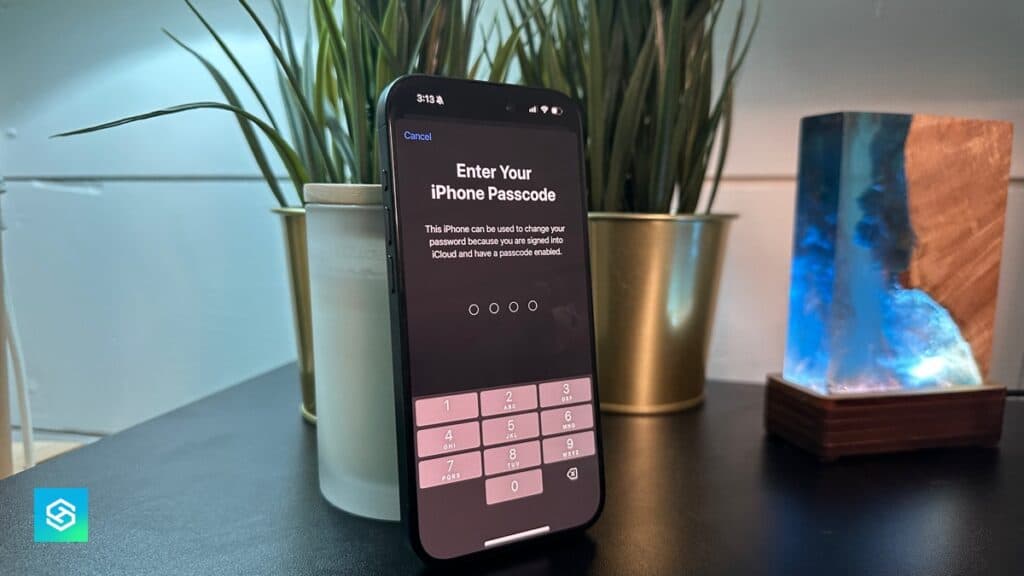How to Change Your Apple Account Password, Reset Face ID, or Update Your Passcode
By Trae Jacobs,
When you buy through our links, we may earn an affiliate commission.
If you need to update your Apple account password, reset your Face ID, or change your passcode, I’ll walk you through each process step by step. Let’s get started.
How to Change Your Apple Account Password
- Open Settings: Start by opening the Settings app on your iPhone.
- Access Your Apple Account: Tap your name at the top of the screen to open your Apple account.
- Go to Sign-In & Security: Select Sign-In & Security from the menu.
- Change Your Password: Tap Change Password, and you’ll be prompted to enter your current password or verify with Face ID.
- Enter your new password twice to confirm.
- Tap Change to save the new password.
If you remember your current password and don’t need to change it, just hit Cancel to exit.
How to Reset Face ID
- Open Settings: Go back to the Settings app.
- Navigate to Face ID & Passcode: Scroll down and select Face ID & Passcode. Enter your passcode when prompted.
- Turn Off Stolen Device Protection: Scroll down and toggle off Stolen Device Protection temporarily.
- Reset Face ID: Tap Reset Face ID and follow the prompts to set up Face ID again.
- Hold your phone at eye level and let it scan your face.
Once it’s set up, your Face ID is ready to go.
How to Change Your Passcode
- Open Settings: In the Settings app, scroll back to Face ID & Passcode and enter your current passcode.
- Change Your Passcode: Scroll down and tap Change Passcode. Enter your current passcode when prompted.
- Set a New Passcode:
- Enter your new passcode.
- If you want a different type of passcode (like a 4-digit code), tap Passcode Options and select the format you want.
- Confirm your new passcode.
- Explore Additional Options:
- You can turn your passcode off entirely, though I wouldn’t recommend it for security reasons.
- You can also enable the option to use your Apple Watch to unlock your phone when it’s nearby.
And that’s it! Now you know how to update your Apple account password, reset Face ID, and change your passcode.
Keep Reading