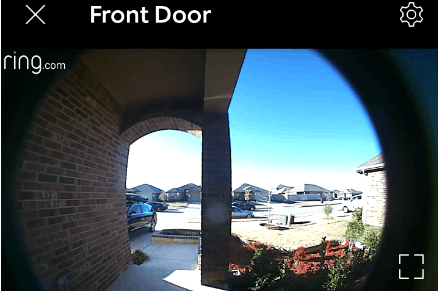How Do You Know If a Ring Doorbell Is Recording?
By Trae Jacobs,
When you buy through our links, we may earn an affiliate commission.
If you do not know when your Ring Doorbell is recording, how is it possible to capture important video footage? When you know that your Ring Doorbell is recording you can rest easy seeing that you have proof should anything occur.
How do you know if a Ring Doorbell is recording? Your Ring Doorbell will notify you that it is recording by either the Ring app or the red light on the actual Ring Doorbell.
To many, their Ring Doorbell is their first line of defense against potential harm. Learning when you Ring Doorbell is recording can save you a lot of stress in the long run.
Is My Ring Doorbell Recording?
With the help of your Ring app, you will be notified when your Ring Doorbell starts to record. The other option is to go outside on your front porch and look for the small red LED light that indicates that your Ring Doorbell is recording.
When your Ring Doorbell starts to record there are several triggers that could have occurred:
- Motion
- Sound
- Manual Recording
- Doorbell Activated
There are a few reasons that you should learn as to why your Ring Doorbell may not be recording. It’s also good to know how long your Ring doorbell records too.
Issues With Recording On Your Ring Doorbell
Now, your Ring Doorbell could have some issues with connecting to your Ring app. This makes it hard for you to use the Live View feature and start the recording process. The message you will receive if this happens would appear when you are trying to access the Live View, it will state, “We’re having trouble connecting to your Ring Video Doorbell.”
When you see this message there is a complication in the data transfer amongst your Ring Doorbell and the Ring app. The causes could come from:
- A slow or poor connection between your smartphone or tablet and the Internet
- Your Internet has slow upload and download speeds
- There is a slow or poor connection from your Ring Doorbell to your router
1.Connection Between Smartphone and Internet
Make sure that whenever you are dealing with your smartphone or tablet in relation to your Ring Doorbell, both devices are on the same wi-fi network.
If both devices are on the same wi-fi network, check to see how strong your network signal is on your phone. The speed of your wi-fi depends on multiple reasons, but mostly the distance between you and the signal.
If there are obstacles blocking your wi-fi signal from getting to you effectively, you may have to rethink where the router should be located.
2.Internet’s Slow Upload and Download Speed
Having an Internet speed of 25 Megabits per second (Mbps) is the baseline download speed as regulated by the Federal Communications Commission (FCC), anything higher than that and you are good to go. Ring works best with upload and download speeds of 2 Mbps.
However, beware when you are testing your Internet speeds. The more devices that you have connected to a router, the slower your Internet becomes. For example, you have a router that transmits 100 Mbps, but you have:
- Three Smart TVs
- Multiple smartphones, tablets, and laptops
- Gaming consoles
- Ring Doorbell
All of these items connected to that 100 Mbps router is going to experience a slow connection. Purchase the router that will handle all of you and your family’s needs.
Take an Internet speed test to determine how fast your upload and download speeds are. There are certain peak hours when your Internet will become slower even if no one is using the Internet.
During these peak hours, the network that you subscribed to for the Internet has other users and at these times those users are all on the internet clogging it up. That is why at night you may experience a bit of lag even if you are not using your Internet for gaming or streaming movies.
3.Poor Connection With Ring Doorbell to Router
The wi-fi signal strength from your Ring Doorbell to your router needs to be strong. This is the only way you can see videos from your Ring Doorbell on the Ring app. If you need to check the wi-fi signal strength on your Ring Doorbell, you can do the following:
- Tap on the Ring app on your smartphone.
- Tap on your Ring Doorbell under My Devices.
- Next, tap on the Device Health button.
- Once you get to the Device Health page for your Ring Doorbell, scroll down to Signal Strength. If it is Very Good, Good, or Fair, the connection may not be the issue. If it is Very Poor or Poor, it could be your problem.
If you are still unable to figure out or fix your recording issue, Ring has customer support agents who are willing to help you.
Help From Ring Customer Support
Should you be unable to fix your recording issues on your own, you can contact Ring’s support agents. Once you tell them the issue of your recording problem, if permitted by you to do so, they will look at your video recordings that are connected with helping out and taking care of your problem.
You are also able to allow Ring limited and short-term access with all of your video recordings. If you feel as though certain videos will not help in the support agents’ case to fix the recording issue, you do not have to allow them the right to look at the said video.