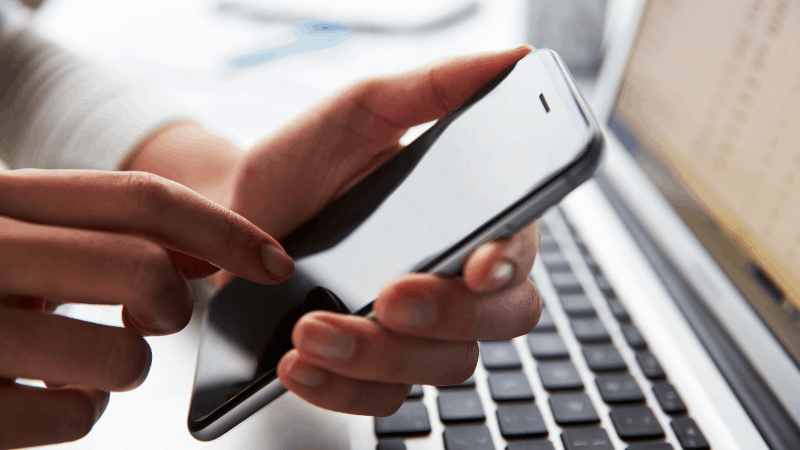How Do I Remove a Shared User from Ring? (Screenshots Included)
When you buy through our links, we may earn an affiliate commission.
Ring devices are a great addition to any home security system because they allow you to control your property and home without even being there. You can also see who is around your property and supervise your yard and doors. Adding a shared user can be useful if you live with a roommate or other people; however, sometimes, you might need to remove a user that you previously added.
Below, we will cover how you can delete a shared user as well as when you should delete shared users from your account.
How Can I Delete a Shared User from Ring?
To delete a shared user, you will use the Ring app. Follow these steps:
- Tap the three lines on the Dashboard screen to get started.
- Tap Shared Users.
- Tap the Shared User that you want to delete.
- Tap the trash can icon in the top right.
- Make sure to click Save when you’re done.

Keep in mind that you will need to delete the user from the correct location. If you have several Ring devices and more than one location, you will need to select the location on the Dashboard Menu before choosing the Shared User.
When Should I Delete a Shared User on the Ring App?
Hopefully, you never have any problem with the users you add to the Ring app. Always make sure they are people you trust and who need access to the cameras. Some reasons people may choose to delete shared users are:
- The roommate or person you shared it with is moving out
- The person using your Ring app used it incorrectly or doesn’t know how to use it
- You want to be the only person who can view the cameras and live view
What Happens When You Remove Shared Users from Ring?
When you remove a user from Ring, they won’t be able to access the Ring app for your device or use any of the features. If you have a Ring Alarm, they also won’t be able to arm or disarm the device.
Make sure that before you remove a user, they don’t need access anymore and that they won’t need to disarm the device.
Once a person is removed as a shared user, they cannot:
- View cameras
- View Live Views
- Share videos
- View and control a Base Station
- View history
- Receive and control notifications
- Lock and unlocked connected locks
- Arm and disarm the Ring Alarm system
Even if you add someone as a shared user, they can never change camera settings or the account information. So, adding in other users does not put your account information in jeopardy.
Adding and Editing Shared Users on Ring
If you removed someone temporarily or by accident, you might need to add them back in as a user. You can also edit shared users if you prefer to just change how the person can view your camera rather than deleting them entirely.

To edit the access of a shared user, follow these steps:
- Go into the Ring app.
- Open Menu.
- Select the location of the user you want to change.
- Tap Settings.
- Tap Users.
- Select the User you want to edit.
- Make the changes you want to by toggling on/off certain devices you want the shared user to access.
- Tap Save.
If you accidentally deleted a user and now you would like to read the, you can do so in a few simple steps. Follow the process below:
- Go into your Ring app.
- Open Menu.
- Make sure you’re on the location that you want to add the person to.
- Select Settings.
- Tap the “+” symbol.
- Enter the email address of the person you would like to add.
- Tap Assign Role.
- Select Shared User.
- Tap Send Invite.
If the person did not receive the invitation or lost their email invitation, you don’t have to delete them and read them. You can simply send the invite again by following these steps:
- Go into the Ring app.
- Select Menu.
- Tap Users.
- Tap the User you want to resent the invite to.
- At the top of the profile, tap Resend Invite.
In Summary
Deleting a shared user from the Ring app can be done in a few simple steps. Deleting the shared user will no longer give them access to the cameras and live views of the Ring device.