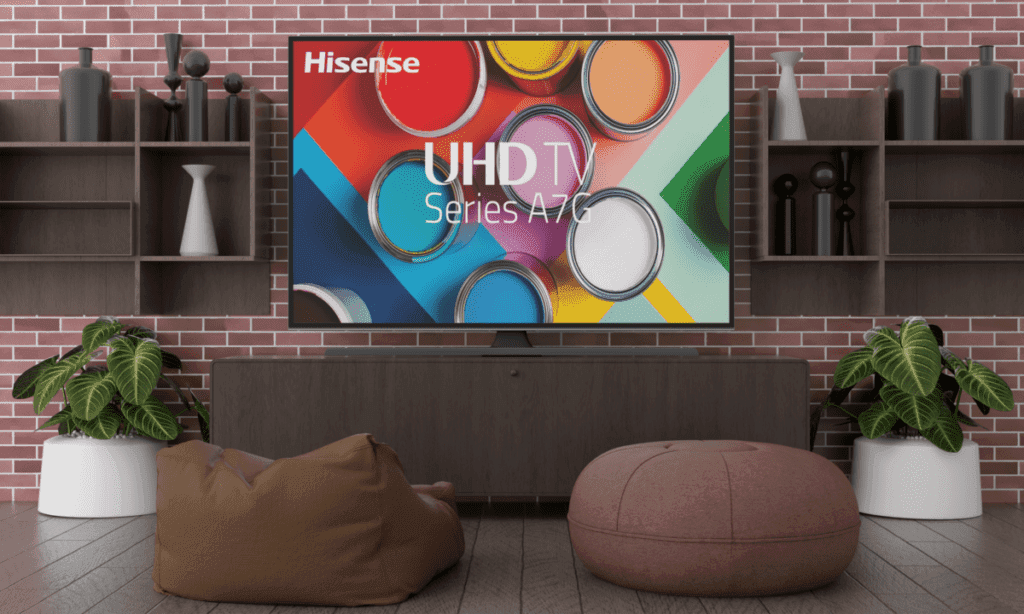How Do I Get My Channels Back on My Hisense TV?
By Trae Jacobs,
When you buy through our links, we may earn an affiliate commission.
Smart televisions, like those made by Hisense, have been in higher demand than regular TVs for several years. However, some Hisense TV owners encounter a problem where they lose access to their channels. Why is this happening, and how can you fix it?
- Adjust your cable antenna
- Conduct an auto scan for channels
- Restart your equipment
- Check which channels you have access to
- Inspect your tuner
- Ensure your coaxial cable is in good condition
Having in-depth knowledge of why your channels are lost will not only help get them back, but also help avoid recurrence. Keep reading to learn how to get the channels back on your Hisense TV!
How Do I Get the Channels Back On My Hisense TV?
Losing your channels out of the blue can be frustrating, especially when there’s something on that you’ve been waiting to watch!
There are various reasons why you may lose the channels on your Hisense TV. Most of the time, the problem is due to an issue with your antenna or cable box.
Luckily, you can attempt several troubleshooting methods to get the channels back on your Hisense TV. Below, we will discuss how you can employ each, and hopefully, resume watching as normal!
Adjust Your Cable Antenna
Your cable antenna plugs into your Hisense TV’s tuner and allows you to access the channels included in your TV plan. If you’re having issues here, the first thing is to check if the antenna is properly plugged in.
If your antenna is not plugged in correctly, it can affect the channels you can access. It may be slightly loose from the jack or have come unplugged altogether.
Check the antenna’s connection to your tuner and ensure it’s securely connected. Then, see if you can access different channels.
If this does not solve the problem, try repositioning your antenna. To access all the channels you can, you must ensure your TV antenna is facing the right direction.
The right direction depends on the location of the broadcast towers in your area. To find the exact location, check a station locator online. Then, adjust your antenna to point in the direction of the nearest tower.
Conduct an Auto Scan for Channels
A channel scan will allow your TV to scan for all available channels and display them on your screen. You can conduct an auto or manual scan, but auto scans are quicker and easier.
To perform your automatic scan, follow the steps below:
- Press the Home button or hamburger icon located in the center of the remote.
- Press “Settings.”
- If necessary, navigate through “Channel” and ensure “Tuner Mode” is set to “Antenna.”
- Select “Auto Channel Scan.”
After completing the auto scan, you should be able to access all the channels included in your plan.
Restart Your Equipment
Like all other electronic equipment, Hisense TVs are sometimes prone to glitches. A simple TV or cable box restart could help solve problems preventing you from accessing your channels.
To restart your TV, all you need to do is power it off, then unplug the cord from the power outlet. Wait a couple of minutes before plugging it back in and turning it back on, then see if you can access different channels.
If this does not work, it may be a problem with the cable box. To restart your cable box, unplug it from the power source and wait approximately 30 seconds before reconnecting it.
Turn the device back on, and see if you can view your channel library. If not, perform another auto scan.
Check Which Channels You Have Access to
If there are only a few channels you can no longer access, it’s possible they were removed from your plan. The channels you can access on your Hisense TV vary depending on your location.
For example, the channels accessible to someone in Chicago will differ from those available in Washington, DC. To learn which channels you have access to, use the channel checker offered by your TV service provider.
These checkers itemize the channels available to you, so you know what you have and what you don’t have. If you’re still missing channels that you should have, contact your TV provider to ask why you can’t find them.
Inspect Your Tuner
If none of the above fixes have worked, it’s time to check your tuner. To ensure the tuner is working properly, follow the steps below.
- Unplug the coaxial cable from the TV.
- Plug the cable into another TV.
- Perform an auto channel scan on the TV the coax cable is plugged into.
If performing an auto channel scan on the other TV proved successful, there is a high probability that something is wrong with your Hisense TV. If it does not work, the tuner is likely the problem. Contact a technician depending on your results.
Ensure Your Coaxial Cable is in Good Condition
If you’ve been using the same coaxial cable for years, it’s likely deteriorated in terms of quality. If your coaxial cable is not in perfect condition, meaning it’s bent, cracked, or frayed, consider replacing it.
After replacing your coaxial cable, perform another channel scan and see if you can access your library of TV channels.
In Conclusion
Not being able to access the channels on your Hisense TV is incredibly frustrating. To solve the problem, you must attempt several troubleshooting methods to determine the cause.
If none of the above tips work, it’s best to contact your TV provider or Hisense customer support. After figuring out the cause, a technician should be able to help you solve the root of the problem.