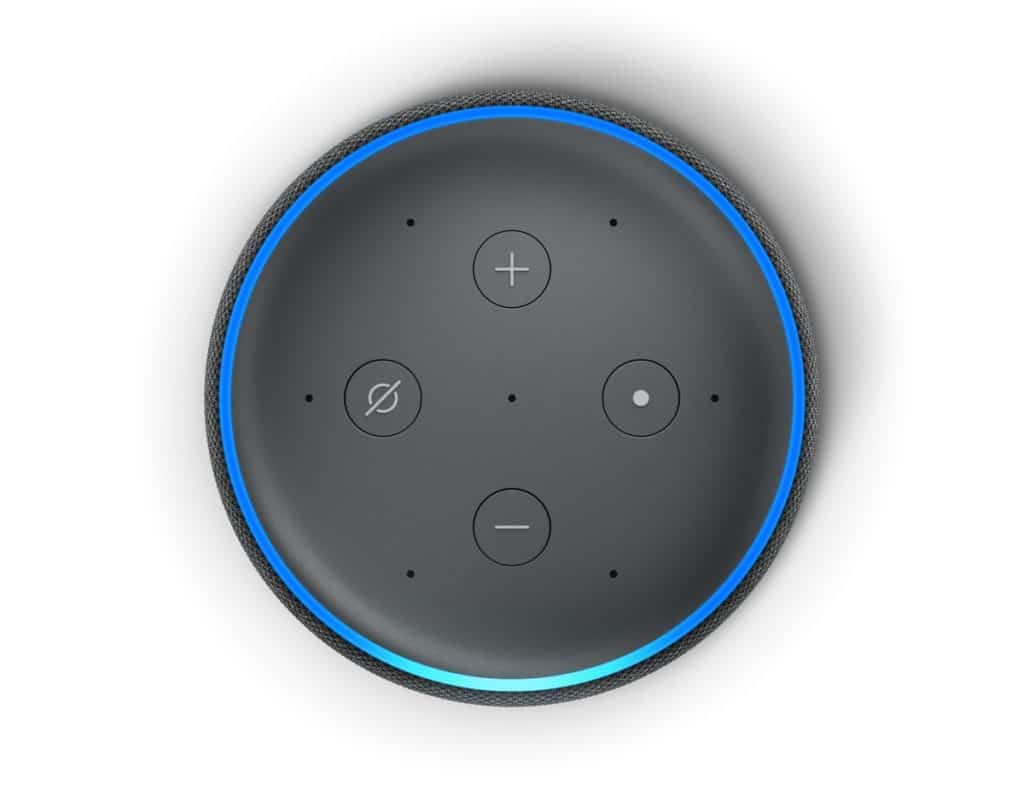How Do I Connect My Echo to Public Wi-Fi?
When you buy through our links, we may earn an affiliate commission.
I travel a lot and wanted to know if I could bring my Echo with me and connect it to public Wi-Fi networks to use in hotel rooms. People may also want to use an Echo with a public Wi-Fi network if they live in a dorm or an apartment with free Wi-Fi, so I have shared the information I learned to assist other people who want to connect their Echo devices to public Wi-Fi.
How do I connect my Echo to public Wi-Fi? Some public Wi-Fi networks are able to connect to an Amazon Echo device. A password and/or acceptance of the network’s terms and conditions may be required to connect. Echo devices cannot connect to WPA2-Enterprise Wi-Fi networks.
Many users have reported difficulty connecting their Echo device to a public Wi-Fi network, so in addition to instructions on how to connect your Echo, I have shared some troubleshooting tips.
Connecting an Echo to Public Wi-Fi
Most public Wi-Fi networks still have passwords, so if you are provided a password, you can connect to the Wi-Fi network in the Alexa app normally. However, many Wi-Fi networks use a captive portal rather than a regular Wi-Fi password.
A captive portal is a web browser that will automatically open on your phone, tablet, or computer the first time you use the public network. You have probably seen a captive portal when using the Wi-Fi at a coffee shop, hotel, or other public place. It often requires a password, room number and/or acceptance of terms and conditions.
Connecting Your Echo Device
If you have an Echo that you have previously set up on a different Wi-Fi network, it’s easy to connect it to another network without going through the set-up process again.
- Plug in the Echo.
- In the Alexa app, tap Devices.
- Select the Echo device you want to connect.
- Under Wireless, select Change.
- Select Continue.
- Confirm that you see the orange ring light. If you don’t, press and hold the Action button on the Echo until the light turns orange.
- When you see the orange light, tap Continue.
- Select the Wi-Fi network you want to connect to. If the Wi-Fi network does not have a captive portal, enter the password you were provided.
- If the network has a captive portal, a separate web browser should open automatically. You will need to enter the password or other log-in credentials required by the Wi-Fi network such as a hotel room number. You will most likely have to accept terms and conditions to connect.
- Close the window, and the Alexa app should connect your Echo to the network.
Troubleshooting a Public Wi-Fi Connection
Many users have reported that when they click on the public Wi-Fi network in the Alexa app, the captive portal page does not load or there is an error message. If you are unable to clear the captive portal, the Echo will not connect to the network.
Here are some tips if you are having trouble connecting your Echo to a public Wi-Fi network:
- If you are staying at a hotel, call the front desk. They may be able to authorize your Echo’s MAC address which will bypass the captive portal.
- Keep in mind that some hotels have a limit on how many devices can be connected in a specific hotel room. Check with the front desk to see if there is a limit in your room. You may also be able to purchase Wi-Fi for additional devices.
- If you travel often, I highly recommend purchasing a travel router. It functions just like your home’s Wi-Fi router, but it is smaller for easy portability. With a travel router, you can access the public Wi-Fi network’s captive portal on your phone or laptop and connect your Echo device to the travel router through your other device.
Click here to shop for travel routers on Amazon. If you don’t know much about travel routers, this list of eight of the best travel routers on the market is a good place to start.
Alternative Ways to Connect Your Echo
If you do not want to use a travel router or you do not have access to a Wi-Fi network at all, you can connect your Echo to a mobile hotspot. Mobile hotspots allow you to connect devices to the Internet anywhere there is cell service.
Most phones can function as hotspots, but they will use your phone’s data. Check your phone plan to see if your phone can be used as a hotspot and how much data you have to spare.
How strong and stable your phone’s hotspot is depends on your phone’s signal and battery life. I have found that keeping your phone plugged in at 100% charge while using the hotspot maximizes the strength of your Wi-Fi connection.
If you don’t want to rely on your phone’s hotspot, you can also purchase a seperate one.
This guide reviews six popular hotspots to help you determine which is best for your mobile Wi-Fi needs.