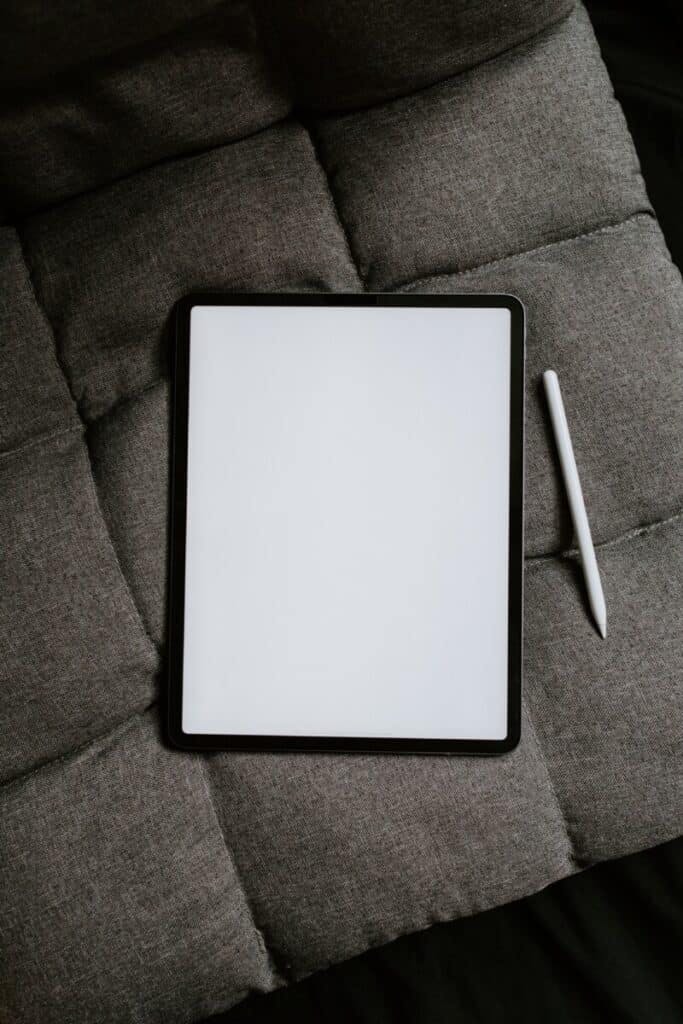Does Fire HD 8 have Mirroring?
When you buy through our links, we may earn an affiliate commission.
Before the rise in popularity of streaming services like Netflix, most people watched movies by going to the store to buy DVDs to watch at home. Nowadays, thanks to Netflix and other technology like screen mirroring and casting, anyone can watch movies without needing to buy from the store. This has made many potential buyers of the Fire HD 8 ask, “Does Fire HD 8 have mirroring?”
No, Fire HD 8 does not have display mirroring. However, it is compatible with display mirroring only on Amazon Fire TV devices. This means you can buy Fire TV devices and use them to connect your Fire HD 8 to your TV.
Thankfully, there are other methods through which you can connect your Fire HD 8 to your TV, like HDMI adapter and display mirroring through Fire TV devices. Keep reading while we explore what mirroring means and various methods you can employ to connect your Fire HD device to your TV if it does not have the display mirroring option.
What is Screen Mirroring?
As the name implies, screen mirroring is an option that lets you mirror your smartphone or tablet screen to your TV. That means you can watch videos, view pictures, and transfer Netflix data over to your TV from your phone and see it in high definition.
Advantages of Screen Mirroring
The advantages of screen mirroring are apparent. Watching a movie on your tablet can be interesting, but watching it on a broader screen like your TV or a projector is much better. The experience is out of this world, and when you combine that with high-quality speakers, you get your money’s worth.
Also, screen mirroring makes it possible for many people to view simultaneously. Say you want to show a photo album or a movie to your family of 5. Which one will provide the best experience, having all of them come together to watch it on your tablet or having them all sit comfortably to view on your widescreen TV? The answer is undeniable.
You can watch movies alone, view photos with your family, and make presentations from your mobile device if it has the screen mirroring option available.
Different Methods You Can Use to Connect Your Fire HD 8 to Your TV
The fact that your Fire HD 8 does not have a display mirroring option does not mean that you can’t watch your movies on your TV screen. There are other available options for connecting your tablet to your TV and getting the same quality. Keep reading to find out some of them.
By Using HDMI Adapter
HDMI stands for High Definition Multimedia Interface. It is a video/audio interface that can be used to transfer uncompressed video data and compressed or uncompressed audio controllers from a mobile digital controller like your Fire HD 8 tablet to a projector or TV screen.
HDMI is preferred by many because of its simplicity. For example, you don’t need to buy separate cables for the audio and video interface; a standard HDMI cable can transmit both audio and video data from your mobile device to a bigger screen.
Unfortunately, the Fire HD 8 does not have an HDMI port. However, you can use an HDMI adapter to connect to your TV by following these steps:
- Buy an HDMI adapter if you don’t already own one
- Connect the HDMI adapter to the HDMI port on your TV using a standard HDMI cable
- The HDMI adapter has a micro USB connector you can connect to your Fire HD device.
- Connect your tablet’s power cable to the adapter and ensure it is connected to a wall socket.
If you would like to learn more about Fire HD 8, check out this article.
By Using Amazon Fire TV Devices
You can use Amazon Fire TV devices like Amazon Fire TV Box or Amazon Fire TV Stick. All you have to do is:
- Buy any Amazon Fire TV device if you don’t already have
- Ensure the Amazon Fire TV device has the same Amazon username as your Fire HD 8. Also, confirm that they are connected to the same wireless network and have an internet connection.
- Connect a standard HDMI cable between the Fire TV device and your TV’s HDMI port.
- Go to “Settings” on your Fire TV device and select “Display and Sounds.” Next, select “Second Screen Notification” and toggle it on.
- Select the video or picture you want to watch or view on your Fire device, and it will be displayed on the TV.
These methods are not direct screen mirroring, but they will get the job done. You just have to buy a few cables to get them up and running.
Conclusion
Many people believe that Amazon has refused to add screen mirroring or HDMI ports to their new tablets because they want to encourage people to use their Fire TV devices. Whether that is true or not, the Fire HD devices are still well worth it, and you shouldn’t let this minor inconvenience stop you from getting them.