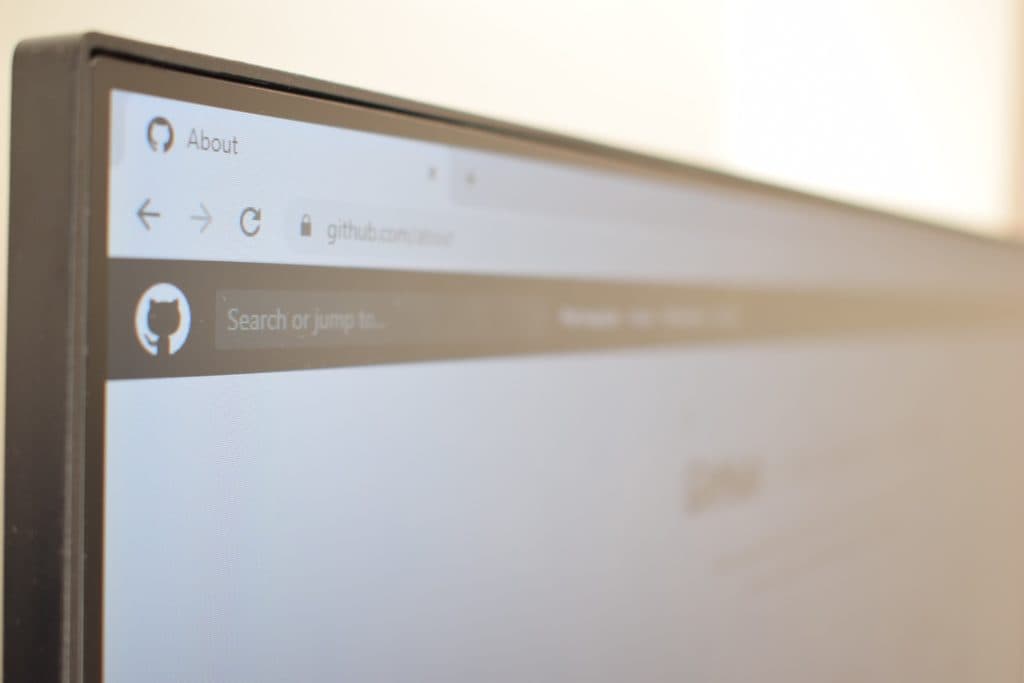Do Toshiba TVs Have Web Browsers?
By Trae Jacobs,
When you buy through our links, we may earn an affiliate commission.
Having the ability to use the Internet on your television might have been the most exciting feature that was introduced in modern TVs. Over the years, televisions have gone past the device used traditionally for just watching moving pictures.
Toshiba smart televisions have a browser application for surfing the web. It is a smart television that can connect to the Internet. This means it can support applications that require an Internet connection to work. Also, being a smart TV, you might want to download an app that is not on the Google Play Store.
Web browser applications are limited to just Toshiba Android TVs and Toshiba Fire TVs as these are both smart TVs. Making use of the web browser would only work when you’re connected to the Internet. You can connect your Toshiba TV to the Internet through a WiFi connection. In this article, you’ll learn how to do that.
How Do I Connect My Toshiba TV to WiFi For Web Use?
Connecting your Toshiba TV to the Internet requires a WiFi network. Unlike some technological devices (phones, computers) where you need a subscriber identification module card, or modem and internet settings, connecting your Toshiba TV to a WiFi connection is easy.
To connect your Toshiba TV to Wifi, do this:
- Press the “Home” button on your Toshiba TV remote control
- Scroll to the right, and select “Main Menu”
- Scroll down, and select “Network”
- Select “Wireless Connection”
- Select “AP list”
- Choose your WiFi network
You have to turn on your WLAN connection before selecting your WiFi network on the AP list. Turning on a WLAN connection will enable your device to see WiFi networks available for it to connect to. If you turn it off, your television can’t display any WiFi network.
How Do I Open a Browser On My Toshiba Android TV?
So you have learned how to connect your Toshiba TV to the Internet using a WiFi network, and you are looking to surf the Web on your TV. This is where the web browser comes in as this is the application that will give you a platform to surf through the Internet on your TV.
You can use the internet browser by following these steps:
- Press the home button on your remote control
- Selecting the TV browser option on the Apps menu
- If the TV browser doesn’t appear, select all apps, and you will see it there.
- This launches the internet browser application on your TV and gives you access to the internet.
Now, let’s see what you’ll need to type below.
Do I Need a Keyboard to Browse the Web on Toshiba TV?
Since you usually use a keyboard to type when browsing the web on a regular computer, you may be wondering if this is the case for your Toshiba TV.
Your remote control serves as both your keyboard and mouse while browsing the Web on your Toshiba Smart TV, as it helps you navigate on your screen.
You can also use it to type various websites that you want to access on your TV. There are also other varieties of browsers you can download on the Google Play Store if you can’t use the default app.
Your Toshiba Smart TV can also work with Google Assistant and Alexa when it comes to the Amazon Fire TV version. This means you can use voice features to open your browser, or even search for things online. It is however important to note that the voice feature has its limit, and won’t understand every command you give it.
How Can I Download Apps On My Toshiba TV?
After using your Toshiba TV for a while and getting used to the default apps, you might get bored with them. You might feel the need to download more applications on your Toshiba TV to make your viewing and smart home experience better. Downloading apps on your Toshiba TV only works if it is a smart TV with an android operating system.
You can download numerous apps on your Toshiba TV through your Google Play Store or even your Internet browser application. Downloading an app should take a minute upwards, depending on the size of the app and the strength of your WiFi connection.
When downloading apps, It is advisable to download apps from the Google Play store as it is a trusted source. Downloading an app from an untrusted source might give your smart TV a virus just like the ones you may get on your phones or laptops.
Also, you should know your Toshiba smart TV comes with small storage space. You have to download apps that you need and would be useful to you as you use your Toshiba TV. Heavy apps might not be able to download and if they do, you will lose a great amount of storage space.
Conclusion
Surfing the web on your Toshiba TV comes with its advantages and disadvantages. It is a feature you need to be careful with as you won’t need a virus on your TV. If that app you’re looking to download on your TV can also work on your phone, it would be advisable to download it on your phone and leave storage space for cache and data files.