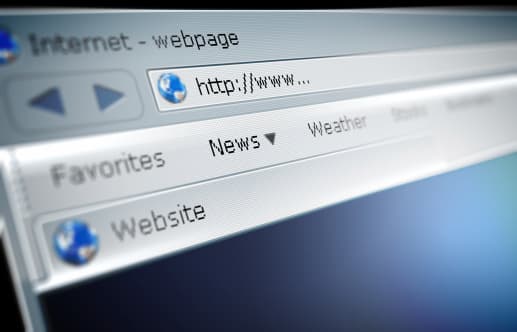Do Sharp TV’s Have Web Browser
By Trae Jacobs,
When you buy through our links, we may earn an affiliate commission.
TVs with internet browsing functionality are becoming more and more popular as time goes on. People now want their internet browsing not only on their computer and mobile device, but their TV also. If you have a Sharp TV, you may be wondering, does my TV have a web browser option?
Depending on the model number, Sharp Smart TVs do have a pre-installed web browser in their lineup of installed applications.
One way to check is here. Here, you can find the owner’s manual for your Sharp TV and potentially see which model numbers have web browsing capabilities. If you want to learn more about Sharp TVs and surf the web with them, keep reading.
Sharp TVs with Web Browser
If you looked up the model and found that your TV does in fact have a web browser, this probably came standard with your Smart TV. If your Smart TV doesn’t have one, you will need to purchase a streaming service that has one, such as a Roku device.
One thing is for certain when it comes to wanting your Smart TV to use a web browser. That is that you need to have an internet connection in order to be able to do so, no matter if you are using just the TV or using a streaming device. Both require internet access.
Pre-Installed Browser
Many Sharp Aquos TVs have a pre-installed browser that actually even includes a button on the remote that says “Browser.” This will pull up the internet browser instantly on your TV, provided your TV has this feature. If it’s on the remote, that will indicate you should have this option.
Web Browser Operation
Just because you have a web browser on your TV doesn’t mean you need a mouse and keyboard like you would on a standard computer.
Sharp Aquos TVs are even unique enough that they include a mouse emulator that is selected by pressing the “Green” button on the remote. From there, the direction arrows left, right, down, and up will navigate the mouse accordingly, instead of moving in between selected menu options on the web page.
No need for a keyboard when you use your TV’s web browser either. If you want to type something in a blank box, simply press enter after highlighting the box and an on-screen keyboard will display allowing you to type in whatever you need.
There are also remote functions that allow you to drag the page, zoom in and out, and select different windows of the web browser. All these can be found in the operation manual for the TV.
Other Web Browsers Available
Sharp’s other Web Browsers can be found in the Google Play Store of your TV. This is where all the applications that your TV has installed can also be found, separate from the lineup you are used to seeing.
Several different web browsers can be installed within the Google Play Store. You can download the different web browsers and see which one suits you the best and fits your style.The most popular web browsers on the market are:
- The Puffin TV browser which supports Flash
- Google Chrome
- Mozilla Firefox
Now, let’s see about updating the web browser.
Updating the Web Browser
There may be a time where you are advised to update the web browser or your TV in general because it is not operating properly.
Here are the steps to accomplish this:
- Insert a USB stick into the USB port of your computer.
- Open up the Web Browser on your computer.
- Go to the Sharp Products Download page and select your Model Number to select the correct firmware for your TV.
- When the firmware finishes downloading, double click it and then click Extract.
- Remove the USB stick from your computer then insert it into your TV.
- Press Menu on the TV and then select Digital Setup.
- Highlight Software Update and press “enter your TV’s model number.” Enter your 4 digit password.
- Press enter once to check the USB stick and then enter two more times to initiate the firmware installation.
- Press enter when complete, then remove the USB stick.
This not only ensures you have the latest web browser on your Sharp TV, but also ensures that the rest of your TV is updated to the latest software. Having the latest software updates on your TV can result in having less issues and having your TV operating in the tip-top condition you expect out of a Sharp TV.
Conclusion
Your Sharp TV may include a web browser and it may not. Before buying be sure to check the specifications of the TV to make sure it has everything you need.
If you currently have a TV and are unsure if it has web browsing capability, check the website link in the beginning of this article, or check your operation manual to see if any details are included in there.
As you can see, the web browser on Sharp TV’s is just as easy to operate as if you were on your mobile device or computer, so you should have no problem!