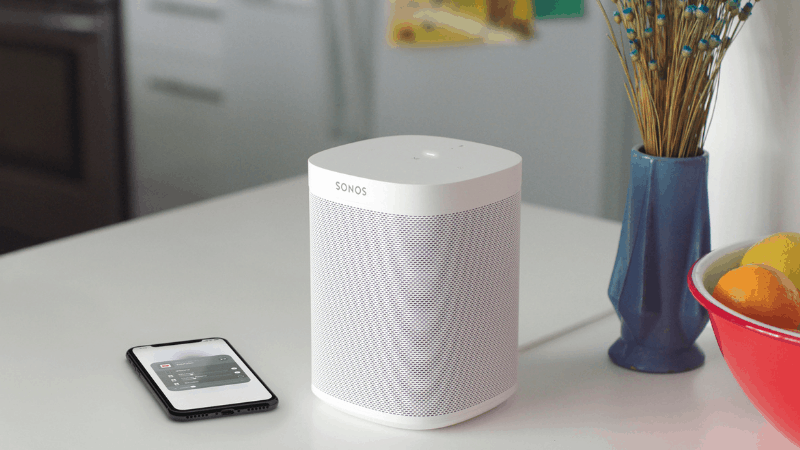Can You Use Sonos Roam Without WiFi?
When you buy through our links, we may earn an affiliate commission.
Some say music is the spice of life and that’s probably why you purchased the Sonos Roam. From home music to blaring your speakers on the go, you must be wondering if your WiFi/Bluetooth speaker can serve you without WiFi.
As a general rule, the Sonos Roam is a Bluetooth speaker and is able to function without WiFi. The perk WiFi has is being able to connect to the Sonos app. This means that if you have other music streaming platforms, your speaker can work solely on Bluetooth.
With that said, keep reading to learn more about your Sonos Roam speaker!
How Do I Connect My Sonos Roam Without WiFi?
In order to connect your speaker to your device without WiFi, you need to use the Bluetooth function and follow the steps below:
- Go to your phone settings and enable the Bluetooth function
- Turn on the speaker by pressing the power button
- A white light will begin flash near the Sonos logo which indicates that it is turned on
- When the white light stops flashing and starts shining, press and hold the power button and only release it when you hear a chime
- The white light will turn blue, meaning your device is ready to pair
- Select “Sonos Roam” in the “Available devices” section on the Bluetooth settings on your phone.
After following the steps above, your speaker should be connected to your phone via Bluetooth.
So, what is the time when WiFi is available? Here’s how to connect your Roam to WiFi.
How To Set Up/Connect Your Sonos Roam to WiFi
The Sonos Roam is pretty cool with a mobile application and other functions and features. Let’s find out how to use the app by connecting to WiFi.
The steps below should be followed for a seamless experience.
Step 1
You’d need to download, install and launch the Sonos app that’s available across iOs and Android devices. Once you do this, you’d need to turn on your Sonos.
On the app, you’d see prompts that would ask for permission to access Bluetooth and WiFi. Allow all permissions on that and any other permissions that pop up along the way can be allowed or disallowed at your discretion.
Step 2
When the indicator light on your Sonos Roam becomes a flashing green light, it means it is in pairing mode. You can then choose to either set up a new Sonos system or to join an existing Sonos system.
Step 3
If you just purchased a new Sonos, opt to set up a new system. You would then be prompted to create an account or sign in if you already have one.
Step 4
After doing this, you will be taken to the settings of the Sonos app. Here, click on the ‘Add your Sonos Roam’ option at the top of your screen. The app might also be able to detect your speaker automatically and all you need to do, is click ‘Add’.
Step 5
After this, you might be asked to turn on your NFC settings and you’d need to do so. You’d then see a screen that tells you that the Sonos is getting ready.
Step 6
On the next screen, you’d be asked to tap the back of your phone over the feet of the speaker. Before you do this, take your case off and avoid obstructing contact using your hand. Once contact is detected, you’d see a tick icon.
Step 7
The next screen will prompt you to enter your WiFi password. Enter your password and tap on “connect”. Wait for it to connect. If there’s an update available, you can update the software of your Sonos for optimum functionality.
Step 8
While the update is ongoing, you’d be walked through a series of features on your device. Once the update is done, you’d be notified and after that, you’d view a few more features.
Can You Switch From WiFi to Bluetooth on the Sonos Roam?
Considering that the Sonos Roam is both a WiFi and a Bluetooth speaker, you can use both functions at different times but you can not automatically switch from one to the other.
Unlike the Sonos Move which has a button that enables you switch from WiFi connected to Bluetooth connected automatically, the Sonos Roam does not have that function. This means that every time you want to switch the mode of connectivity, you’d have to disconnect and reconnect to the alternative function.
If the speaker is connected to WiFi, you can simply turn off the WiFi on your phone to disconnect it and turn on the Bluetooth to connect it and vice versa.
Conclusion
Buying a new speaker is an amazing feeling. It will take you on a music journey that spans a lifetime. Boasting of portability and state of the arts technology features, the Sonos series is an amazing way to go. We hope this article has been helpful to assist you find your way around your Sonos.
If you would like to learn more about Sonos speakers, check out this article.