How to Change the Screensaver on a LG TV?
By Trae Jacobs,
When you buy through our links, we may earn an affiliate commission.
You can’t change the screensaver that came with your LG TV. You can only choose between the pre-programmed screensaver, a slideshow from a gallery of pre-programmed images, or no screensaver at all. There is no customization available.
Can You Add a Screensaver To Your LG TV?
Unfortunately, LG does not give you the option to add your own images as a screensaver for your TV. If you’d like to display more than one image in a rotation, you have to select the option to display one of LG’s preloaded photo galleries.
If your LG TV does not have OLED technology, you’re a little strapped for options: you can either use the preset image LG provides for you or you can turn it off.
The OLED Photo Gallery Feature
Luckily, LG anticipated that users might get sick of the same image. When they rolled out their new OLED smart TVs, they introduced a few new preset photo galleries for you to choose from, including:
- Masterpieces (images themed around works of art)
- Meditation (calming images with muted colors)
- Colorful scenery (colorful images from different places around the world)
- And More
You can only choose from the gallery sets: there is no mixing and matching. You pick one set and it displays all of the images from it on a loop.
Be warned: this option is a little clunky. There will be a few seconds of a black screen between images, which can ruin the aesthetic. Also, some of the video options do come with sound. It can be nice, but scared me the first time I turned one on.
Gallery mode is only available on LG TVs with OLED technology. If you do not have an LG OLED TV, you do not have this option. Instead, you’ll just have to turn the screensaver off.
How to Display a Photo Gallery
You can use the improved photo gallery on any LG OLED TVs. To access it:
- Press the home button: This should cause a menu to pop up which you can scroll through with your remote.

- Find “Gallery,” and select images you like: While you can’t add new photos, you do get to pick which of the preloaded ones you want to display. Just go through and select which set you’d like to display.

- Select Ok: Once you select ok, it should begin to cycle through the photos you selected

If you’re just trying to show off some photos, you can also use screen share or use AirPlay on most LG TVs to save yourself the headache!
Some will have the download icon over the image of the screensaver. Those will need to be downloaded before they can be used, but it’s as easy as selecting the one you want and allowing it to be downloaded.
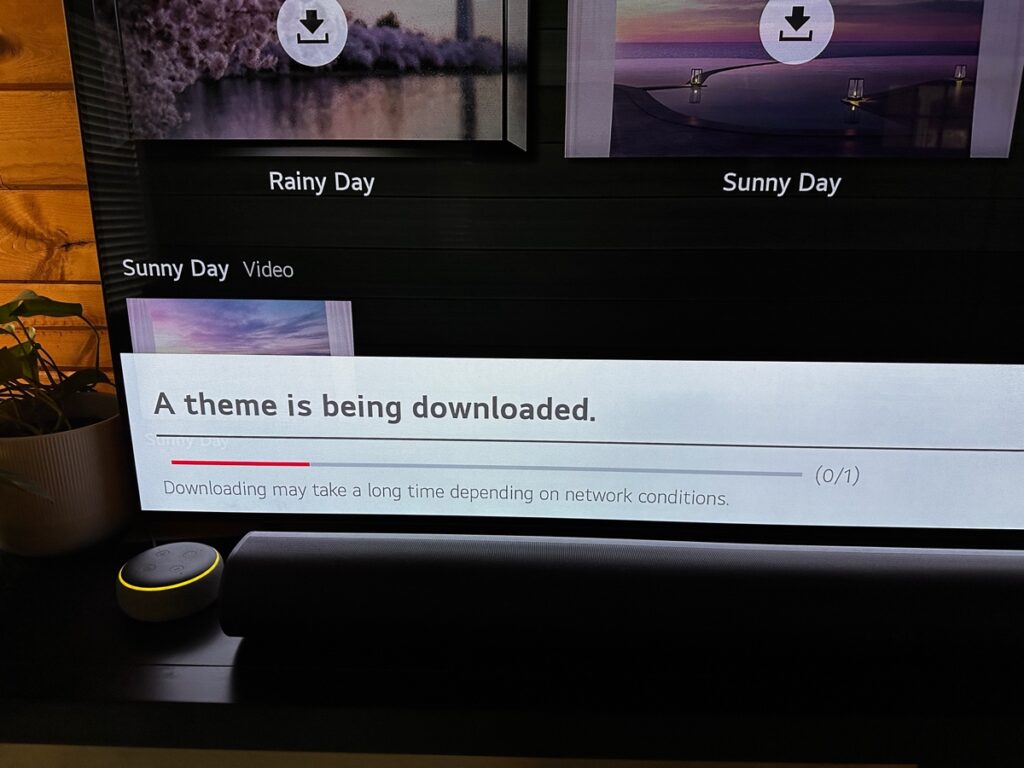
How to Turn Off LG TV Screen Saver
Unfortunately, LG OLED TVs do not allow you to turn off the screensaver. This is to prevent screen burn in and prolongs the life of your TV. If you have a non-OLED LG TV, you can turn the screensaver off if you:
- Press the menu button: Your LG TV’s remote will be a button with a gear icon on it. Some models’ remotes have the word “menu” printed under the button, while others only have the gear icon.
- Go into settings: Scroll through the menu until you find settings and click on them.
- Click on “General Settings”: In the settings menu that pops up, scroll down until you come across general settings.
- Find Screen Saver: If your TV is capable of having a screen saver, you should find it here. Just scroll through the settings until you find “Screen Saver,” and select it to turn it off.
Related LG TV Questions
How Can You Tell What LG TV You Have?
To find out which LG TV you have, look for its model number or serial number (SN) on the back of the device. There are ways to bring this information up on the screen as well. Google the numbers you find more details about the model, including the year it was released and its generation (if applicable).
Related LG TV Articles

