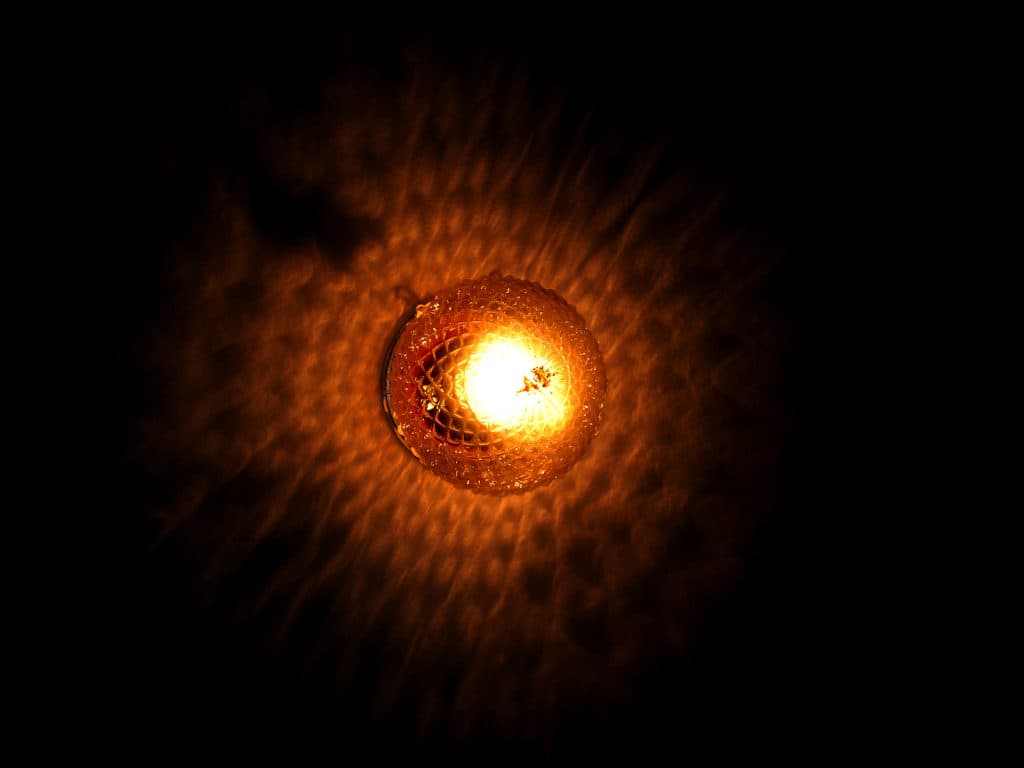Why Your Acer Laptop is Blinking Orange
When you buy through our links, we may earn an affiliate commission.
Your Acer laptop’s power indicator turns on when you switch it on. The power indicator informs about the state of the laptop’s battery. Has it ever happened that the indicator started blinking orange? Have you wondered why?
When the battery is nearly empty, your Acer laptop starts blinking orange light. The orange light starts blinking rapidly when the battery charge level is critically low, for instance, less than 5%.
If, however, your laptop’s battery is charged and the indicator is still flickering orange, there is a problem. Keep reading to find out why your Acer laptop is blinking orange and what you can do to fix this.
Why Your Acer Laptop is Blinking Orange?
The power indicator lights on Acer laptops are useful as they warn us when the battery reaches low levels or when the laptop is completely charged.
However, it can be quite alarming if the indicator randomly starts blinking orange.
There can be several reasons for this orange blinking light. These are as follows:
- Most commonly, the orange light blinks because the battery level is too low (less than 5%).
- If the orange light blinks even after the laptop is plugged in, your laptop is not charging.
- In rare cases, if the orange light blinks continuously, your laptop’s battery might be malfunctioning.
Generally, the orange light blinking can be easily fixed, but sometimes it can also be a sign of a bigger problem with your laptop.
Your laptop’s battery might be getting outdated, the charger may be broken, the screen may be numb and therefore not connected to the battery, or you may have used the windows improperly and need to clean them.
How to Fix the Blinking Orange Light
Firstly, if your Acer laptop begins to blink orange light, plug it into a socket to charge your laptop.
If the orange light on the laptop keeps blinking, it’s possible that it’s not charging.
This usually is caused by two problems:
- Your power outlet is providing only a small amount of electricity to your laptop.
- Your laptop’s adaptor or charger is malfunctioning.
Thankfully, these are easy fixes.
Fixing the Blinking Orange Light
Do the following steps to fix these problems.
- See if the problem goes away by trying a different socket.
- Try switching to an equivalent charger with the same characteristics as your current one.
- Ensure that all the cables are connected firmly.
- Look for dust in the charging port; if you find any, clean it.
If the issue persists, there is another problem with your laptop. These include a problem with the drivers or the battery, or maybe your BIOS is faulty.
Further Solutions
Just in case the aforementioned didn’t solve the issue, consider the following solutions.
Update Your Drivers
You can update your Acer laptop’s drivers by following the given steps.
- Go to the Acer Drivers and Manuals website.
- Give the website your location, laptop’s model number, or SNID number.
- Locate the “Drivers” option, then choose it.
- Select the operating system of your laptop.
- If there are any new drivers, download and install them.
If you’re still having the orange lights, move to the next solution.
Resetting the Battery
This solution will only work if your laptop has a removable battery.
These are the steps:
- Your laptop should be powered off and removed from the outlet.
- Open the battery compartment of your Acer.
- Press the power button for 20 seconds. This should drain any leftover power it may have.
- If your Acer laptop possesses a pinhole reset button, push and hold it for five seconds with a paperclip.
- Remember that not every Acer laptop has a reset button. Wait five seconds if yours doesn’t.
- Put the battery back into your laptop.
Check if the laptop is charging by plugging it back in and turning it on.
Updating the BIOS
Usually, updating your laptop’s BIOS does not improve your system performance.
However, it is worth trying since updating the BIOS could solve your problem.
- Press “R” and “Windows Logo” at the same time.
- In the search box, type “msinfo32” and hit “Enter.”
- Write the BIOS information for your laptop.
- Enter the BIOS data of your laptop on the Acer support website.
- If there is a new BIOS update, download and install it.
- Check if the update resolves the blinking light problem by restarting your laptop.
Consider taking your Acer laptop to an expert if none of the above-mentioned methods works.
Without compromising your warranty, they can inspect the battery.
Conclusion
The blinking orange light is usually nothing to be concerned about.
This is due to the possibility that it is just a low battery alert that disappears after a recharge.
However, occasionally, malfunctioning hardware, out-of-date drivers, and old BIOS can prevent your Acer laptop from charging, resulting in the orange light blinking.
If you experience this problem, use the above procedures to fix it.
Take your laptop to a specialist if the problem continues, and avoid tinkering with the hardware.