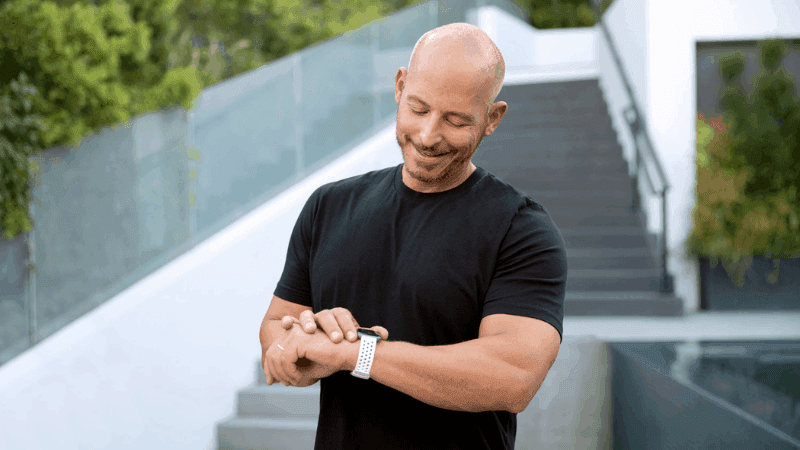Why Is My Fitbit Time Off? Fixing Incorrect Time
When you buy through our links, we may earn an affiliate commission.
Fitbit not only measures how many calories you burn, your heart rate, and how many steps you take each day; it also keeps track of time. Fitbit is designed to be an all-in-one smartwatch that focuses primarily on your activity levels. However, it can also help with your time management skills. But what if the time on your device is off?
If your Fitbit’s time is off, it could be a problem with the time zone. You can go into the “Advanced Settings” section of your device to correct it. If this does not remedy the issue, check your smartphone’s settings. Your Fitbit is connected with your phone, so the issue could lie there.
Keep reading to learn more about how to correct your Fitbit’s clock. Fitbit is known for being extremely accurate when it comes to keeping track of time, so you could remedy the issue with just a few simple steps.
Fixing Incorrect Time on Fitbit
Do not give up hope on your Fitbit altogether just because the time is incorrect. There are three possible remedies that could get your device back on track.
Change the Time Zone
First, make sure that your Fitbit is set to the right time zone. For your reference, America’s time zones are as follows:
| States | Time Zones |
| Florida, Georgia, South Carolina, North Carolina, District of Columbia, Virginia, Indiana, Ohio, Pennsylvania, Michigan, New York, New Hampshire, Rhode Island, New Jersey, Maryland, Connecticut, Maine, Delaware, West Virginia, Vermont, and West Kentucky and Tennessee | Eastern Time Zone |
| North Dakota, Minnesota, Wisconsin, Illinois, Alabama, Oklahoma, Iowa, Missouri, and some parts of Texas, Kansas, South Dakota, North Dakota, and Nebraska | Central Time Zone |
| Arizona, Montana, Wyoming, Colorado, New Mexico, Utah, and some parts of South Dakota, North Dakota, Nebraska, Kansas, Texas, Oregon, and Idaho | Mountain Time Zone |
| Washington, Oregon, Nevada, California, and some parts of Idaho and Montana, | Pacific Time Zone |
| Alaska | Alaskan Time Zone |
| Hawaii | Hawaiian Time Zone |
After selecting the appropriate time zone from this chart, you can align your Fitbit accordingly. You can do this by:
- Opening the Fitbit app on your phone. Depending on whether you own an iPhone or Android, the interface may vary slightly.
- Tap the “Today” tab, select your profile picture, and hit “Advanced Settings.”
- You will need to select the “Time Zone” option. If you have an iPhone, you will select “Set Automatically” under the time zone option. If you have an Android, you need to turn off where it says, “Automatic Time Zone” and instead select “Select Time Zone.”
- From there, you can sync your Fitbit device.
Change How Your Clock Measures Time
If the previously described measure did not fix the time on your Fitbit, you have other options for remedying the issue. For instance, you could change how your Fitbit displays the time. You can have a standard 12-hour clock or a 24-hour clock.
To make this change, you should first:
- Go to the Fitbit dashboard online.
- Select the gear icon.
- Go to Settings, then Personal Info.
- From the Advanced Settings tab, select where it says, “Clock Display Time.” Here, you should be able to choose the way your Fitbit measures and displays time.
- Sync your device by clicking “Submit.”
Make Sure the Time Is Right on Your Other Smart Devices
If you have owned your Fitbit for a long time, you may have synced it to multiple smart devices, like your tablet, phone, and in-home devices, like your Alexa.
Go into the “settings” portion of these devices and check their times. You may need to set a different time zone for these devices as well, which will ultimately depend on their interfaces.
Call Fitbit’s Support Team
No piece of technology is perfect, and there may be issues with your Fitbit that we did not address here. If none of the above solutions remedied your problem, you could contact Fitbit’s support team.
You can do this by clicking on this link, where you can select from the following menu options:
- Live chat: After logging into your Fitbit account, you can ask a representative question about your problem. They will provide step-by-step instructions that are meant to address your concerns and remedy any issues.
- Adding an inquiry onto Fitbit’s community page: Here, you can connect with other users who may have similar problems to yours. You can view the community’s archive and see whether anyone was able to fix their issue.
- Tweeting Fitbit: If you have a Twitter account, you can tweet Fitbit and connect with a representative via social media.
- Call Fitbit’s customer service hotline: The hotline is available Monday through Friday from 4 pm to 9 pm PST; here, you can speak to a Fitbit representative over the phone. They can walk you through the steps that could solve your problem.
All Fitbit devices come with a one-year limited warranty; this means that the manufacturer could fix your problem if there is a problem with the Fitbit’s internal processor.
In Summary
Fitbits are all-in-one devices that track your activity as well as time. However, sometimes, that time may end up being inaccurate. To resolve the issue, try any one of the troubleshooting tips above. And, if all else fails, Fitbit’s customer support is always available to assist you.
Is your Fitbit showing you an inaccurate step count? Check out this article to learn more about how to fix the problem.