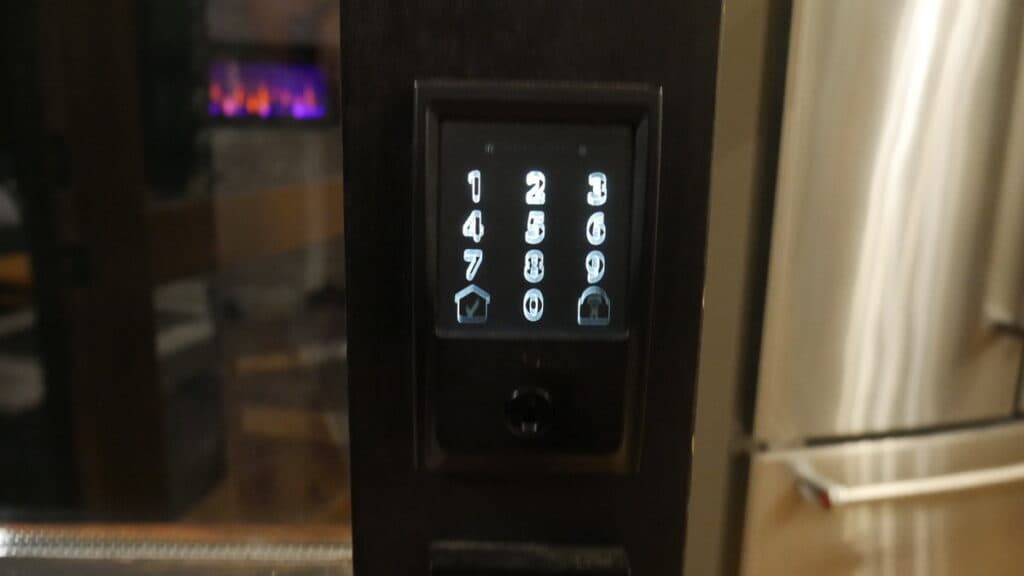How to Update Schlage Firmware for All Locks (Encode, Sense, Connect)
When you buy through our links, we may earn an affiliate commission.
- The Schlage Encode will update automatically when connected to the Schlage app.
- The Schlage Sense requires a Wi-FI adapter to check for and install updates.
- The Schlage Connect requires manual updates.
How to Update Schlage Encode Firmware
The Schlage Encode and Schlage Encode Plus smart deadbolts have built-in Wi-Fi connectivity.
Thanks to this internet connection, installing new firmware updates is easy.
As long as your Schlage Encode is connected to the internet and the Schlage Home app, the lock will automatically install new firmware updates as they are released.
If your lock does not download new updates automatically for whatever reason, you can also update your Schlage Encode’s firmware manually.
To check for updates, press the inside push button on your door five times in a row. If the firmware is outdated, your lock will automatically begin updating.
How to Update Schlage Sense Firmware

Unlike the Schlage Encode, the Schlage Sense does not have built-in Wi-FI capabilities.
Because of this, you need a Schlage Wi-FI adapter to connect it to the internet and download new updates.
Follow the steps below to pair the devices and update your lock’s firmware on iOS:
- Download and open the Schlage Sense app.
- Select the menu on the right side of the screen and press “Wi-Fi Adapters.”
- Press the “+” sign in the upper right corner.
- Look on the back of your Wi-Fi adapter and find the programming code. Enter it on your screen when prompted.
- Plug the Wi-Fi adapter into a power outlet. Make sure it’s no more than 40 feet from your smart lock.
- Open your Settings and connect to your adapter’s temporary network.
- Return to the Schlage Sense app and select your home Wi-FI network.
As long as your Schlage Sense and Wi-Fi adapter are in range of each other, they will pair automatically.
After the pairing is complete, use the Schlage Sense app to check for a firmware update. If one is available, select “Update Firmware.”
The firmware update will take around 15 minutes, and your phone must stay connected to your lock the entire time. When the update is complete, your lock will beep and blink red.
How to Update Schlage Connect Firmware
Updating the firmware on a Schlage Connect is much more complicated than the other two models.
If your Schlage Connect has a firmware version older than 5.8, you cannot update the firmware.
There is a way to update your Schlage Connect manually if you’re running a newer version, though it is a hassle compared to the other locks.
The Schlage Handheld Device (HHD) tests the lock’s operation and can gauge whether an update is required. However, they are difficult to get your hands on.
If you can find and purchase an HHD, follow the steps below to update your lock manually:
- Plug in your Schlage Connect’s aux power cord.
- Connect your lock to the HHD with a USB cord.
- Press the “Schlage” button on the lock twice. The Connect will blink red once the connection is made.
- Hold the IPB button on the HHD and press “Tamper Switch” three times.
- Choose “Firmware Update.”
- Follow the on-screen steps.
After you see “Firmware updated successfully,” check to see if your Schlage Connect is locked or unlocked. If it’s unlocked, press the IPB button again to lock it.
What Does “Firmware Update Failed” Mean?
On all Schlage smart locks, you may receive a notification during a firmware update that says, “Firmware Update Failed.”
If this happens, ensure you have followed the steps specific to your lock model. If you know you are executing the update correctly:
- Make sure you’re connected to the internet.
- Make sure your phone is paired with your lock.
- Update to the latest version of the Schlage Home or Schlage Sense app.
If all else fails, you may have to reset your smart lock.
How to Reset a Schlage Encode
Soft resetting, or rebooting, your Schlage Encode will reboot the hardware and solve temporary glitches preventing it from updating.
To reboot your Schlage Encode, follow the steps below:
- Remove the battery pack.
- Press the button to lock and unlock your deadbolt three times.
- Replace the battery pack.
- Lock and unlock your deadbolt three more times.
The keypad should light up and beep if you’ve done everything correctly.
How to Reset a Schlage Sense or Schlage Connect
Soft resetting a Schlage Sense or Schlage Connect is much simpler than resetting a Schlage Encode.
Press and hold the power button for ten seconds, then release it and wait ten seconds before turning it back on.