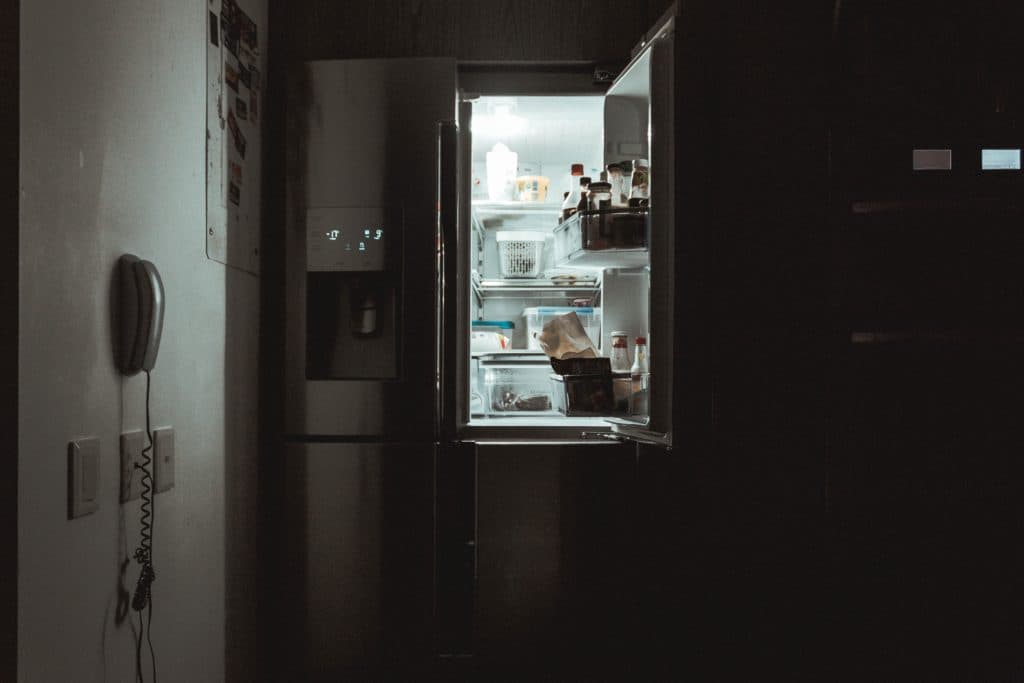How To Reset Your LG Fridge In 7 Easy Steps
When you buy through our links, we may earn an affiliate commission.
LG refrigerators offer many great features for your home, but sometimes those features require a reset. You can reset multiple functions of your LG fridge to keep everything running smoothly.
Follow along for help to quickly reset any and all functions of your LG fridge.
Identify What Needs to be Reset
There are several reasons you could perform a reset on your LG fridge, so you should first decide which feature(s) need to be reset and why.
You might want to reset one or more of these features:
- Air filter
- Ice maker
- Temperature
- WiFi
- Control panel
Or, you may be seeing one of the following error codes:
- Er 1F
- Er FF
You will need to take different steps depending on what you’d like to reset, so keep reading to identify which reset you should perform.
Reset an Error Code
Seeing an error code displayed on your fridge may feel like a bad omen, but there are easy steps you can take to solve the issue. Don’t panic!
You may see code Er 1F if your fridge’s vents are blocked, or the door is left ajar. Code Er FF signals problems with the fan in your freezer, likely a buildup of frost around the fan.
You can reset either of these codes by following these steps:
- Remove all food and ice from the fridge and freezer
- Unplug the power cord from the wall
- Leave fridge and freezer doors open and allow them to defrost for at least 8 hours
- Plug it back in, and the code will be cleared
Keep in mind that once the fridge is plugged back in, it will take another 4 hours for the fridge and freezer to cool down again.
If you can’t get to the power cord to unplug it, you can turn off power to your fridge from your home’s circuit breaker.
Reset Air Filter
You should replace the air filter in your LG fridge every six months by following these steps:
- Clear space on the top shelf so you can reach the filter
- Turn counter-clockwise to remove the old filter
- Put a new filter in its place and turn it clockwise to secure
- Hold down the filter button for 3 seconds to reset the replacement reminder
You’ve now replaced your filter and reset the replacement reminder for another six months. Nice!
Reset Ice Maker
If your ice maker stops producing ice, but you see no error codes, try these steps to reset it:
- Open the ice maker compartment and take out the ice bucket
- Use the on/off button on the ice maker to ensure it’s turned on
- Put a towel beneath the ice maker to catch any ice or water
- Locate the ‘test mode’ button. You may be able to press it with your finger, or you might need a small piece of metal or toothpick to press it.
- Hold the ‘test mode’ button for 3 seconds
- Allow the ice maker to run for 24 hours, and it should start working again
If you follow these steps and your ice maker does not begin making ice again, you can try defrosting it by following the steps above to reset an error code.
If those solutions do not solve the issue, your ice maker might need to be repaired or replaced.
Reset Temperature
Adjusting the temperature of your LG fridge or freezer is very simple.
Your LG fridge has a recommended temperature of 37 degrees Fahrenheit but ranges from 36 to 46 degrees Fahrenheit. Your LG freezer has a range of -6 to 8 degrees Fahrenheit.
Push the “refrigerator” button to cycle through available temperature options to change the fridge’s temperature.
Push the “freezer” button to cycle through available freezer temperatures.
Allow about 24 hours after selecting a new temperature for your fridge or freezer climate to reset fully.
Reset Control Panel
You may want to reset your LG fridge control panel if the display is frozen or not responding.
All you need to do is open the fridge door and hold the “refrigerator” and “ice” buttons for 5 seconds.
Once reset, the control panel will beep and show temperature settings. That means you did it!
The LG fridge isn’t the only smart kitchen appliance out there. You can pretty much turn your whole kitchen into a smart kitchen.
Reset WiFi Connection
If your fridge is struggling to connect to the WiFi network and you’re sure it’s not an issue with the network, you may want to reset your LG fridge’s WiFi connection.
First, you can disconnect from the WiFi network by holding the “smart grid connect” button on your fridge’s display for 3-5 seconds. Once disconnected, you can try connecting again.
Use the LG ThinQ app to reconnect your LG fridge to your WiFi network. You can also use the LG ThinQ app and Alexa to control other LG devices in your home.
Conclusion
Resetting your LG fridge can seem like a daunting task, but when you break it down, it’s pretty simple. There are a few reasons to reset your fridge, but none are too much to handle.
With this guide, you should be able to quickly reset all features of your LG fridge and keep your kitchen running smoothly.