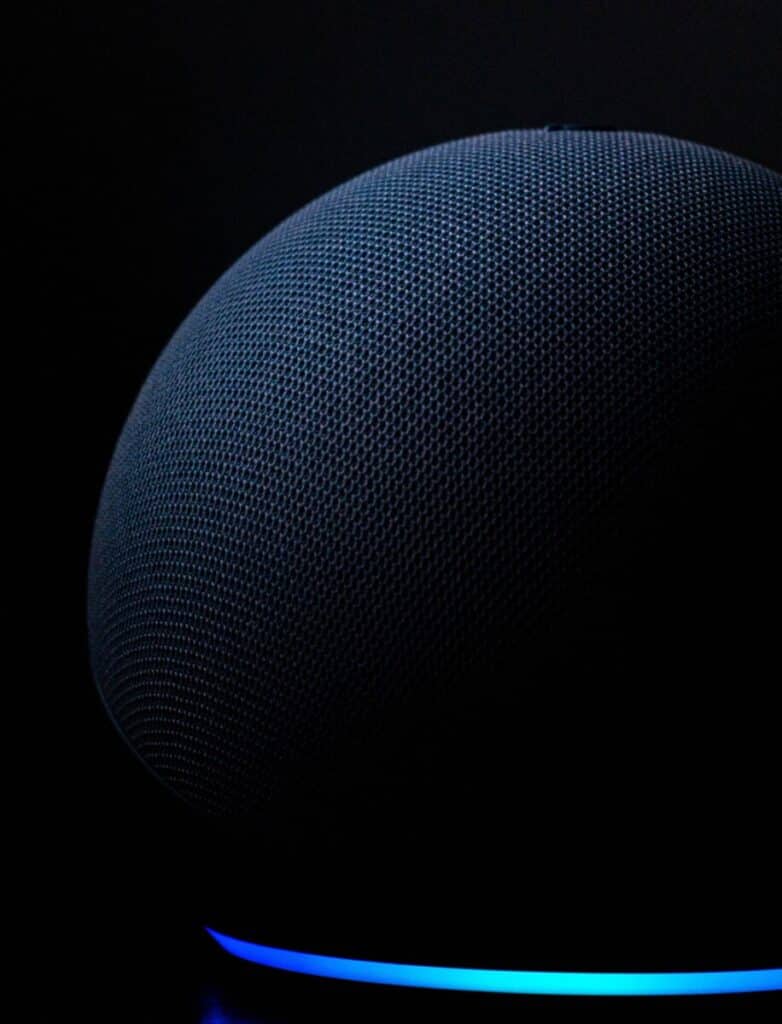How to Delete an Alexa Account
When you buy through our links, we may earn an affiliate commission.
Alexa is a voiced virtual assistant created by Amazon that has been in production since 2014. Alexa is the star of the bestselling Echo Dot hub and an instrumental part of Amazon’s smart home technology. There may come a time when you no longer need Alexa, at which point you can consider deleting it.
On average, deleting an Alexa account will involve deregistering connected devices using this technology. It can also include deleting Alexa voice profiles and history. If a total deletion seems necessary, the associated Amazon account can be deleted.
If you use Alexa and are ready to move on from it, read on to learn more about what to do in that situation.
Deleting an Alexa Account
Alexa is a cloud-based service that allows hands-free access and enables house automation, with plenty of variable features. It is used to interact with Amazon and compatible devices but is mainly known for being the sound of the Echo Dot speaker and smart home hub. To get the best results, users configure Alexa devices through the Alexa app using their Amazon account.
There are three methods to delete an Alexa account once the service is no longer needed:
- Deregister Alexa devices: This is the most common option to use when you are ready to move on from Alexa. By removing the devices you use with it, Alexa will no longer be in service.
- Delete Alexa voice profile: This is how Alexa adapts to your specific needs, by learning through your voice profile. Once you no longer use Alexa, you can delete the voice profiles you used with it.
- Delete Amazon account: Your Alexa app credentials are your Amazon credentials, as the two services are linked. If you wish to entirely delete your Alexa account, you should consider deleting the Amazon account you were using with it.
The method you choose will depend on your specific needs and whether you want to move away from Alexa as a service or Amazon as a platform.
How to Deregister Alexa Devices From Your Amazon Account
When you use Alexa, you will have access to numerous compatible devices that you can allow your virtual assistant to connect with for an immersive hands-free experience. Once you don’t need these anymore, there are straightforward ways to remove them.
You will connect to your Alexa-enabled devices through the Alexa app, which is available on iPhones, iPads, and Android phones and tablets. When you first install the Alexa app, you will be asked for your Amazon credentials to log in to this service. Upon the purchase of Alexa-compatible devices, you will set them up through the app.
This is how you will easily be able to deregister these devices too. Once you no longer use them, you can open the app, go to More then to Settings, then click on the name of the relevant device. The option to deregister the device will be shown.
If you don’t have access to the Alexa app, you can also go to the Alexa website and follow the same steps to get your devices removed.
How to Delete an Alexa Voice Profile
Alexa uses voice profiles to provide a tailored experience to the people using it. When you no longer use Alexa, deleting the associated voice profiles is a good way to proceed. To do so, you should open the Alexa app or the website.
Click on More, then on Settings, then on Your Profile. You can then choose Voice, which will show you the available profiles. Next to the profiles, you will see the option to delete them.
How to Delete an Amazon Account
If neither Alexa nor Amazon continue to be relevant to your life, you may wish to do a full purge and close your Amazon account. This will also remove everything related to Alexa products.
Closing down your Amazon account will require visiting the Close Your Amazon Account page, signing into the account you wish to remove, and reviewing your Amazon products, including Alexa devices. You will then be asked for a reason for the closure, and for confirmation to do so.
A confirmation email will be sent to you that will require a response within a specific timeframe, usually five days. After that, the Amazon team will work on processing your request.
How to Delete Your Voice History in the Alexa App
Before you proceed with the deletion of Alexa-related products, you should delete your voice history. Alexa works with Amazon, which processes and stores the audio input received by the virtual assistant. This is done to provide a more specialized service that stores a lot of data in the cloud.
If you’d rather not leave all your information in the cloud before you go, you can delete your voice history in the Alexa app. To do so, you should open the app, click on More, then on Settings, followed by Alexa Privacy. There, you will be able to click on Review Voice History. You can narrow down the range by selecting dates in the drop-down menu.
Conclusion
Deleting an Alexa account can be done through several methods that render the service obsolete. Alexa devices can be removed, voice profiles can be deleted, and Amazon accounts can be purged. The voice history saved on the Alexa app can also be erased, which takes care of data stored in the cloud.