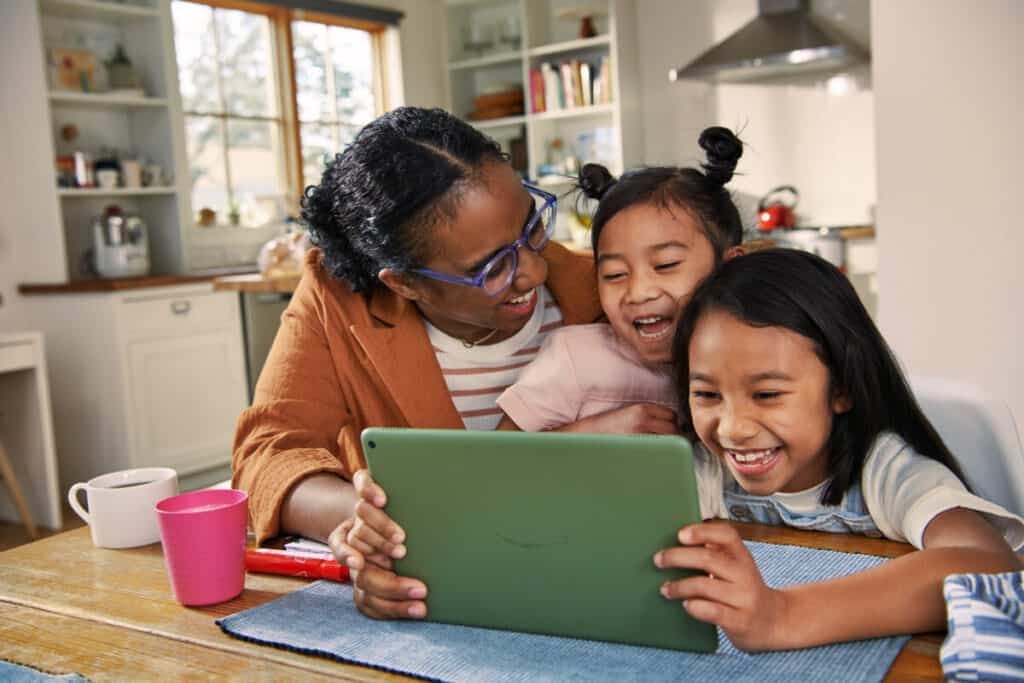Can You Browse the Internet on Amazon Fire HD 10?
By Trae Jacobs,
When you buy through our links, we may earn an affiliate commission.
You can do many things on an Amazon Fire HD 10 that you can do on a laptop. You can use Microsoft software, stream your favorite shows, and send and receive messages. But can you also browse the internet?
You can browse the internet on an Amazon Fire HD 10. It comes with Silk, Amazon’s web browser. You can also download Mozilla Firefox, which is also compatible with Amazon’s products.
For the best browsing experience, you’ll need a solid internet connection and the latest apps on your tablet. Continue reading to learn more about browsing the internet on an Amazon Fire HD 10.
What Browsers Do the Amazon Fire HD 10 Use?
Your Amazon Fire HD 10 comes pre-downloaded with the Silk web browser. You’ll never see this app on a computer; it’s specially designed for Android phones and Amazon’s Fire devices.
To use this program, simply open your tablet, tap on the icon, and enter your web search.
Firefox
For whatever reason, you might prefer to use another browser. Not a problem. To download Firefox:
- Open Silk on your tablet.
- Visit this page, scroll down to step one, and choose the link that applies to you.
- Choose the file with the suffix .apk.
- Tap “Download Complete” once it’s done downloading.
- Choose “Install.”
Naked Browser
You can also use a browser called “Naked Browser.” This software comes without the bells and whistles. It’s good for scrolling the web, and that’s about it. To use this browser:
- Open Silk.
- Visit “https://nakedbrowser.com/android.”
- Tap the notification once it’s done downloading.
- Select “nakedbrowser.apk.”
- Choose “Install.”
Google Chrome
Chrome is one of the most popular web browsers available. However, while you can download it to your tablet (not through the Amazon AppStore), you really shouldn’t. For lack of a better term, Google Chrome needs a lot of storage and bandwidth. This could cause other apps to run slower or cause Chrome to crash constantly.
Long story short: you’re better off using Silk or Firefox.
Which Browser is Best for the Amazon Fire HD 10?
It is highly recommended that you use the built-in browser, Silk, for internet browsing. This is because it comes with multiple benefits:
- You’ll experience faster loading times than if you were using Safari on an iPhone. Silk also has faster loading times than Firefox because it draws from Amazon’s Cloud-based software.
- Amazon’s algorithm efficiently gathers your data, curating an ideal user experience.
- You can block ads and pop-ups by accessing Silk’s applications menu.
- You can shop online, stream videos, and more.
- Get easy access to your four most-commonly viewed websites.
- Bookmark your pages for easy access.
- Read news from your favorite media outlets.
- Visit pages privately or “incognito.”
- Silk also works with Amazon Firestick.
- Enable or disable other features by accessing “Page Settings.” Here, you can customize how your web browser works like you would using Google Chrome or Firefox on your laptop.
However, it’s important to note that, unlike Firefox, Silk will not alert you to an unsecured website. So, you’ll have to use your discretion when sharing information with certain sites.
How to Improve Your Browsing Experience on the Fire HD 10
Unless you’re reading a book or watching a downloaded movie, your Amazon Fire HD 10 needs a solid internet connection to work. Without once, you’ll experience below-average loading times, lags, and other connectivity issues. You need an internet connection of at least 15 Mbps for your device to work. If you’re not sure what internet speed you have, check out this website sponsored by Google. If you don’t have a solid Wi-Fi connection, you can turn your phone into a mobile hotspot and connect your device from there.
You can use Silk to stream shows and videos and listen to music. But really, for the best possible performance, you should also download certain apps from the Amazon AppStore. For instance, you might visit Silk and type in youtube.com to watch your favorite videos and movies. However, you really should visit this platform in the app. Depending on what tablet you have, Silk may direct you to the Amazon AppStore rather than let you stream media in your browser.
To download apps from the Amazon AppStore:
- Open the Amazon AppStore on your tablet.
- Search the app you want to download (for example, Netflix)
- Select “Get” or the app’s price to start your download.
- Choose “Open” to open the app once it’s done downloading.
To view your downloaded apps, select “My Apps” from your device’s home screen.
Frequently Asked Questions
How Fast Is The Fire HD 10
The Fire HD tablet is twice as fast as its previous generations. It may not be as fast as its expensive competitors when it comes to raw performance. It has a good processor, potent ram, and wide storage space.
The Fire HD 10 is powered by a Mediatek Helio P60T, and this delivers twice faster performance compared to the one in the Fire HD 8. The device had an overall score of 5376 which is far better when compared to the overall score of 4290 for the Fire HD 8 on PCMark Work 3.0 benchmark.
How Do I Speed Up My Fire HD 10?
Uninstall The Apps You Don’t Use Anymore
Although it’s obvious, this tip simply means that you should get rid of all the apps you don’t use or need. You may not be able to wipe the pre-installed apps Amazon has embedded into the table, but you can still delete other apps such as games that you are not playing anymore.
Clear Your Cache Files
One of the most effective ways of speeding up your tablet is by clearing your Cache Partition. This simply means the space your android device stores data for a temporary period. To do this, start by:
- Shut down your Fire HD tablet by using the power button.
- Once it’s been switched off, hold down the power button as well as the volume up button.
- Once the boot logo comes on, remove your finger from the volume button but keep the other finger on the power button until it enters “recovery mode”.
- Once in recovery mode, scroll down using the volume down button until you get to “wipe cache partition”, and press the power button to accept.
- Once you are back to the recovery mode, scroll down, and select “power down”. Then switch on your tablet the normal way.
Ensure that you don’t wipe your phone by selecting the factory reset option. You would be asked to confirm any action before it takes place.
Switch Off Telemetry Reporting
Normally, most tablets send data about their devices to the parent company, in this case, it is your Fire HD tablet sending back data to Amazon.
Although turning this feature off won’t extravagantly increase your tablet speed, it can make a notable difference. Do this by:
- Market Analytics – Go to settings > Security & Privacy > Marketing.
- App Data Usage – Go to settings > Security & Privacy > Collection App Usage Data.