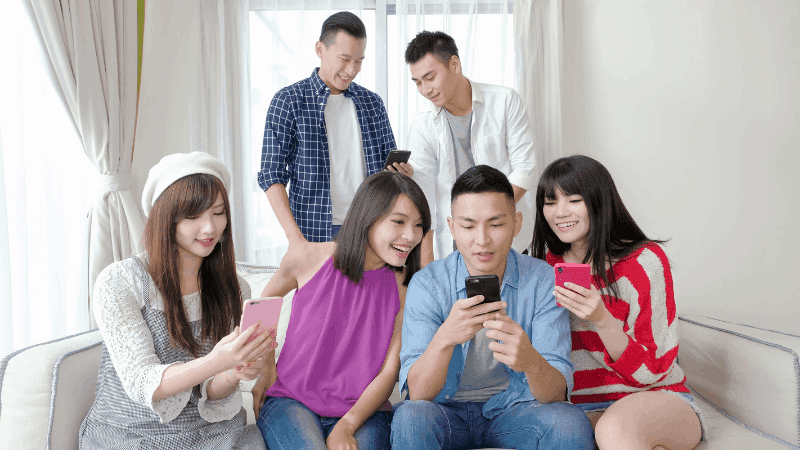Can Multiple Users Use the ADT App?
When you buy through our links, we may earn an affiliate commission.
In today’s day and age, it can be very reassuring to have a home security system that protects your home even while you’re away. ADT has been an industry leader in home security for many decades, and with a smartphone, you can now grant access to your home to all of your family members and guests. Not all apps excel at having multiple members controlling devices, though. With that said, you may be wondering if multiple users can use the ADT app.
You can add as many users as you would like to your ADT Control app. The ADT Control app allows you to see who has access to your home security systems, as well as add or remove users as needed.
This means that anyone else who might need access to your ADT security system can be added easily and removed just as quickly when they no longer need access. Keep reading to learn more about the ADT Control app and how to add users to the app.
How Do I Add Users to My ADT App?
There is no limit as to how many users can use the ADT app; all you need to do is grant them access. Adding a new user to your ADT App is a simple process:
- Open your ADT App.
- Select the button with three horizontal lines in the top left corner of the app.
- Scroll down and click on “Users.”
- In the upper right corner, hit the plus button.
- Type in the new user’s name.
- Select “Create.”
- Then set a pin for the new user and select what you would like to give them access to.
Adding Users Through the ADT Control Portal
The ADT Control Portal is a website that gives you access to all of the same features of the ADT app and more. Through the ADT Portal, you can create additional users for your ADT system as well as give each user an individual login so they can each access the app if needed. To add a user on the Portal:
- Navigate to the ADT Control Portal.
- Login and select the “Add User” option in the top right corner.
- Enter the user’s name and click “Add” to enter their contact information.
- Next, you’ll be able to choose access points for the user.
- When prompted, add a new access code. You’ll also have the option to select days and times when the new user can access your home. Make sure you save afterward.
How Do I Create New User Logins for ADT?
Suppose you want new users to also have access to your ADT account; adding a new user login is a pretty straightforward process, but you will only be able to do so through the ADT Control Portal, not the app:
- Navigate to the ADT Control Portal.
- Select the “Users” option on the left side of the page.
- Then find “Manage Logins.”
- Click on “Add a Login.”
- Fill in the new user’s email and login info and hit “Save.” This will send an email to the new user to complete setting up their login.
- The next screen will allow you to select the specific permission you would like to allow the new user.
- When you are done, make sure to hit the “Save” button, and your new user is all set up.
What Devices Can Multiple Users Control in the ADT App?
ADT has made it easy to keep track of all of your home security devices in one spot. The ADT Control App allows you to control your smart home security devices from wherever you are on any mobile device.
There are a variety of devices that multiple users can control with the ADT App:
- Carbon Monoxide Detectors
- Flood Sensors
- Garage Door Opener
- Security Cameras
- Smart Door Locks
- Smart Lights
- Smart Plugs
- Smoke Alarms
- Thermostat
- Video Doorbell
The ADT app makes it convenient to add new users and gives them access to whatever devices they need. The app even allows you to set certain times that a user’s pin will and won’t work.
How Do I Remove a User in My ADT App?
Removing a user you would like to no longer have access to your home is just as easy as adding a new user:
- Open your ADT App.
- Select the button with three horizontal lines in the top left corner of the app.
- Scroll down and click on “Users.”
- Click the user you would like to remove.
- Then select “Delete.”
On the ADT Control Portal, you can remove a user by following these steps:
- Navigate to your “Users” list.
- Click the Trash icon on the right next to the user you wish to remove.
- Confirm the deletion by clicking “Delete User.”
This simple process makes giving temporary access to your home easy for anyone.
How Do I Remove a User Login?
If you want to keep the user but no longer want them to have the ability to login into the ADT account, follow these steps:
- Go to the ADT Control Portal.
- Select the Users option on the left side of the page.
- Then find “Manage Logins.”
- Select the trash can button next to the user you would like to remove.
- Confirm you would like to remove that user on the next screen, then you are done.
Conclusion
The ADT Control app and Control Portal are great additions to an already solid home security system. The ability to add new users and remove them so easily makes giving temporary access to your home a simple task.