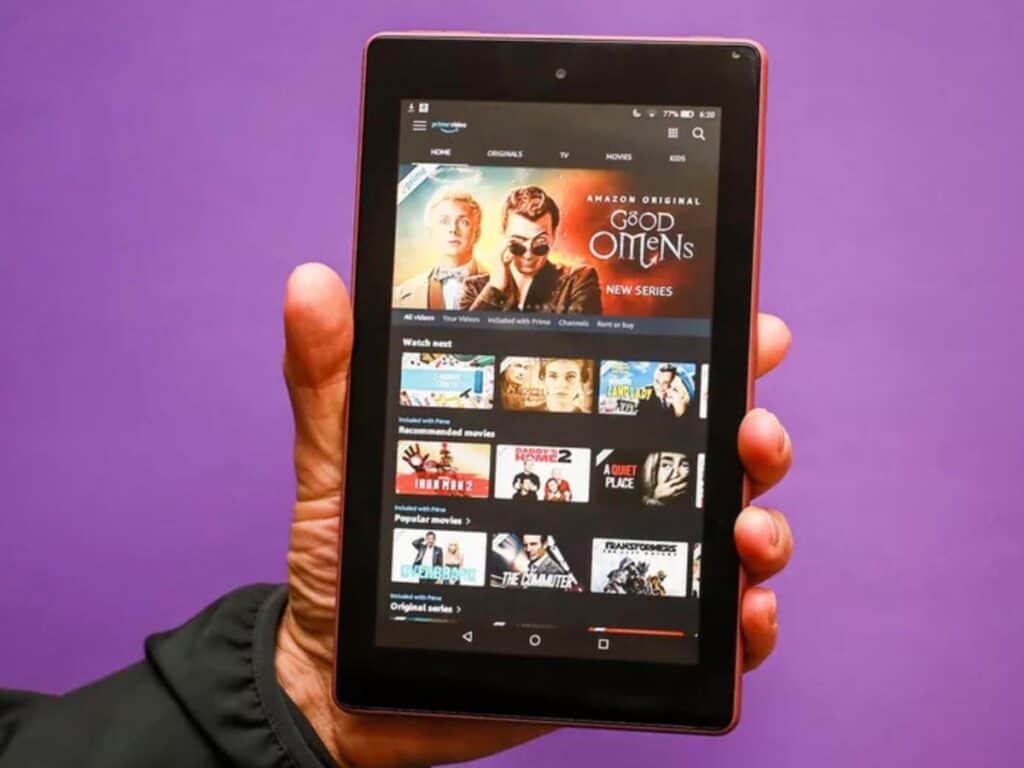Can I Connect My Kindle Fire HD 10 to TV?
When you buy through our links, we may earn an affiliate commission.
Connecting your Amazon Kindle Fire Tablet to your TV is one of the main concerns people have about buying the device. They wonder if it’s possible and how they can do it. Unfortunately, most Kindle Fire devices are not able to display mirror onto your TV, including the Kindle Fire HD 10. There are some other ways you can connect to the TV though and most are pretty easy.
Connecting the Kindle Fire HD 10 can be done with Fire TV, an HDMI adapter, Miracast, or an HDMI port. The technique you use will depend on your TV and the year it was made. If you have Amazon Fire TV, you can use display mirroring.
You might be wondering what all these methods mean and how to use them. Don’t worry. We will go over each method in greater detail later in the article. We will also discuss which one might be best for you based on your TV model.
How Can I Connect My Kindle Fire HD 10 to My TV?
For a complete guide to the methods you can use, check out your options below.
Display Mirroring with Fire TV
If you have an Amazon Fire TV, you can connect directly with display mirroring. Follow these steps:
- Go to Settings.
- Go to Display.
- Choose Display Mirroring.
It’s the simplest and easiest way to connect to your TV. If you have the Kindle Fire 10, you should see the display mirroring option. If you don’t, you might need to contact Amazon support or reset your device to see if the problem fixes itself.
How to Connect your Kindle Fire to Fire TV
You can use the following procedure in the meantime while you wait for the problem to be sorted out:
- Set up your Amazon Fire TV Box or Amazon Fire TV Stick first.
- Make sure the Fire TV device and the Fire tablet are connected to the same WIFI network.
- They also need to be registered with the same Amazon username to sync and work together properly.
- Use an HDMI cable to connect the Fire TV device and the HDMI port on the TV.
- Using the Fire TV, go to Setting, Display and Sounds, Second Screen Notifications.
- Switch it to On.
- Using your Fire Tablet, find the video or picture album you want to display on the TV.
If you would like to learn more about Kindle Fire, check out this article.
Using an HDMI Adapter
This method is very easy to use and you only need a few things:
- Get an HDMI adaptor specially made for your Kindle Fire.
- Connect a standard HDMI cable to the HDMI adaptor and the HDMI port on the back or side of your TV.
- Use the micro-USB connector on the HDMI adapter and make sure it’s plugged securely into the outlet.
- Connect the power cable using the adapter and plug it into a wall outlet.
You should now have the ability to stream from your Kindle Fire directly to the TV.
Update 1/2023: The HDMI adapter we mentioned is no longer available by Amazon. We suspect it is because it is for older generation Fire Tablets that use a Micro USB cable.
If your model uses a Micro USB C cable, we suggest getting the Micro USB C to HDMI cable instead (This one in two-in-one so it should be better).
Please check your product specifications at Amazon to make sure it supports HDMI output.
Connecting to the TV Using Miracast
This option requires a Miracast device or a Miracast video adaptor. You will need to get one if you don’t have one already. Once you have it, you can follow these steps:
- Connect your Miracast device to the HDMI port on your TV.
- Make sure it’s connected to the same wireless network that you have on your Kindle Fire.
- On the Kindle Fire, select Settings, Sounds, Display Mirroring.
- Choose Connect next to the device you want to connect.
- Wait about 15 seconds and you should see the videos being mirrored to the TV.
This method is the best if you already have a Miracast device but not the best option if you don’t have one already as the device will be more money than an HDMI cable.
Connect Using an HDMI Port
If you want to connect directly to the TV, you can just use a micro-HDMI to a standard HDMI cable. You will need to connect the cable between your device and an HDMI port on the back of your TV. This connection allows you to watch videos as well as allow for an audio connection.
Unfortunately, this method is the simplest but will not work for all TVs. You will need a new HD TV set. Older TVs typically do not have the audio component and will not work properly. If you want to use your older TV though, you can also look into getting a converter box for the analog-digital.
Final Thoughts
If you have Amazon Fire TV, you can easily connect the Kindle Fire 10 to the TV using the display mirroring feature. If you don’t have Amazon Fire TV, you still have some other options including using HDMI cords and Miracast devices. Always make sure that the HDMI cord or other device is compatible with your TV as some older TVs don’t always work with newer technology.