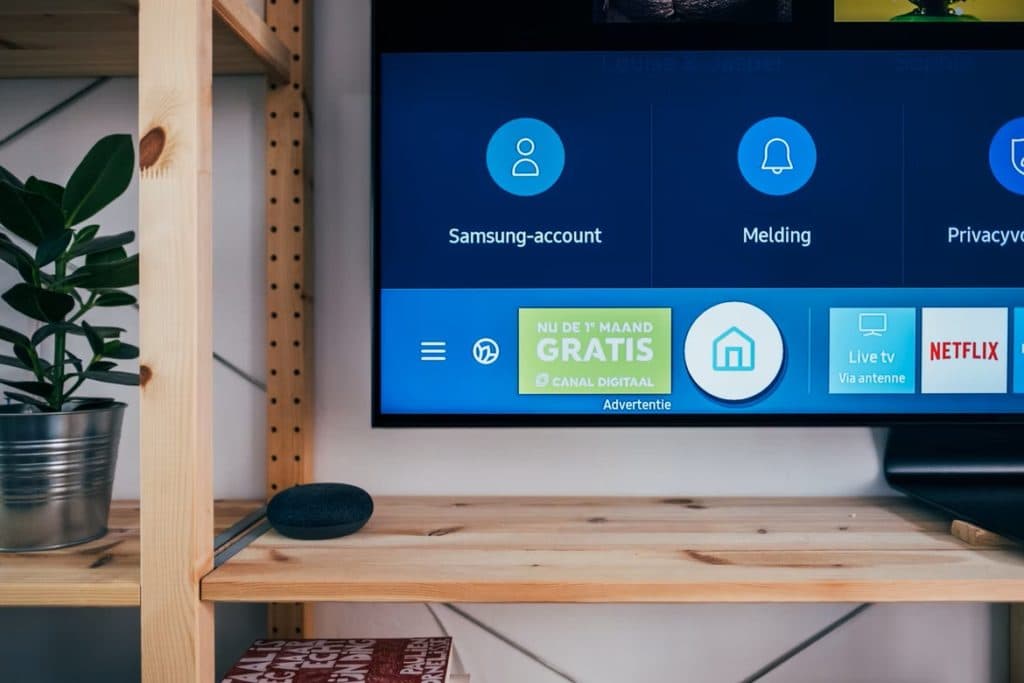Can I Change the Screensaver On My Insignia TV?
By Trae Jacobs,
When you buy through our links, we may earn an affiliate commission.
Have you ever wanted to know just how personal our personal devices can get? The good news is Best Buy has kept up with the market demand with their Insignia TVs and all of their customizable properties. One customization question in regard to these TVs we’ve heard quite frequently is if owners can change the automatic screensaver.
Yes, you can change the screensaver on your Insignia TV. To change the screensaver, go to the Home screen menu and navigate to Settings > Screensaver, then select a screensaver.
The Power Saver screensaver is not only a cool way to personalize your TV, but it prevents a permanent ‘after-image’ from being burned onto the screen. To avoid this after-image burn-in, your TV will switch to a screen saver after it’s in idle mode for a few minutes. Keep reading to learn more about ways you can personalize your new Insignia TV.
Customize Your Insignia TV
Have you ever been watching TV and seen a faint shadow-like image overlaid on top of your program? That’s called after-image burn-in, and it is unfortunately permanent. However, Best Buy and many other TV manufacturers have installed smart features such as Insignia’s Power Saver screensavers that will turn on after the set is idle for a few minutes.
The Power Saver screensavers reduce your risk of burn-in by turning off the backlight in your set, which conveniently also reduces your TV’s power consumption by up to 70%. There are also a few other fun ways to personalize your new set.
Rearrange Tiles
Your Home screen displays tiles of all the apps, features, and networks loaded onto your tv. But did you know you can rearrange these tiles to your personal preference? Simply highlight the tile you want to move, press * to display the list of options, and select “move input.” Once you’ve moved the tile to where you want it, press “OK” to lock it into position.
Change Themes
Another way to change the look of your TV to your liking is to play with the Theme. The theme establishes the look and feel of your TV through colors, designs, and fonts. To see all the different theme options, navigate to Settings > Themes and look around for what speaks to you once you’re on the Home screen menu.
Configure Parental Controls
While this is a slightly less exciting form of personalization, parental controls are also a necessity in many households with young children. This feature can be used to hide all sorts of functions of your TV, such as the Movie Store, News, and certain broadcast TV channels.
Keep in mind though, that the parental controls of the Insignia TV cannot block other streaming content or content from inputs other than the TV Tuner. If you would like to extend your control to those services, you will have to check out what they offer within their own apps.
Tips for Choosing a Smart TV
It’s no secret that there is an overwhelming amount of choice when it comes to picking out a new smart TV for your home. Customization features are definitely popular, but one of the hottest debates among smart TV aficionados is in regards to the User Interface.
The User Interface is essentially how you interact with your device, whether it happens to be a phone, a computer, a TV, or keyboard. Generally, a good UI will produce an experience that is easy, efficient, and enjoyable for the user while producing their desired result.
The User Interface is also important when it comes to choosing personalization features like a screensaver and theme. Our most important piece of advice when looking for a smart TV with an easy-to-use User Interface would be to ensure your home is set up to always have internet connection to your smart TV.
Using your smart TV offline is still possible, but you will miss out on all the features that do rely on an internet connection, such as popular streaming apps like Netflix and YouTube. Most importantly, keeping your set online guarantees that software updates from your manufacturer will be automatically pushed out to your set, keeping you up to date with the latest bug fixes and features that will improve the overall user experience.
Customize To Your Heart’s Content
Personal home-tech companies, whether they supply your smartphone, thermostat, or television, have always been in competition to produce the next most customizable, viral product of the year. When all is said and done, buying a new device for your home is a very personal decision, and it might take some trial and error.
The good news is that with creative and functional features such as changing a screensaver, you are more likely to enjoy whichever device you choose than ever before.