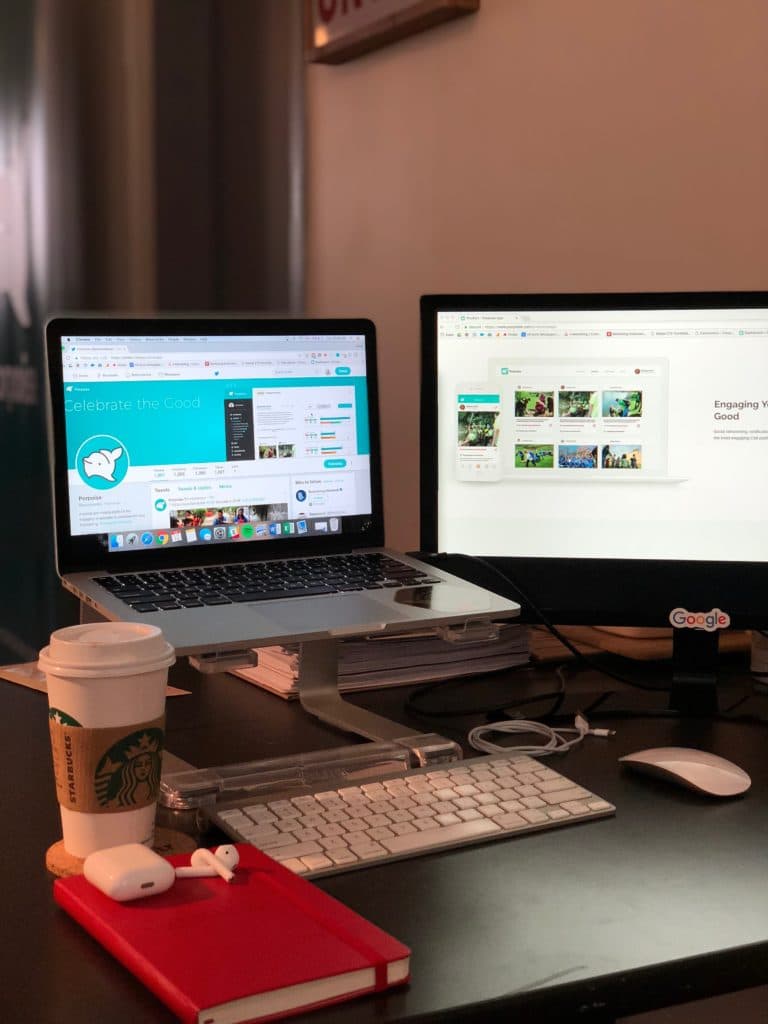Can a Sharp TV Be Used as a Computer Monitor?
By Trae Jacobs,
When you buy through our links, we may earn an affiliate commission.
A larger screen for your laptop or desktop computer seems great, but is it possible – or practical? For some, working from home or getting into the gaming industry can make a larger screen a necessity.
A Sharp TV can be used as a computer monitor. You will need one of the following to complete the connection:
- HDMI cable
- Screen Mirroring capability
Okay, so you’re set on getting a TV monitor (or using what you already have) for your computer! Read on to see why you would choose a TV over a computer monitor.
When to Use a TV Instead of a Computer Monitor
Check out this table of some of the differences between a TV versus a Computer Monitor:
| TV | Computer Monitor |
| Resolution (up to 8k) | Resolution (around 1920, 4k and 8k available) |
| Screen Size (50”) | Screen Size (27”) |
| HDR common | HDR is not common |
| Can have high input lag – look for a Gaming Mode feature | Less input lag – this is good for gaming or streaming |
| Slower response time (15ms) | Better response time (5ms) |
| Refresh rate (60Hz or 120Hz) | Refresh Rate (360Hz) |
| Adaptive SyncAMD FreeSync or NVIDIA G-SYNC | AMD FreeSync or NVIDIA G-SYNC |
| OLED (48” and up) | OLED is not made well |
As you can see from the table above, a TV monitor ranks better if you are looking for a larger screen. However, as a gamer, look for a Sharp TV that has a gaming mode feature and better response time. Look for around 5ms, if possible. 15ms should be the average.
A TV may have a slower response time when compared to a computer monitor. An OLED TV is a better choice to reduce input lag. Look for a TV with an IPS panel and an OLED screen.
You may be wondering how to connect your PC to your Sharp TV. I have created two sections below to help you connect to a system running Windows 10 or iOS.
Can I Connect My Laptop to My Sharp TV?
Connecting a laptop to your Sharp TV may be a bit more difficult. A lot of laptops don’t come with HDMI ports or even DVI or VGA ports!
If your Sharp TV has a Type C USB port, you can connect with a Type C cable. If not, you will need to purchase an adapter that has an HDMI port. If you have a Dell Precision or a Macbook that only has USB Type C ports, you’ll need to purchase an adapter. Here is a highly rated one on Amazon.
Check out this YouTube video to see how to connect a device with a Type C port to your Sharp TV. It contains some potential errors you may experience and their fixes. If you would like to learn more about Sharp TVs, check out this article.
Other Methods to Connect Your Laptop to Your Sharp TV
Screen mirroring is a popular method to connect without a cable. You may risk a slower speed by connecting wirelessly, but it is worth it if your cables are too short (or expensive) to maintain.
To connect your laptop to your TV using screen mirroring:
- First, check that your TV can connect to using Wifi Direct and your laptop can support wireless screen mirroring.
- If you have both these features, select the “source” on the TV or the remote to find “screen mirroring”.
- Then, go to your laptop and press “settings”. Go to “connected devices” and click “add a device”. Select your TV from the drop-down list.
However, to use screen mirroring with an Apple device, you first need to check if your Apple device supports Airplay. If it does, you will find this feature in “display” under the “settings” menu.
Can I Connect My Desktop Computer to My Sharp TV?
To connect your Sharp TV to your desktop, you’ll have to check your specific Sharp TV’s port: DVI, VGA, and/or HDMI. Then, you’ll need to see if your laptop has an HDMI port to connect. If it does, you’ll simply connect the HDMI cable between the desktop computer and the TV.
Other Methods to Connect Your Desktop Computer to Your Sharp TV
Like a laptop computer, you can access and use screen mirroring to connect to your TV. To do so, you will need to use Bluetooth, WiFi Connect, or Miracast.
Watch this video on YouTube to see how you can connect your laptop to your TV using screen mirroring.
It is completely possible to connect your Sharp TV and your laptop or desktop computer.
Conclusion
It is possible to connect your Sharp TV and your laptop or desktop computer. You can do so using a connection cable or screen mirroring.
From a practical standpoint, purchasing a Sharp TV may be better in terms of screen size and quality than purchasing a smaller monitor and getting only a few ms of speed. Even if you need to spend a few more dollars on cables, you will end up with the better option.