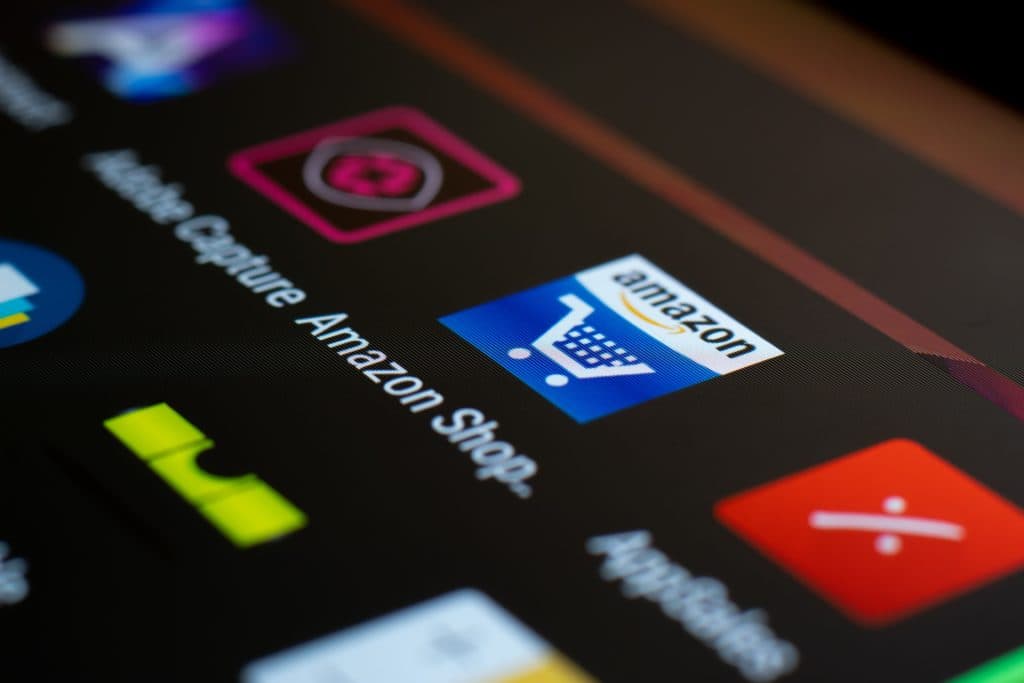Amazon Smart Thermostat Is Not Responding – 5 Troubleshooting Tips
By Trae Jacobs,
When you buy through our links, we may earn an affiliate commission.
If you have purchased the Amazon Smart Thermostat, you were most likely quite excited about its many features including the on-the-go controls, connection via your app or smart home device, and even the device’s ability to tell on a “hunch” what temperature your home should be at. However, none of these features are that exciting if the device is not responding.
To learn about each of these 5 troubleshooting tips, keep reading! We have the solutions and of course, how to execute them, written out in step-by-step directions so that you can fix the problem as soon as possible and get back to enjoying your Amazon Smart Thermostat!
Amazon Smart Thermostat Is Not Responding: 5 Troubleshooting Tips to Try
While there are several reasons why your Amazon Smart Thermostat may not be responding, sometimes, figuring out what’s going wrong is actually more challenging than just trying these 5 simple solutions.
So before you call your Amazon technician, you can give each of these options a go:
- Restart your Amazon Smart Thermostat by detaching the faceplate and re-attaching it.
- Ensure your HVAC is configured correctly in the Alexa app.
- Remove the faceplate and check to see if the wires are connected.
- Ensure the thermostat is connected to WiFi.
- Restart the Alexa app
If you need a little more assistance, don’t worry, we are going to go through each of these solutions step-by-step so that you can do it yourself right now!
Restart Amazon Smart Thermostat
The first tactic is by far the easiest and also the most likely to do the trick! When it comes to technological devices, we all know that restarting them usually solves all of our problems!
To restart the Amazon Smart Thermostat, all you need to do is gently remove the faceplate from the wall mount, wait 30 seconds, and reattach it.
That may just do the trick! If not, you can continue to the next solution.
Make Sure the HVAC is Configured Correctly
As we mentioned before, the installation instructions are easy to find on the Alexa app, but you can also find your HVAC configuration there in times of trouble.
So if your Amazon Smart Thermostat isn’t responding, you will want to make sure that the HVAC system is properly configured in the app itself, it may be that the HVAC system and the thermostat never connected.
Restart your Alexa app on your phone and navigate to your Smart Thermostat and ensure it clearly states it is connected to your HVAC.
Check if the Wires Are Properly Connected
It’s vital to make sure that the wires are properly connected to the Smart Thermostat itself. In order to do so, you will need to once again remove the faceplate, then follow the steps below:
- Check that the HVAC is turned on at the circuit breaker. (If it is not on, that is your problem!)
- Turn off the HVAC before you start working on the wiring.
- Check that your wiring connections match the instructions in the Alexa app.
- Remove and reconnect each wire.
- Check that the C Wire is connected to your HVAC control board in the terminal marked 24 V Common.
Wiring can be confusing, so if this troubleshooting solution feels like out of your element, remember you can always call Amazon support to walk you through it.
Ensure the Smart Thermostat is Connected to your WiFi
This solution is quite simple, all you need to do is pull open the Alexa app on your smartphone and navigate to the Smart Thermostat.
From there, select SETTINGS, then THERMOSTAT CONFIGURATION, and finally click WIFI.
The screen will prompt you to sign into your home wireless network, and then you should be good to go!
Remove the Alexa App from your Phone and Reinstall It
Once again, we have a fairly easy tactic here as our last troubleshooting solution. If your Amazon Smart Thermostat still isn’t responding, you can try deleting the Alexa app on your phone and reinstalling it.
You may be prompted to reconnect the Thermostat itself, and in that case, you will need to follow the directions to do so!
Final Thoughts
So if your Amazon Smart Thermostat is not responding, now you have 5 troubleshooting tips to try so that you can quickly fix the problem yourself!